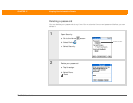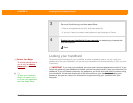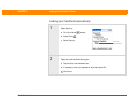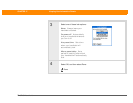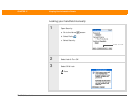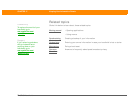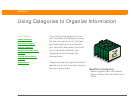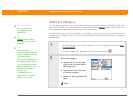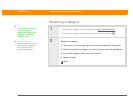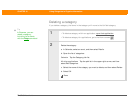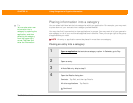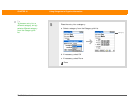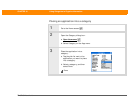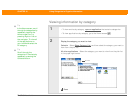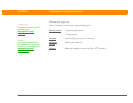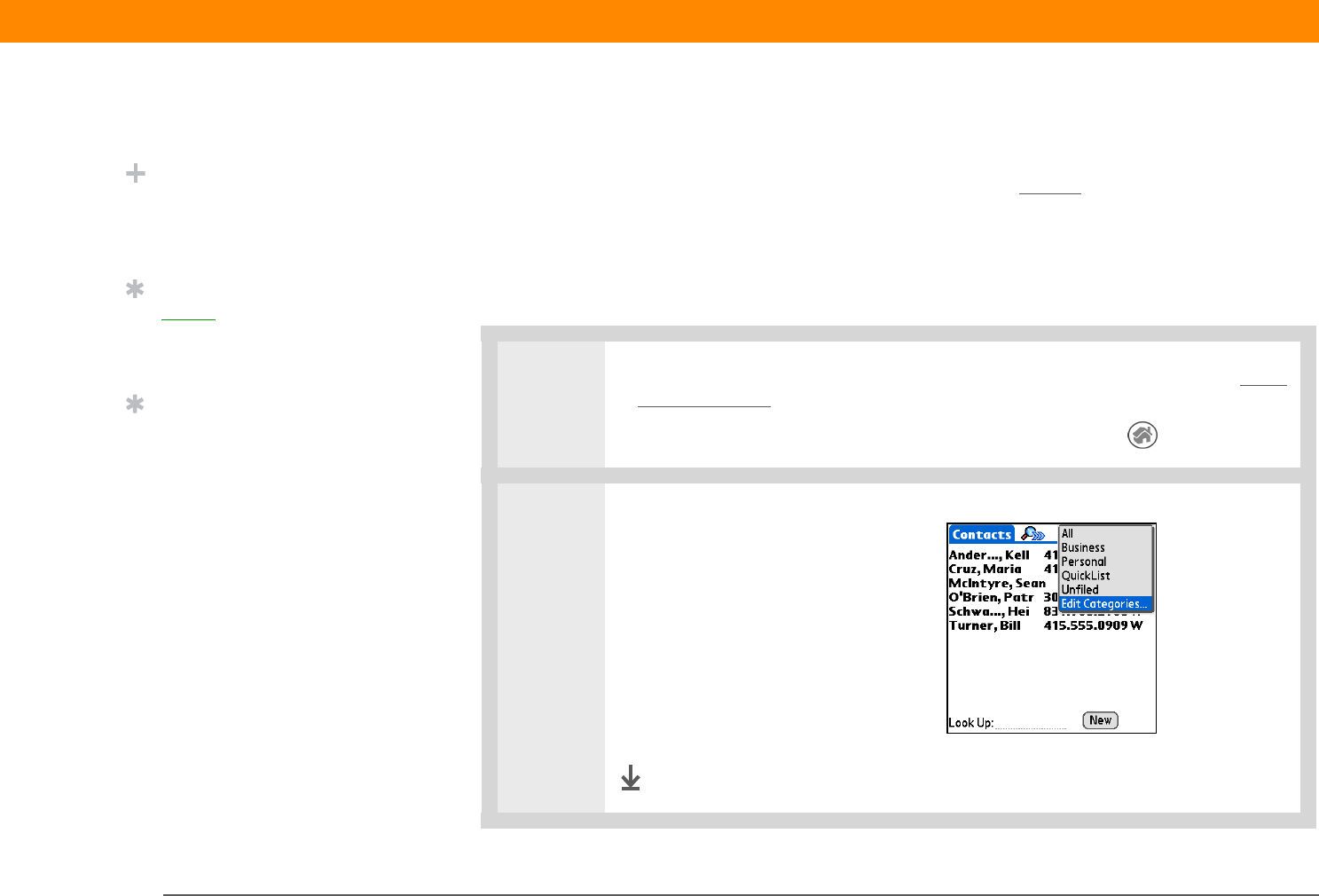
Zire™ 31 Handheld 265
CHAPTER 18 Using Categories to Organize Information
Adding a category
You can add categories in many applications: Contacts, Expense, Memos, Note Pad, Tasks, and
palmOne™ Photos. (In palmOne Photos, categories are called albums
.) Place individual entries
into these categories to easily get to a group of related items.
In addition to putting individual entries into a category, you can also put entire applications into
categories. For instance, you may find it convenient to put Expense and Calculator in a category
called Money.
0
1 • To add a category for individual entries in one of the applications above, open
that application.
• To add a category for applications, go to the Home screen .
2 Add a new category:
a. Tap the pick list in the upper-
right corner, and then select
Edit Categories.
b. Tap New and enter the name
of the new category.
c. Select OK, and then select OK
again.
Done
Did You Know?
You can have up to
15 categories in an
application.
Tip
Colors make it easy to
find the info you need in
Calendar.
Tip
Add a category in
Contacts that contains all
of your medical numbers
for quick access.
Other useful categories in
Contacts are Emergency,
for fire, ambulance, and
police; Children, for your
children’s school and
friends; and
Entertainment, for
restaurants or theaters
that you visit often.