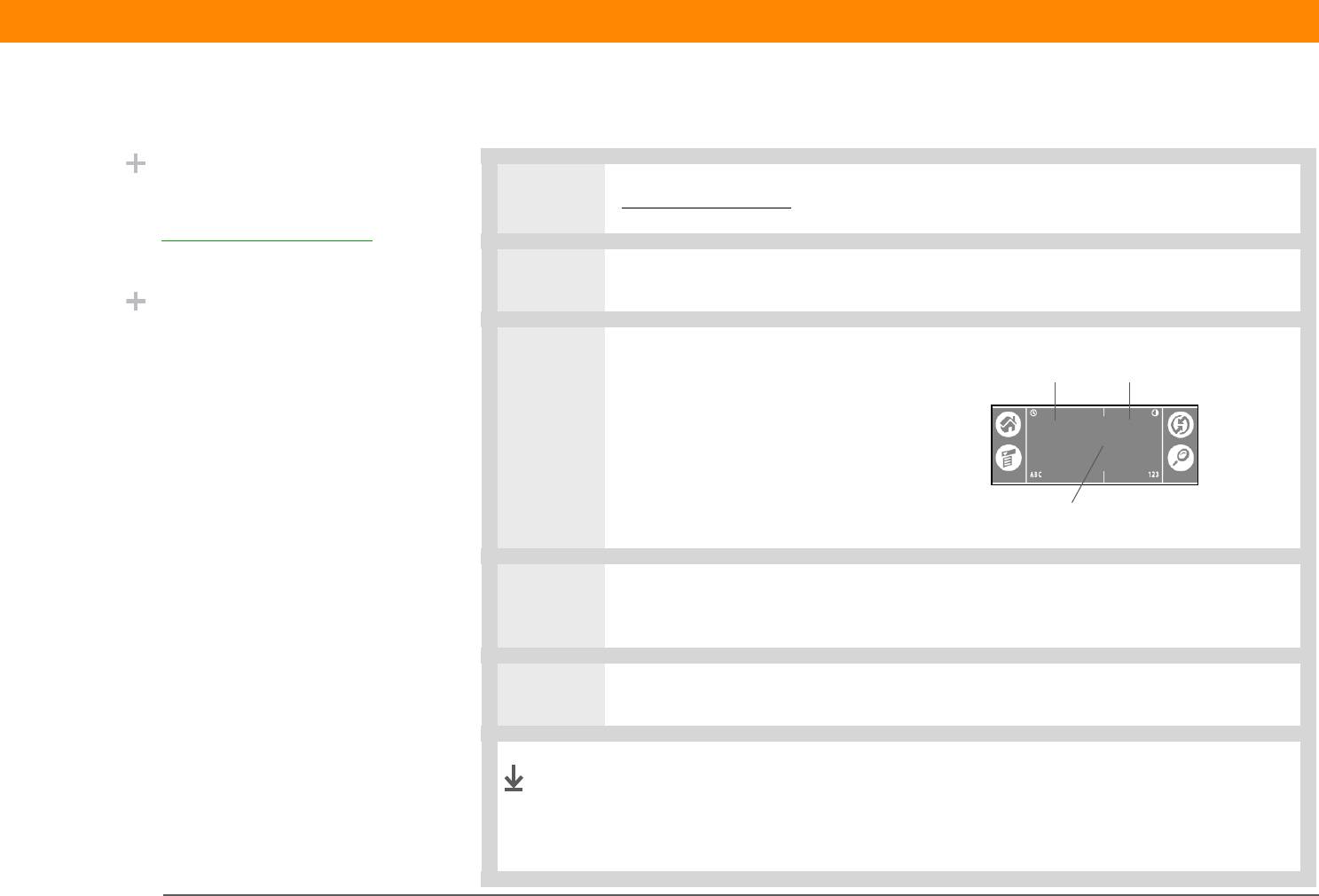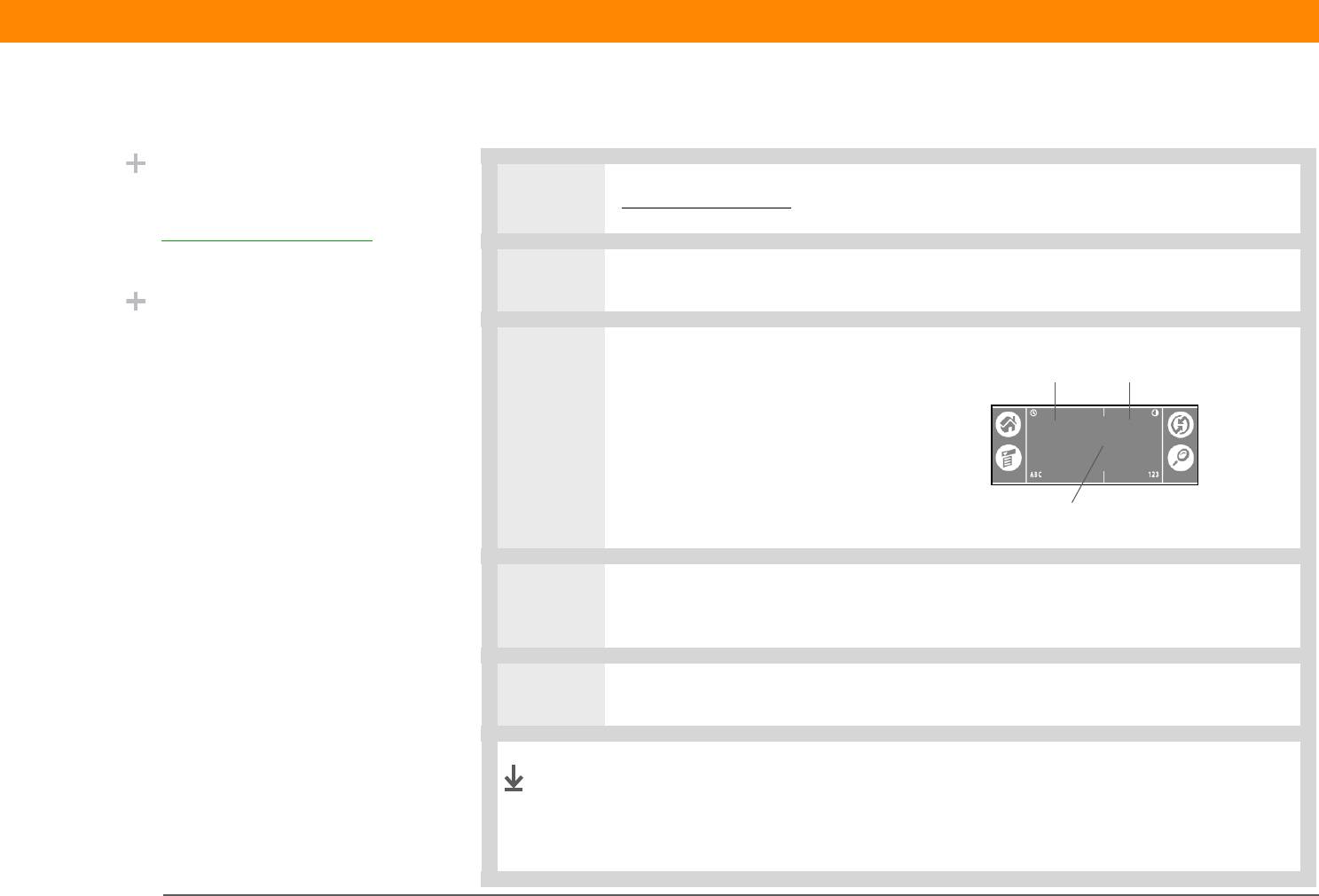
Zire™ 31 Handheld 42
CHAPTER 4 Entering Information
Writing Graffiti 2 characters
0
1
Open an application you use to enter information, like Calendar.
2 Tap the screen where you want your character to appear.
3 Position the stylus in the correct
part of the input area.
If you don’t
make Graffiti 2 strokes in the
input area, your handheld does
not recognize them as text
characters.
4 Write the characters exactly as shown in the tables that follow these steps. Be
sure to start each stroke at the heavy dot.
5 Lift the stylus at the end of the stroke.
When you lift the stylus from the screen, your handheld recognizes
the stroke immediately and prints the character at the insertion
point on the screen.
Did You Know?
You can set up your
handheld so you can
write on the entire screen
with Graffiti 2 writing.
Did You Know?
Graffiti 2 writing
automatically capitalizes
the first letter of a
sentence or a new entry.
IMPORTANT
[
! ]
Write letters here Write numbers here
Write capital letters across the middle