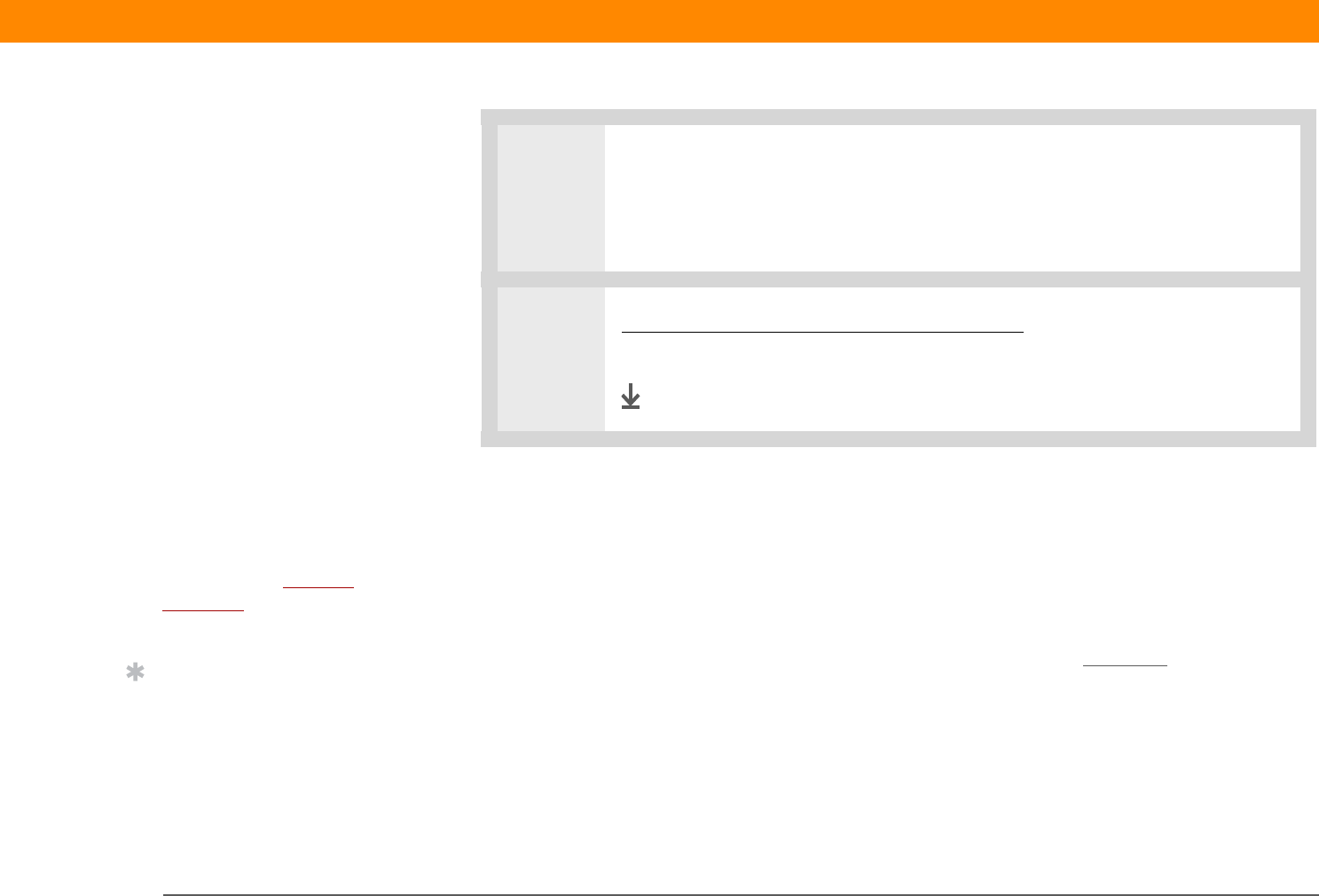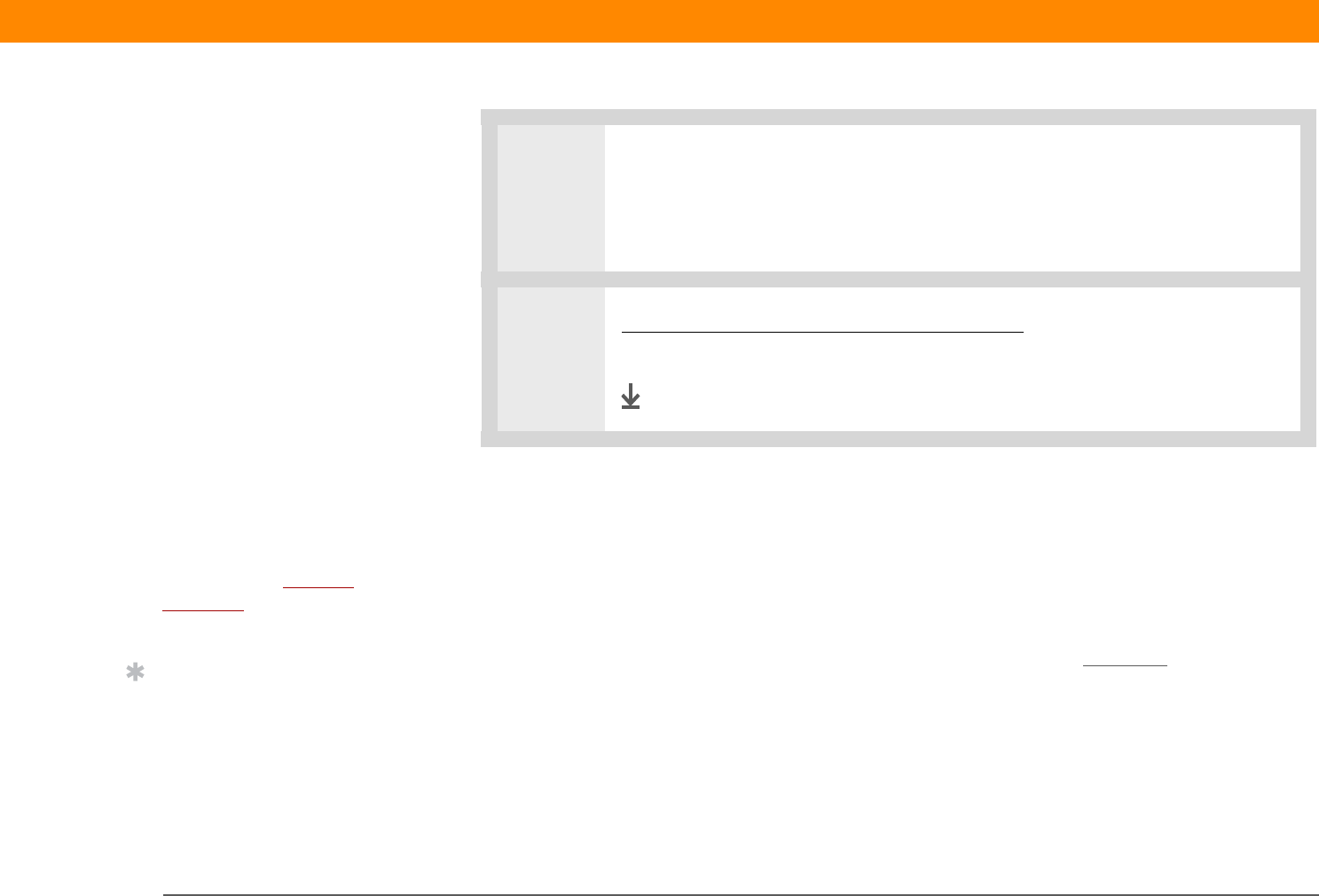
Zire™ 31 Handheld 259
CHAPTER 17 Keeping Your Information Private
Locking your handheld
Protect the entire contents of your handheld, whether marked private or not, by using your
password to lock your handheld. You can set your handheld to lock automatically, or you can lock
it manually.
If you lock your handheld, you must enter the exact password to unlock it. If you
forget the password, your handheld will show you the hint you entered to help you remember the
password. If you still cannot remember the password, you must do a hard reset
to resume using
your handheld. A hard reset deletes all of the information on your handheld, including your
password, but you can restore the information by synchronizing your handheld with your
computer.
3 Do one of the following, and then select Done:
• Enter a new password and hint, and then select OK.
• If you don’t want to create a new password, tap Unassign or Cancel.
4 Synchronize your handheld with your computer to restore any private entries
that were deleted.
Done
Before You Begin
To use the locking feature,
you must first create a
password for your
handheld.
Tip
To start your handheld
when it is locked, turn it
on. Enter your password,
and then select Done.
IMPORTANT
[
! ]