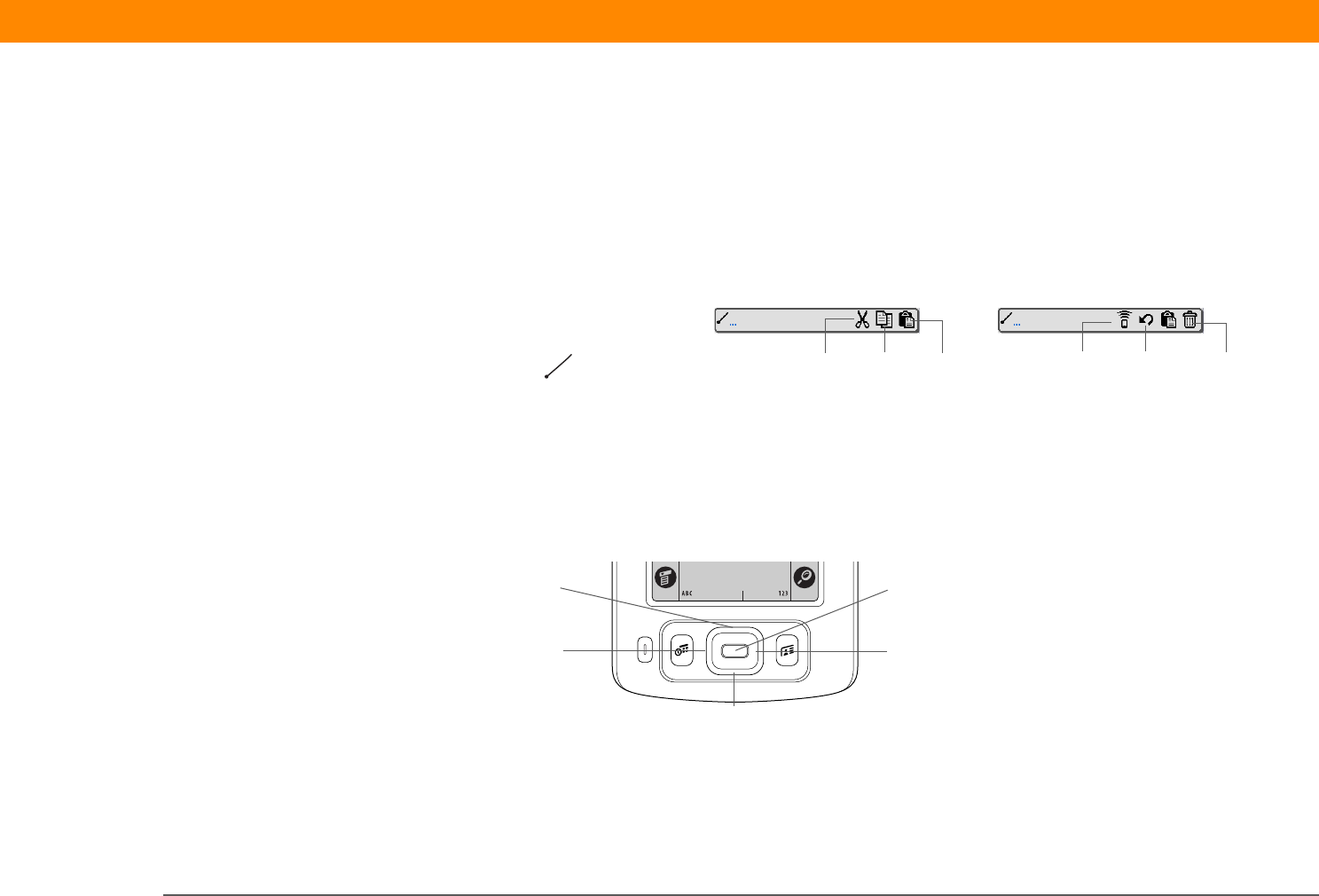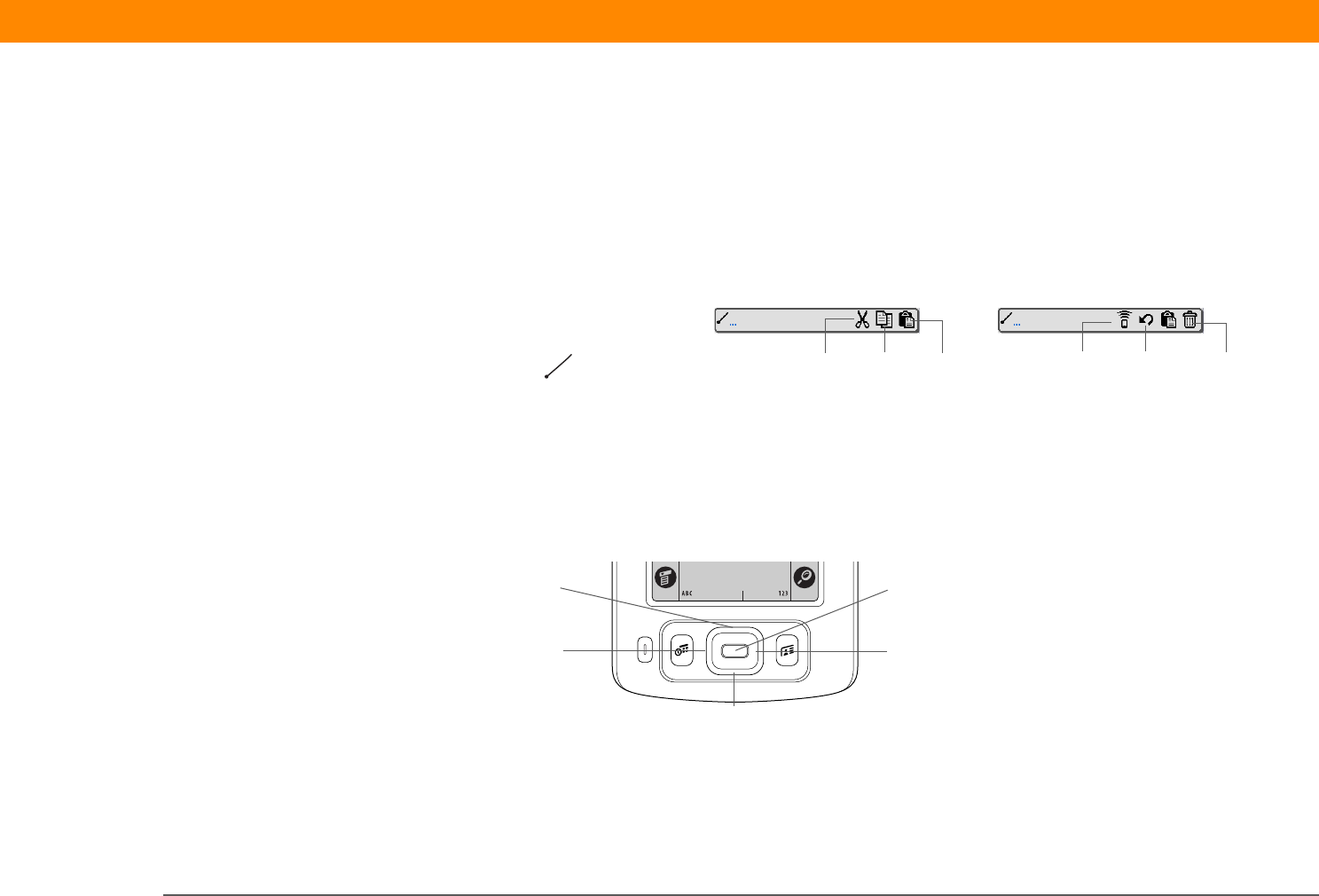
Zire™ 31 Handheld 33
CHAPTER 3 Moving Around in Applications
Using the Command toolbar
The Command toolbar displays different icons based on the active screen. For example, if you
have text selected, the icons might be Cut, Copy, and Paste. If no text is selected, the icons might
be Beam, Undo, and Delete.
To use the Command toolbar, write the Command stroke to display the Command toolbar, and
then tap an icon to select its command.
Using the 5-way navigator
The 5-way navigator, located at the bottom of the front panel, lets you access information quickly
with one hand and without the stylus.To use the navigator, press Up, Down, Right, or Left; or press
Select in the center.
The navigator does various things based on which type of screen you’re on.
Cut UndoCopy Paste Beam Delete
omman
stroke
Up
Down
Right
Left
Select