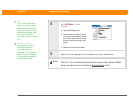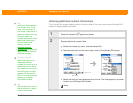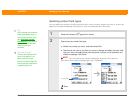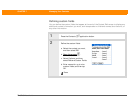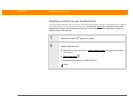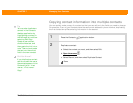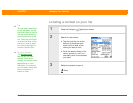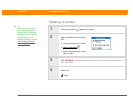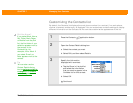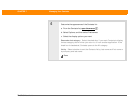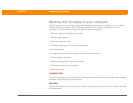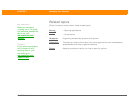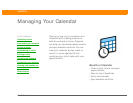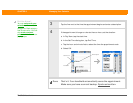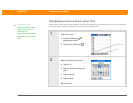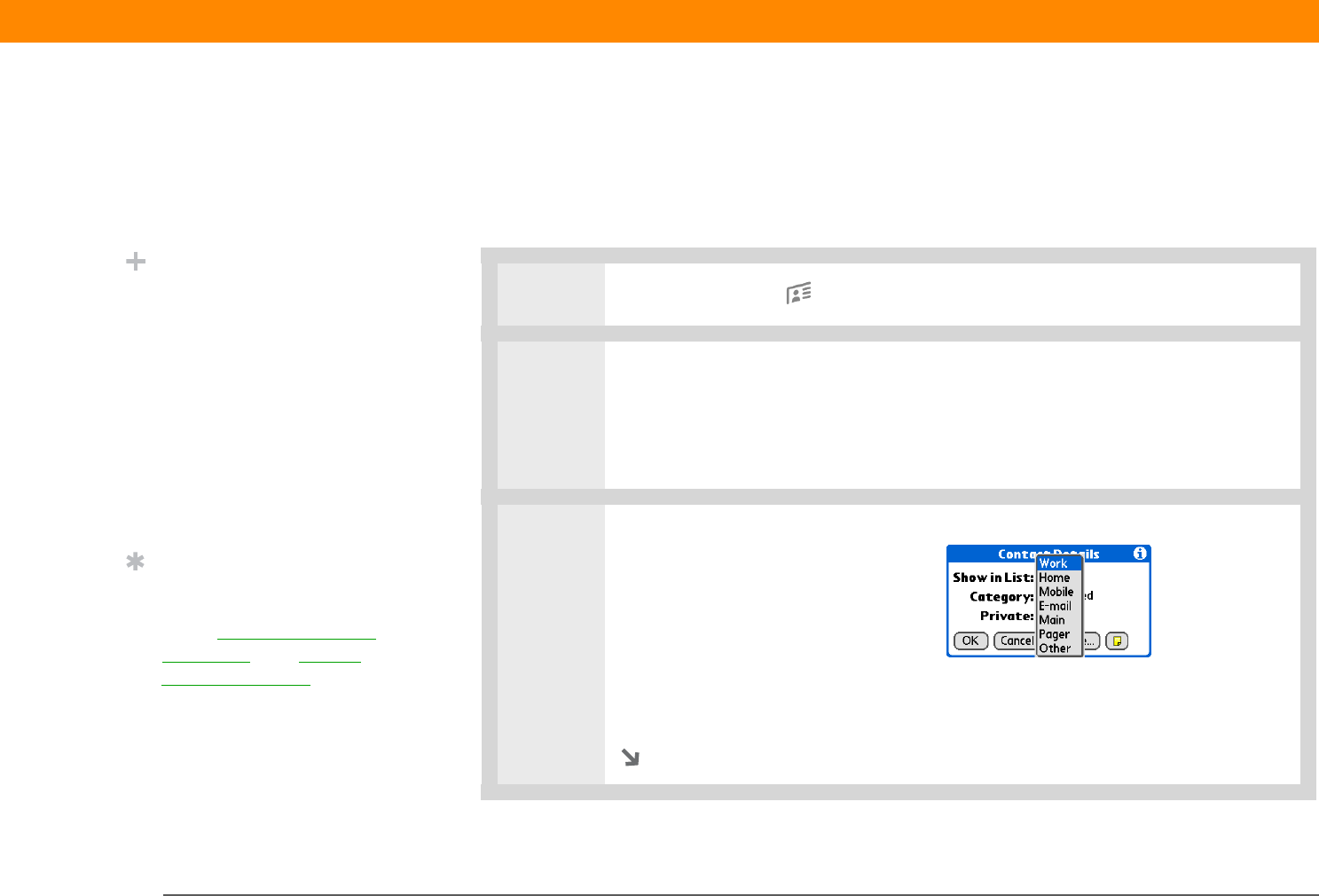
Zire™ 31 Handheld 119
CHAPTER 7 Managing Your Contacts
Customizing the Contacts list
By default, the Contacts list displays the work phone number for a contact; if no work phone
number is entered, another entry is displayed. You can customize a contact’s settings to display
different information on the Contacts list.You can also customize the appearance of the list.
0
1 Press the Contacts application button.
2 Open the Contact Details dialog box:
a. Select the contact you want.
b. Select Edit, and then select Details.
3 Specify the information
displayed with a contact:
a. Tap the Show in List pick list
and select the information
that you want to appear in the
Contacts list for this contact.
b. Select OK.
Continued
Did You Know?
If you select Work, Home,
Fax, Other, Main, Pager,
or Mobile from the pick
list, the first letter of your
selection appears next to
the contact in the
Contacts list—for
example, W for Work. If
you select E-mail, no
letter appears next to the
contact.
Tip
You can also use the
Contact Details dialog
box to assign a contact to
a category or to mark a
contact as private.