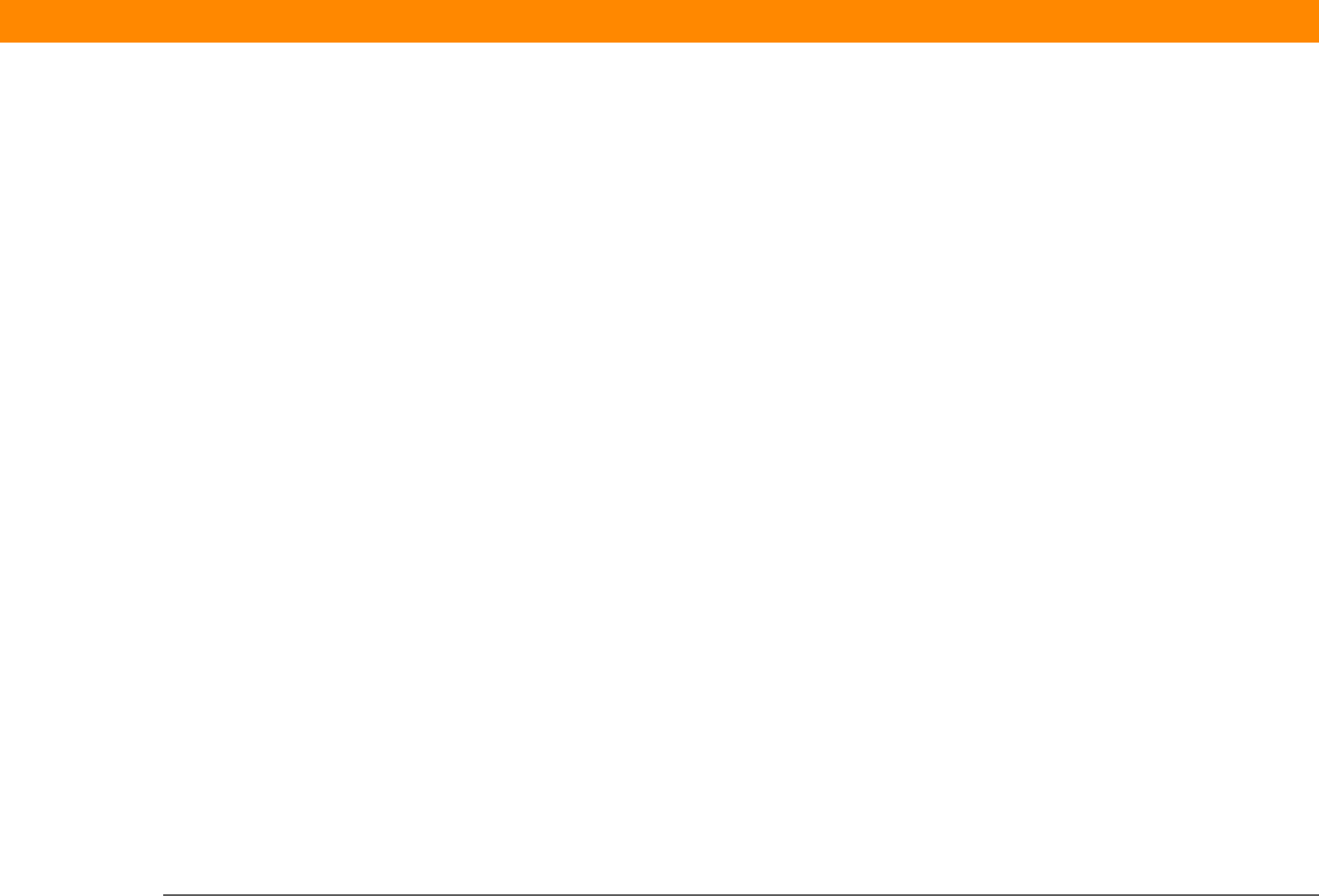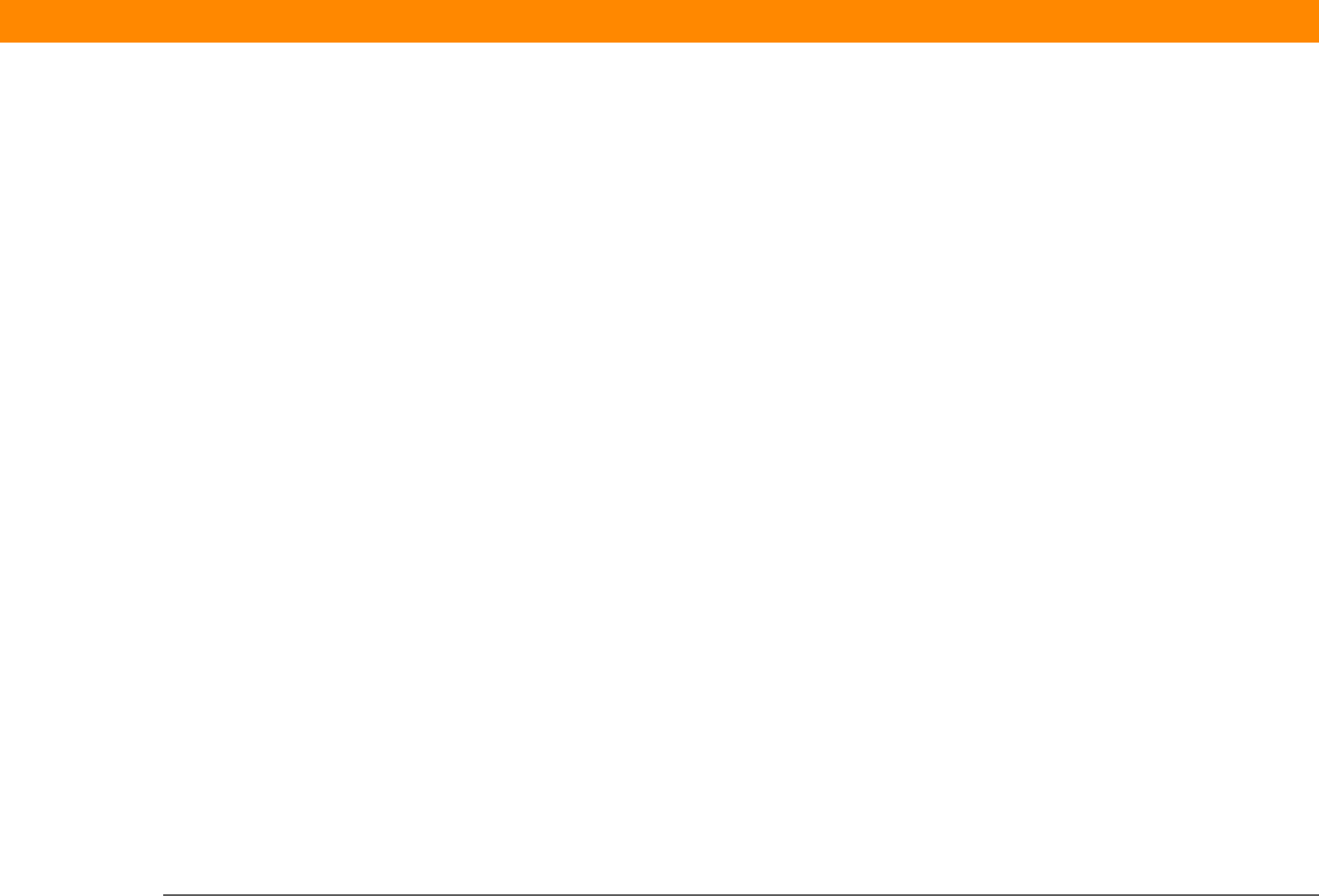
Zire™ 31 Handheld 24
CHAPTER 2 Exploring Your Handheld
Scroll bar Drag the slider, or tap the top or bottom arrow, to scroll the display
one line at a time. To scroll to the previous screen, tap the scroll bar
just above the slider. To scroll to the next screen, tap the scroll bar
just below the slider.
Command button Tap a button, such as OK, Cancel, or Details to perform a command or
to open a dialog box. Command buttons appear at the bottom of
dialog boxes and application screens.
Tips icon Tap the Tips icon to view shortcuts and other useful information for
the screen where the icon is located. When you’re finished viewing
the tip, tap Done.
Entry box Tap an entry box to open a dialog box where you can enter info for
that field.
Pick list Tap the arrow to display a list of choices, and then tap an item in the
list to select it.
Check box Tap a check box to select or deselect it. When a check box contains a
checkmark, the corresponding option is selected and on. When a
check box is empty, the corresponding option is deselected and off.