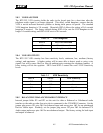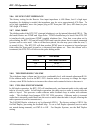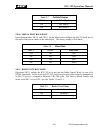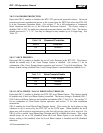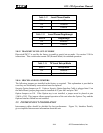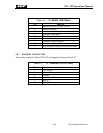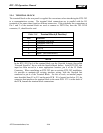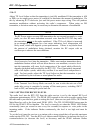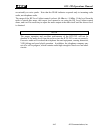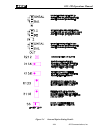RTU-292 Operations Manual
2.9.5 RS-232 CONNECTION
Use P2 on the rear panel to connect to the RTU-292 RS-232 interface. RS-232 control is fully
explained in section 5.
Table 2-19 P2 – RS-232 Connector (DB-9 Male)
Pin Function
1 No Connection
2 RS-232 RX Input
3 RS-232 TX Output
4 Reserved- Do not connect
5 Ground
6 Reserved- Do not connect
7 No Connection
8 No Connection
9 No Connection
2.10 AUDIO LEVEL SETUP AND ADJUSTMENTS
For proper operation of the RTU-292, the radio transmit and receive levels must be properly
set. The radio receiver level into the RTU-292 is of particular importance, because excessive
level here can cause telephone line overloading, distortion, VOX falsing and poor hybrid
operation. It is also important that the output level to the transmitter be set so that excessive
compression does not occur in transmitters with a compressor.
2.10.1 SETTING THE TRANSMIT LEVEL
There are two ways (detailed below) to set the transmit level: First apply TX audio by one of
two methods: (A) Use a 1 kHz test tone supplied by the RTU-292 when in the Transmit Level
Set-Up Mode, or (B) simply speak into the telephone line to supply typical audio to the RTU-
292. Next, rotate the internal TX Level Adjust R133 so that the transmitter is just fully
modulated. Either method will set the correct transmit level in the majority of cases. The radio
may also have a TX audio level setting procedure in its installation manual. If so, use the
radio’s procedure in conjunction with the directions below.
2.10.1.1
(A) Set-Up Mode. Enter the Set-Up Mode by turning off the unit, setting dipswitch SW2-7 to
ON. Turn unit power back on. In this mode, the RTU-292 DSP module generates a test tone at
the same amplitude as voice peaks received on a telephone line, and applies this tone to the
RTU-292 transmitter output. While in the Set-Up Mode, key the transmitter by pushing the
KEY pushbutton or by other means. If using (B) Telephone Line Method; simply press the
TEL-LINE-RADIO button and speak into the phone.
JPS Communications, Inc.
2-15