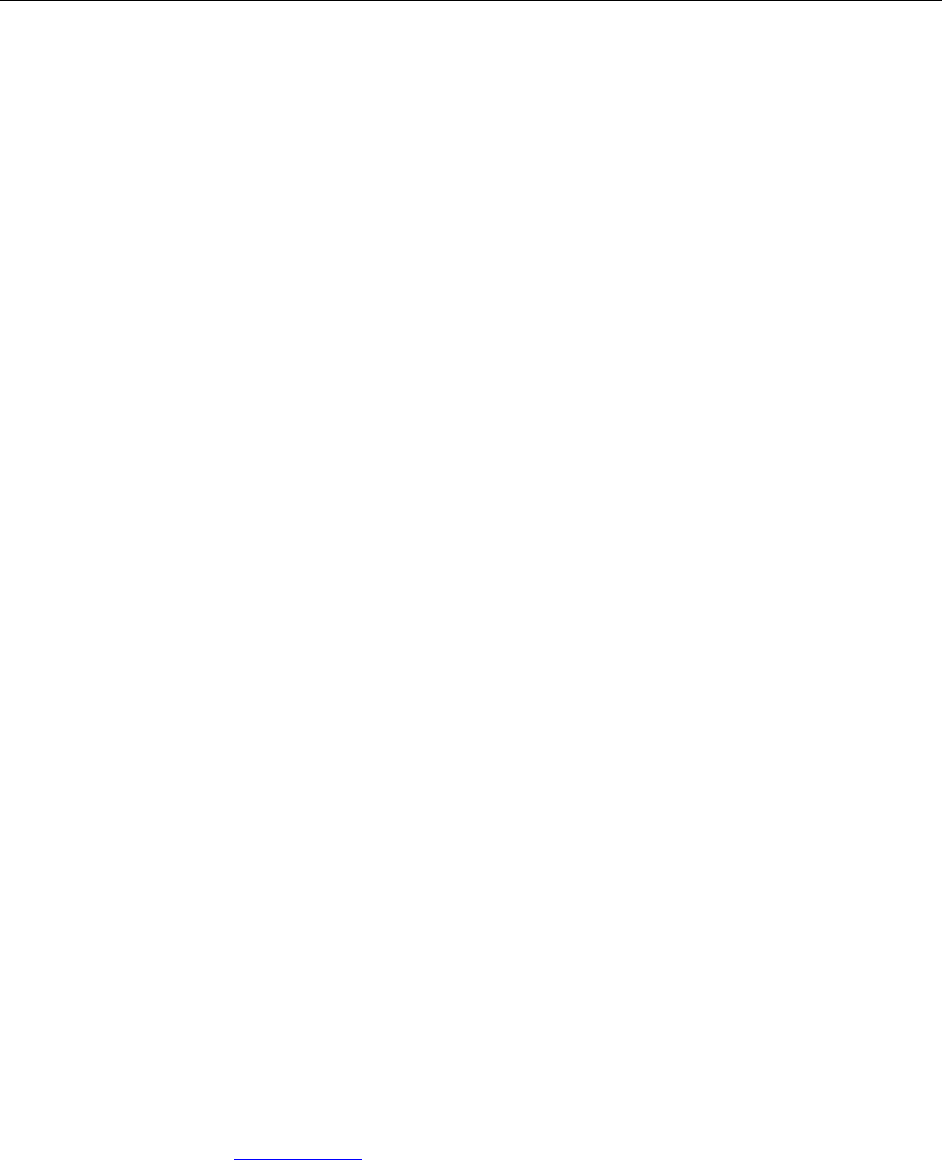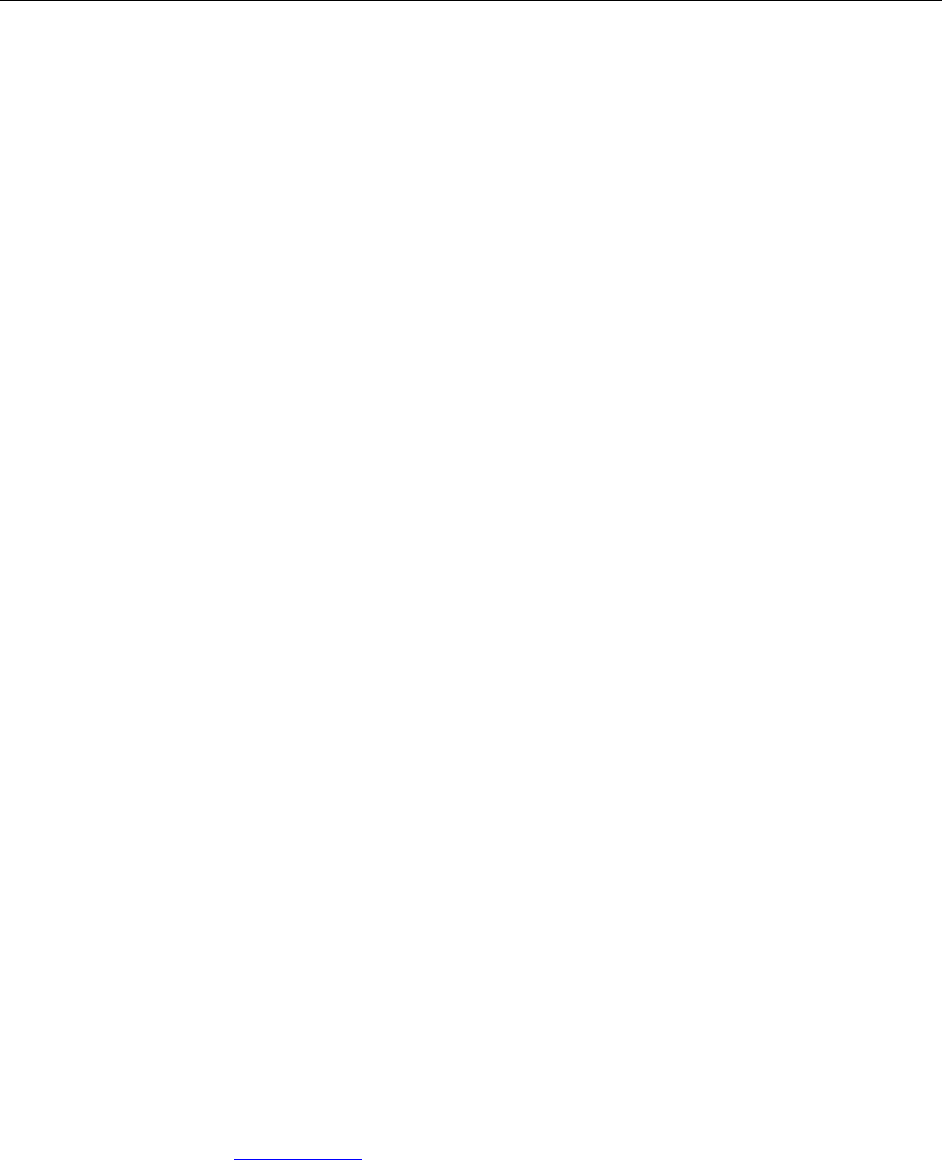
5330/5340 IP Phones – User Guide
39
USING THE PC COMPANION APPLICATION
About the PC Companion Application
The PC Companion Application is a PC-based desktop programming tool that allows you to
easily program your phone keys and label those keys using your PC. You can also use the PC
Companion Application to program your feature keys to launch phone or PC applications, open
PC documents like a Microsoft Word document, or navigate to a URL directly using your
browser.
Opening the PC Companion Application
1. Select Program Phone Keys from the tray icon menu, or the Telephony Toolbar menu.
Programming Feature Keys Using the PC Companion Application
2. Select Programmable Keys from the menu, and then click the desired key.
3. Program a phone feature, phone applications, or PC application:
To program a Phone Feature:
• Select Telephone Feature from the Feature list.
• Select the desired feature and then enter the required information in the fields
provided.
To program a Phone Application:
• Select the application from the Feature list.
To program a PC Application:
• Select the desired PC application from the Feature list and then enter the required
information in the fields provided.
4. Click Save.
Notes:
• To program a Call Forwarding feature key, you must use the Call Forwarding
application. See Call Forward for programming instructions.
• In the Programmable Keys dialog, select Clear this Key if you make a mistake or if
you wish to start over (that is, clear all entered data) when programming a key.
• If your administrator has programmed the keys using an external program, then you may
not be able to modify the key programming. If the Clear option is not available on the