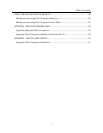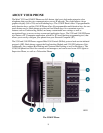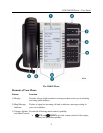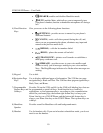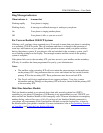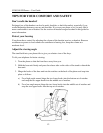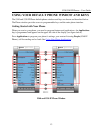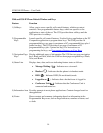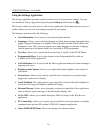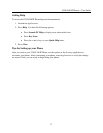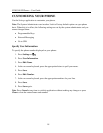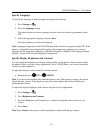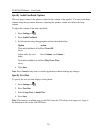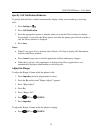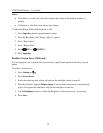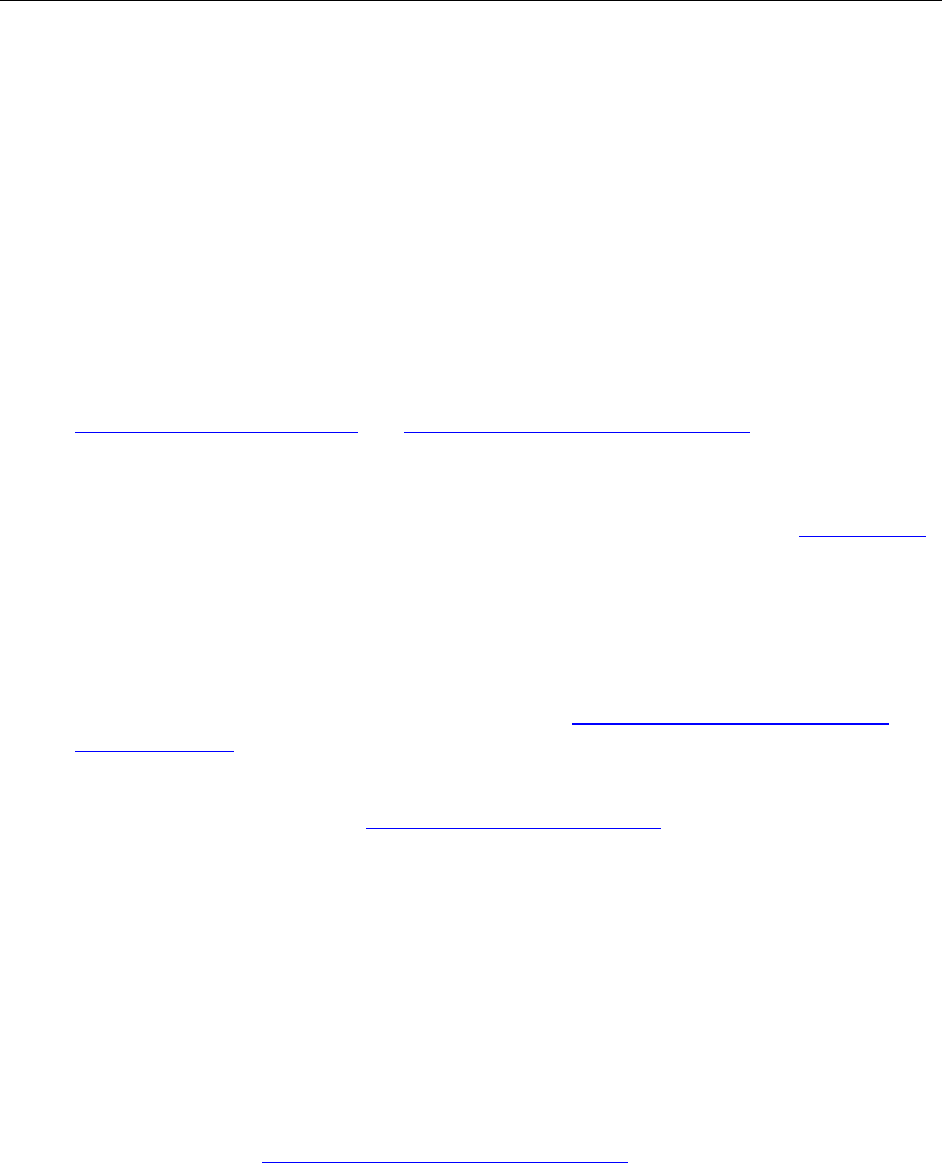
5330/5340 IP Phones – User Guide
15
USING YOUR PHONE APPLICATIONS
Your 5330 and 5340 IP Phones provide applications that simplify the use of your phone.
Applications provides access to all the phone’s applications.
To open the Applications window, press Applications in the default Phone window. The
Applications home window gives the current status of your phone’s applications.
To open an application, press the key beside the application name:
• People (5340 IP Phone only): Use the People application to add, delete and edit contact
names and numbers. You can also dial anyone on your contact list from the People
application. The People window displays up to eight contacts per page, ordered
alphabetically by last name For information on using the People application, refer to
Setting Up Your Contact List and Dial From Your People Application.
• Call Forwarding: Use the Call Forwarding application to create Call Forward profiles
that identify where to send your incoming calls. The Call Forwarding window shows a
list of your Call Forwarding profiles and indicates which one is active. See Call Forward
for more information on how to add, edit, delete, and activate Call Forwarding profiles
• Conference Unit: Use the Conference Unit application to control the 5310 IP Conference
Unit. Use this application to turn the conference unit off or on, to adjust the volume, or to
put the conference unit into Presentation mode. You can only run one Conference
Controller session at a time. The Conference Unit application is available only when your
phone is connected to a 5310 Conference Unit. See Using Your Phone with the 5310
Conference Unit for more information.
• Settings: Use the Settings application to display and quickly change your phone’s current
communications settings. See Using the Settings Application for more information.
• Launch PC Application: Provides a launch point to the PC Companion Application. See
Using the PC Companion Application for more information.
• Help: Provides access to Launch PC Help and Quick Help and displays a list of the key
icons.
• Call Info: Use the Call Info application to display caller information on your phone’s
prime line. Call Info appears automatically on incoming calls if the Call Notification—
Display Call Info Setting is enabled and Call Info is available
You can press the programmed application key from the default Phone Window. For information
on programming keys, see Programming Features On Your Keys.