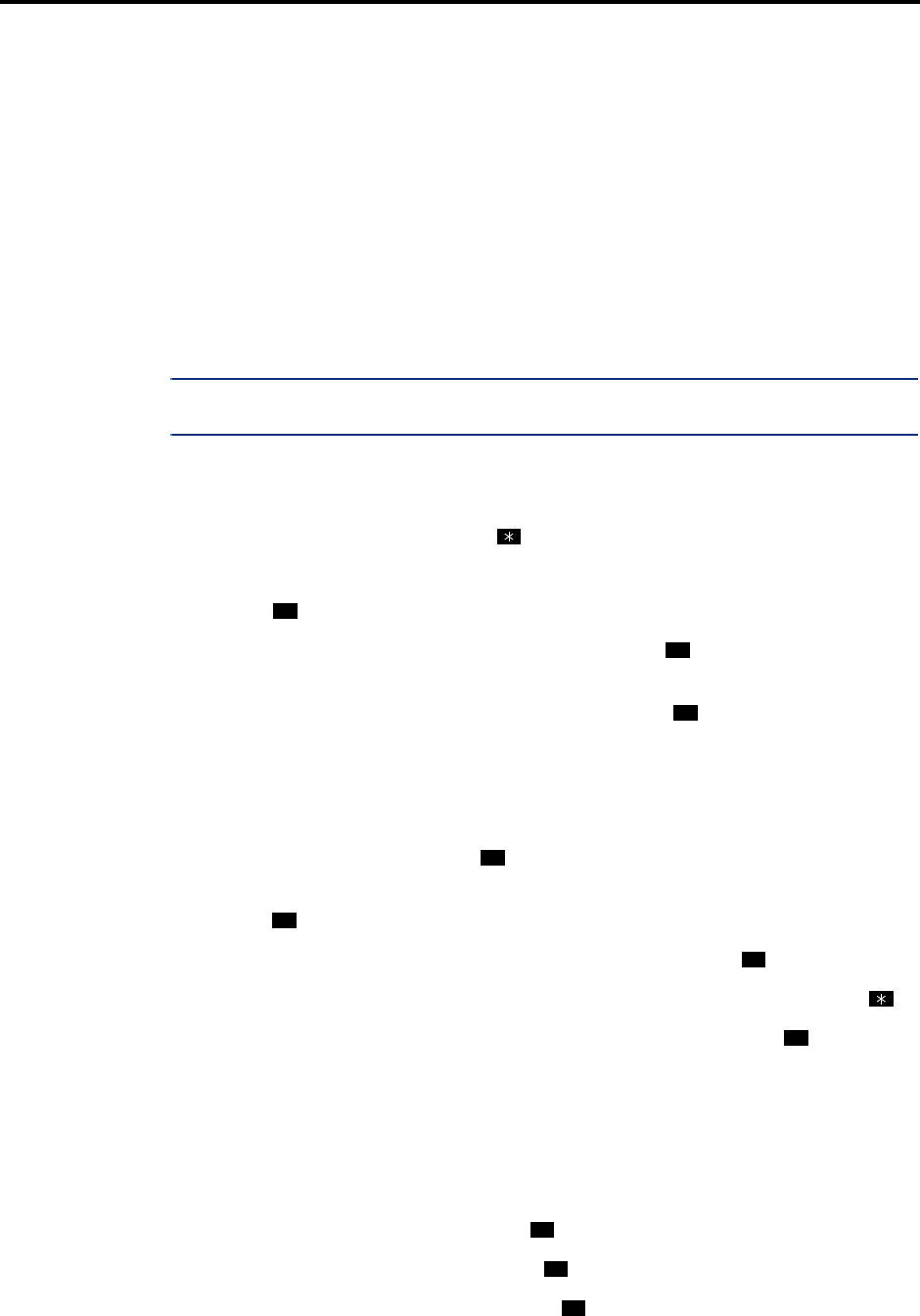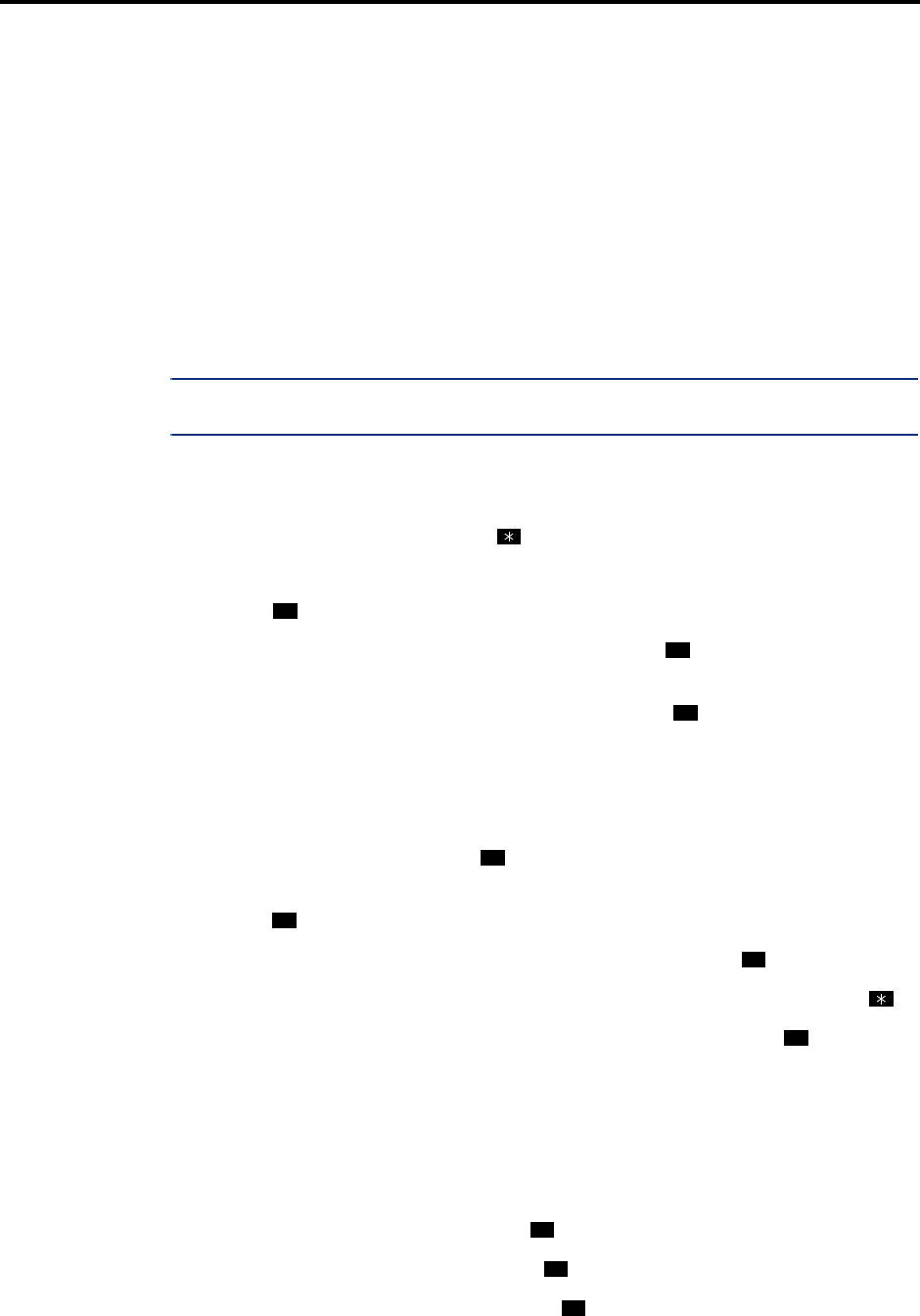
Page 51
Administrator Procedures
AXXESS
®
ADMINISTRATOR’S GUIDE – January 2004
Recording Custom Voice Mail Prompts
RECORDING CUSTOM VOICE MAIL PROMPTS
All of the pre-recorded prompts in the Voice Processor can be customized, using the voice mail
administrator’s mailbox.
If the Multilingual feature is enabled, and the Secondary Language prompts have been loaded,
the system administrator can change either the Primary or Secondary Language prompts. When
the system administrator’s phone is in the Primary Language mode, those prompts will be
changed when the following procedure is performed. If the system administrator’s phone is in
Secondary Language mode, those prompts will be changed.
A list of all pre-recorded prompt numbers (001-595) and their text is provided in Figure 4,
beginning on page 52. The Secondary Language prompts have the equivalent text in the same
prompt numbers. If you change any of the prompts, you should create a chart that shows the
new text.
NOTE: If you change the text of the prompts, keep the content similar to the default text. Other-
wise, the prompts will not make sense to the listeners when played by voice mail.
TO RECORD CUSTOM SYSTEM PROMPTS (OR RESTORE SYSTEM PROMPTS):
1. Dial the voice mail application access number. You hear the main menu.
2. During or after the greeting, press to identify yourself as a mailbox owner.
3. Enter the system administrator mailbox number and password.
4. Press to access the System Administrator Menu.
5. When you hear the System Administrator Menu, press to select the System Prompt
Replacement option.
6. Enter the desired prompt number (001-545) followed by or the ACCEPT menu but-
ton. If the number is valid, the current system and/or custom prompt is played. (If the
number is not valid, you hear an error message and must choose another prompt num-
ber.)
7. Do one of the following:
To hear the prompt again, press .
If you wish to replace the current system or custom prompt with a new custom prompt,
press and continue to the next step.
To delete a custom prompt and reinstate the system prompt, press .
If you wish to leave the prompt unchanged and return to the previous menu, press .
8. Record the new prompt. (To pause while recording the prompt, press . To continue,
press any button.)
If the Voice Processor PC disk is full, a prompt will notify you that it cannot accept your
prompt. Hang up and try again later.
9. When you have completed recording your prompt, you have the following options:
If you are satisfied with your prompt, hang up.
If you wish to hear your prompt, press .
If you wish to add to your prompt, press and continue as described in step 8.
To erase and re-record your prompt, press .
9
6
#
1
3
9
2
1
2
3