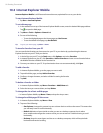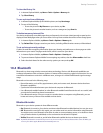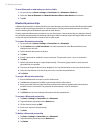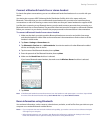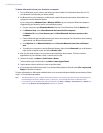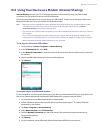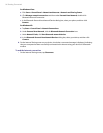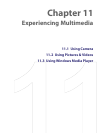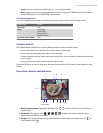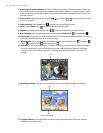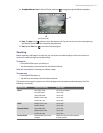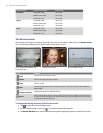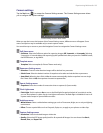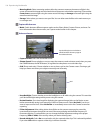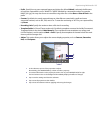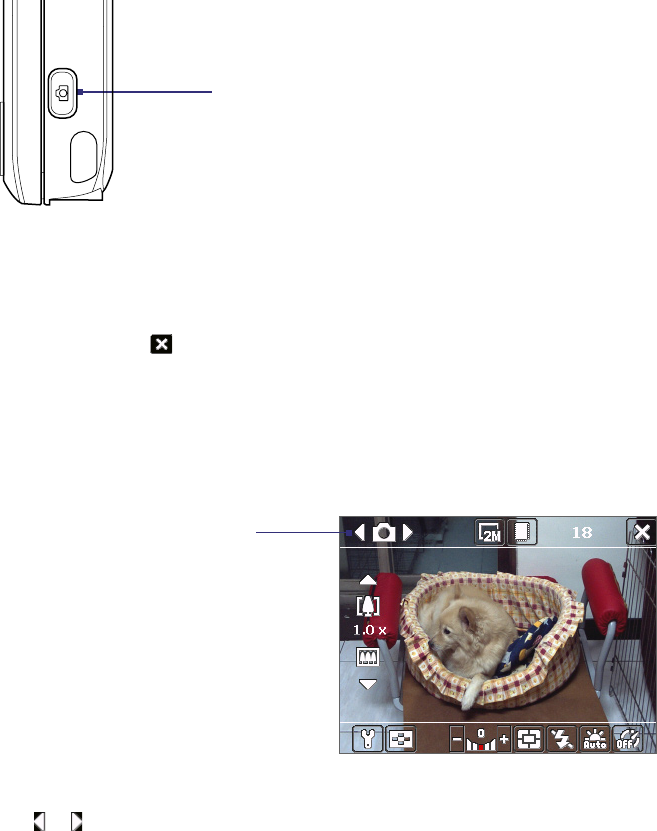
98 Experiencing Multimedia
11.1 Using Camera
Taking photos and capturing video clips along with audio is easy with the built-in camera on your device.
To open the Camera screen
• Press and hold the CAMERA button on your device; or
CAMERA button
• Tap Start > Programs > Camera; or
• Tap Start > Programs > Pictures & Videos > Camera icon.
To exit the Camera
• Tap the Exit icon ( ).
Capture modes
The Camera program on your device allows you to capture pictures and video clips by using various built-in
modes with flexibility. The Camera is set to the Photo capture mode by default. The upper left corner of the screen
displays the active capture mode.
Current capture mode
To change the capture mode
• Tap or on the screen.
• Press NAVIGATION left or right.
The available capture modes are as follows:
• Photo: Captures standard still images.
• Video: Captures video clips, with or without accompanying audio.
• Contacts Picture: Captures a still image and gives you the option to immediately assign it as a Photo ID
for a contact.
• Picture Theme: Captures still images and places them within frames.
• Panorama: Captures a sequence of still images continuously in one direction, and allows stitching of all
the images to create a panoramic view of a scenery