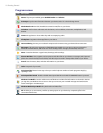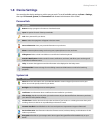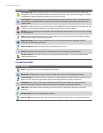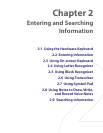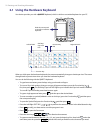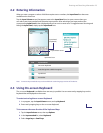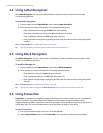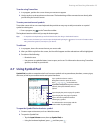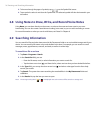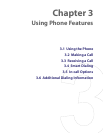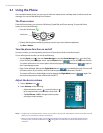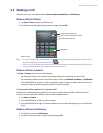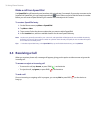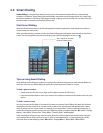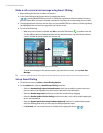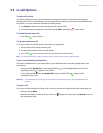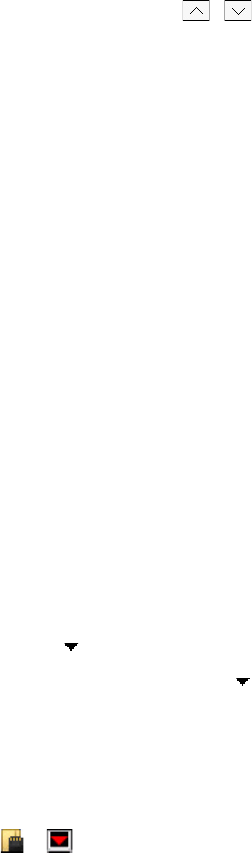
26 Entering and Searching Information
3. To browse through the pages of symbols, tap / on the Symbol Pad screen.
4. Tap a symbol to select it and close the Symbol Pad. The selected symbol will then be inserted in your
document.
2.8 Using Notes to Draw, Write, and Record Voice Notes
Using Notes, you can draw directly on the screen, or write on the screen and save notes in your own
handwriting. You can also create a stand-alone recording (voice note) or you can add a recording to a note.
For more information on what you can do with Notes, see “Notes” in Chapter 6.
2.9 Searching Information
You can search for files and other items stored in My Documents folder or on an installed storage card of your
device. You can search by file name or by words located in the item. For example, you can search in e-mail
messages, notes, appointments, contacts, and tasks, as well as in online Help.
To search for a file or an item
1. Tap Start > Programs > Search.
2. In the Search for field, you can:
• Enter the file name, word, or other information you want to search for.
• Tap the down arrow icon ( ), and from the list, select one item that you have looked for before.
3. In the Type field, you can tap the down arrow icon ( ) and select a data type from the list to help
narrow your search.
4. Tap Search. The system then starts searching the matched files in the My Documents folder and
subfolders.
5. In the Results list, tap the item you want to open.
Note The storage card symbol ( or ) is displayed next to the names of files saved on a storage card.