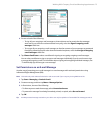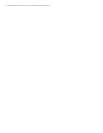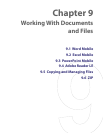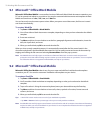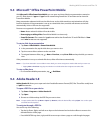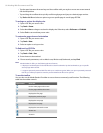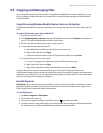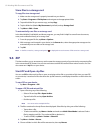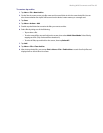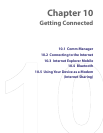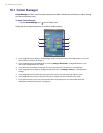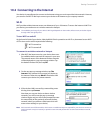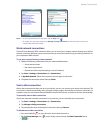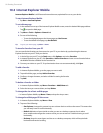Working With Documents and Files 83
To create a zip archive
1. Tap New or File > New Archive.
2. On the Save As screen, enter a zip file name and choose a folder in which to save the zip file. You can
also choose whether the zip file will be saved on the device’s main memory or a storage card.
3. Tap Save.
4. Tap Menu > Action > Add.
5. Double-tap the folder that contains the files you want to archive.
6. Select files by doing one of the following:
• Tap to select a file.
• To select several files, tap and hold on the screen, then select Multi-Select Mode. Select files by
tapping each file. (Tap a selected file to deselect it.)
• To select all files, tap and hold on the screen, then tap Select All.
7. Tap Add.
8. Tap Menu > File > Close Archive.
9. After closing the zip file, you can tap Find or Menu > File > Find Archive to search for all zip files and
display them on the Archive List screen.