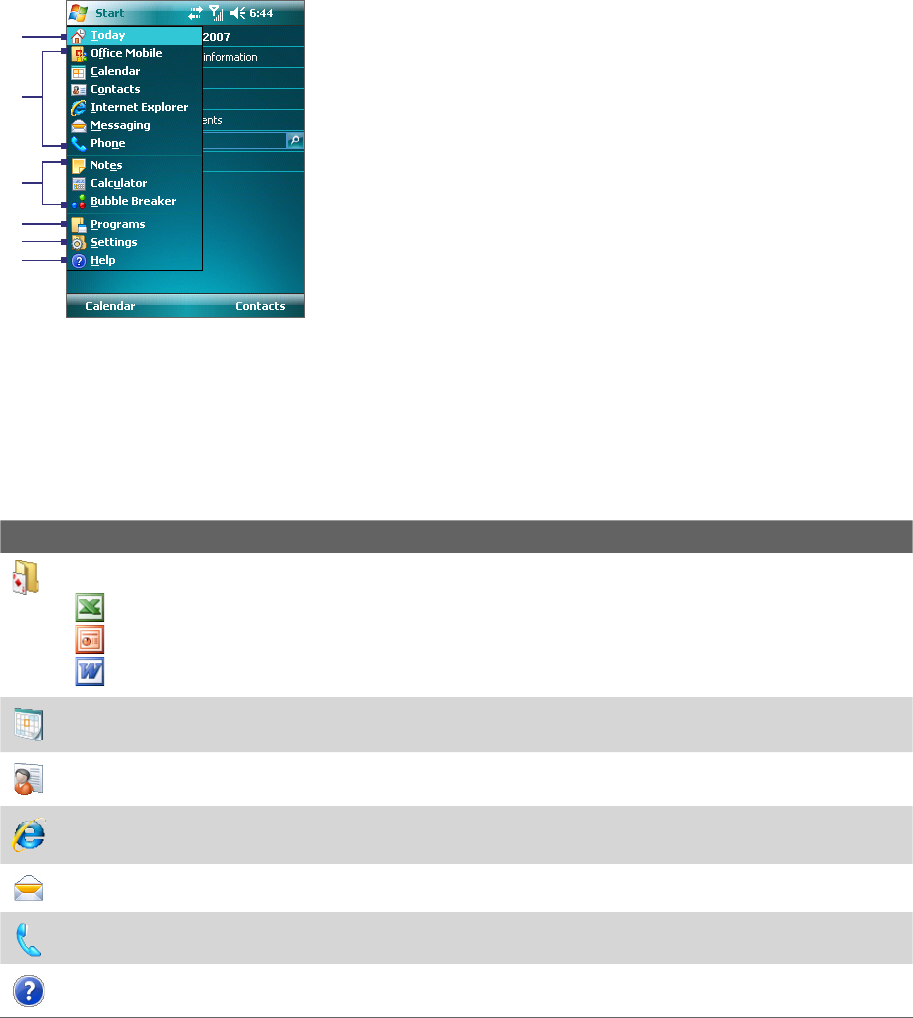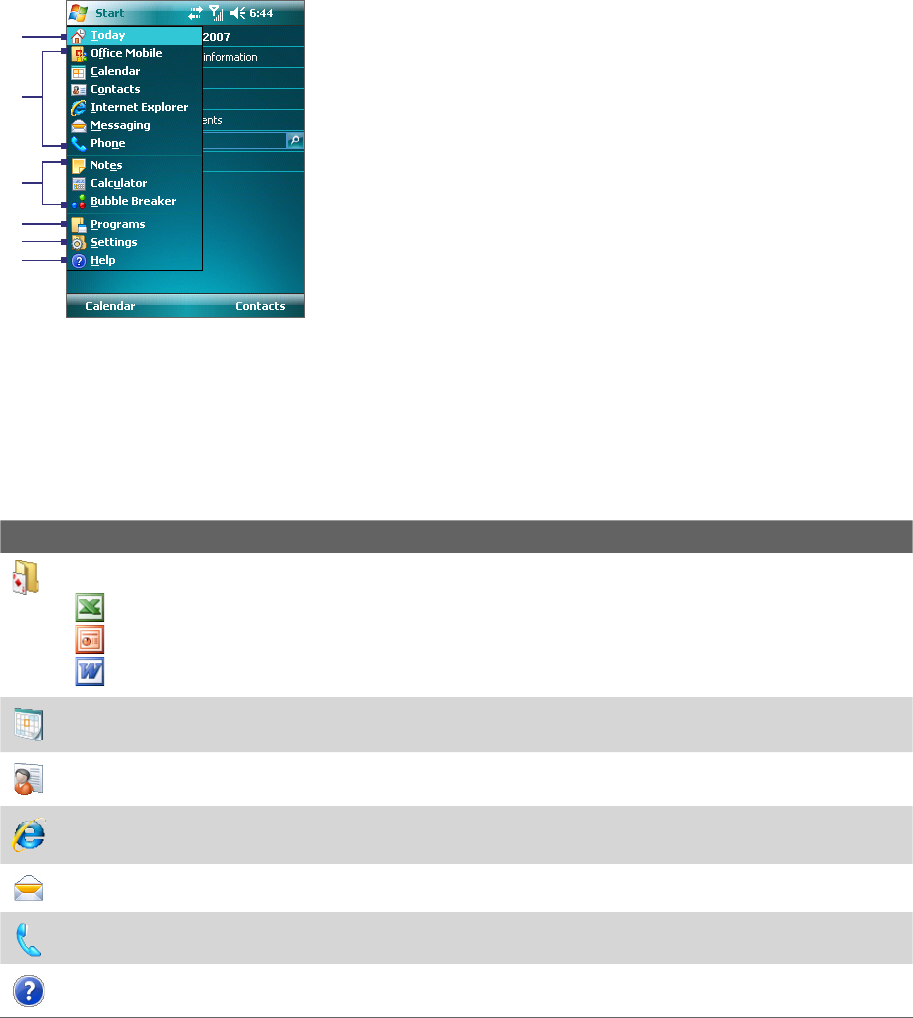
Getting Started 17
1.6 The Start menu
The Start menu, located at the top left corner of the Today screen, displays a list of programs. You can start a
program by scrolling through the programs list and then pressing ENTER, or by tapping a program with the
stylus.
1 Tap to switch to the Today screen.
2 Tap to start a program. The items displayed in
the Start menu can be customized by tapping
Start > Settings > Personal
tab > Menus.
3 Tap to start a recently-used program.
4 Tap to view and select more programs that are
installed on your device.
5 Tap to change device settings.
6 Tap to see a Help topic for the current screen.
1
2
3
4
5
6
1.7 Programs
The following are some of the programs that are already installed on your device.
Programs in the Start menu
Icon Description
Office Mobile Use the complete suite of Microsoft® Office applications for your mobile device.
Excel Mobile Create new workbooks or view and edit Microsoft® Excel® workbooks.
PowerPoint Mobile View Microsoft® PowerPoint® slides and presentations.
Word Mobile Create, view, and edit Microsoft® Word documents.
Calendar Keep track of your appointments and create meeting requests.
Contacts Keep track of your friends and colleagues.
Internet Explorer Mobile Browse Web and WAP sites as well as download new programs and files from the
Internet.
Messaging Send and receive e-mail, MMS, and text messages.
Phone Make and receive calls, switch between calls, and set up conference calling.
Help See Help topics for the current screen or program.