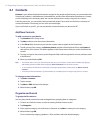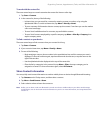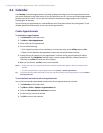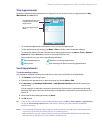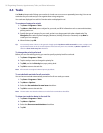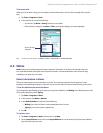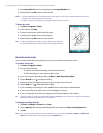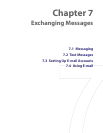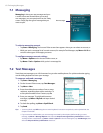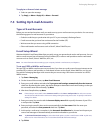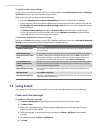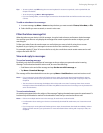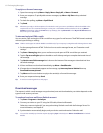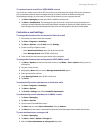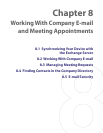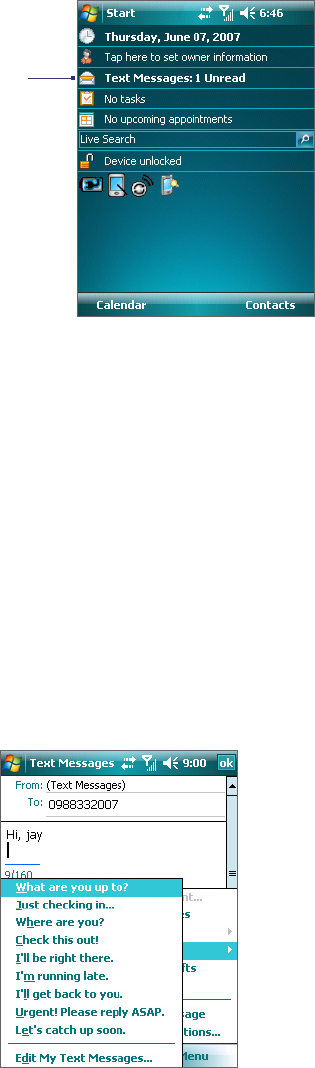
60 Exchanging Messages
7.1 Messaging
Messaging is where your text messages and your
e-mail accounts are located. When you receive
new messages, you can open them from the Today
screen. Simply tap the type of message that you
want to open.
To select a messaging account
• Tap Start > Messaging. The Account Picker screen then appears where you can select an account; or
• While you are in a message list of a certain account, for example Text Messages, tap Menu > Go To to
switch to other types of messaging accounts.
To configure message account settings
• Tap Menu > Options on the Account Picker screen; or
• Tap Menu > Tools > Options while you’re in a message list.
7.2 Text Messages
Send short text messages up to 160 characters long to other mobile phones. For quicker and easier typing,
use the sliding keyboard to enter your message.
To compose and send a message
1. Tap Start > Messaging.
2. On the Account Picker screen, tap Text Messages.
3. Tap Menu > New.
4. Enter the mobile phone number of one or more
recipients, separating them with a semicolon. To
access phone numbers from Contacts, tap To.
5. Enter your message. To quickly add common
messages, tap Menu > My Text and tap a desired
message.
6. To check the spelling, tap Menu > Spell Check.
7. Tap Send.
Tips • To enter symbols, tap Shift using the on-screen keyboard. To access more symbols, use the Symbol Pad. See
Chapter 2 for details.
• If you want to be notified when your text message is received by the recipient, before sending your text
message, tap Menu > Message Options then select the Request message delivery notification check box.
To always receive a notification, tap Menu > Tools > Options in the text message list, tap Text Messages, then
select the Request delivery notifications check box.
New messages