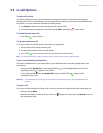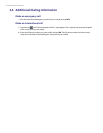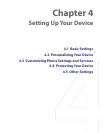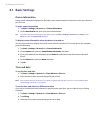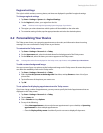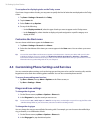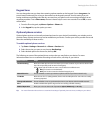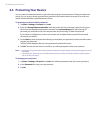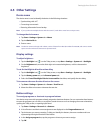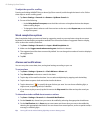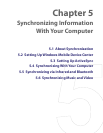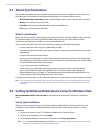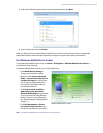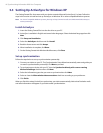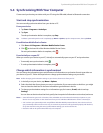Setting Up Your Device 41
4.5 Other Settings
Device name
The device name is used to identify the device in the following situations:
• Synchronizing with a PC
• Connecting to a network
• Restoring information from a backup
Note If you synchronize multiple devices with the same PC, each device must have a unique name.
To change the device name
1. Tap Start > Settings > System tab > About.
2. Tap the Device ID tab.
3. Enter a name.
Note The device name must begin with a letter, consist of letters from A to Z, numbers from 0 to 9, and cannot contain
spaces. Use the underscore character to separate words.
Display settings
To adjust brightness
1. Tap the Backlight icon ( ) on the Today screen, or tap Start > Settings > System tab > Backlight.
2. On the Brightness tab, move the slider right to increase the brightness, or left to decrease the
brightness.
To set the backlight to dim after a time delay
1. Tap the Backlight icon ( ) on the Today screen, or tap Start > Settings > System tab > Backlight.
2. Tap the Battery power tab, or the External power tab.
3. Select the Turn off backlight if device is not used for check box, and specify the time delay.
To increase or decrease the size of text on the screen
1. Tap Start > Settings > System tab > Screen > Text Size tab.
2. Move the slider to increase or decrease the text size.
Button settings
To reassign programs or shortcuts to program buttons
Your device may come with programs already assigned to hardware buttons. You can customize these buttons
to open the programs you use most, or to perform certain shortcuts such as changing the screen orientation,
opening the Today screen, or opening Input Panel.
1. Tap Start > Settings > Personal tab > Buttons.
2. A list of buttons and their current assignments are displayed on the Program Buttons tab.
3. Tap the button you want to reassign. To help you identify the buttons, there are numbers and icons
representing the original function of the button.
4. In the Assign a program box, tap the program or shortcut you want to assign.
5. Tap OK.