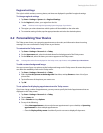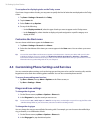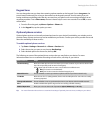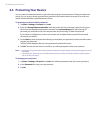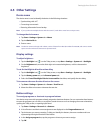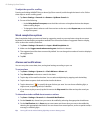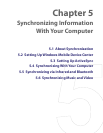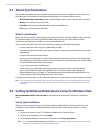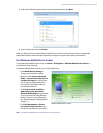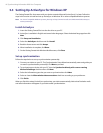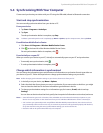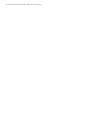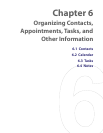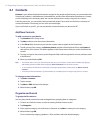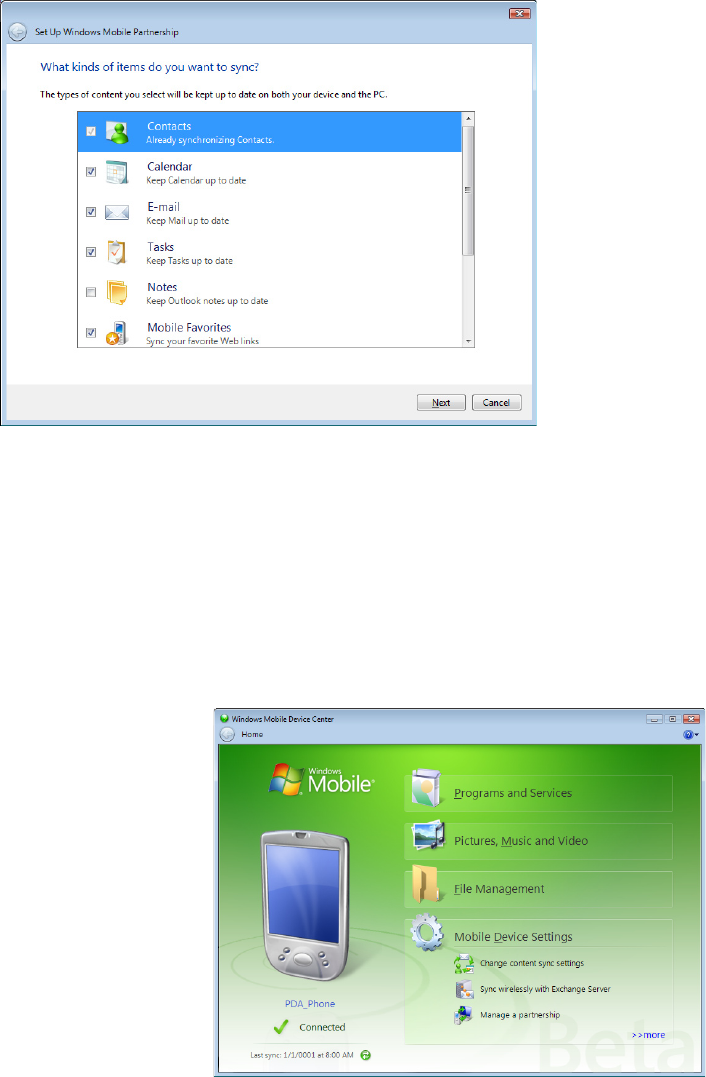
Synchronizing Information With Your Computer 45
4. Select the information types that you want to synchronize then click Next.
5. Enter a device name and click Set Up.
When you finish the setup wizard, Windows Mobile Device Center synchronizes your device automatically.
Notice that Outlook e-mails and other information will appear on your device after synchronization.
Use Windows Mobile Device Center
To open Windows Mobile Device Center, click Start > All Programs > Windows Mobile Device Center on
your Windows Vista computer.
On Windows Mobile Device Center, you can do the following:
• Click Mobile Device Settings to
change synchronization settings.
• When you click Pictures, Music and
Video > new pictures/video clips are
available for import, a wizard guides
you to tag and transfer photos from
your device to the Photo Gallery on
your Windows Vista PC.
• Click Pictures, Music and Video >
Add media to your device from
Windows Media Player to synchronize
music and video files using Windows
Media™ Player. For more information,
see “Windows Media® Player Mobile” in
Chapter 11.
• Click File Management > Browse
the contents of your device to view
documents and files from your device.
Windows Mobile Device Center
Note See Windows Mobile Device Center Help for more information.