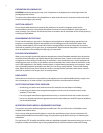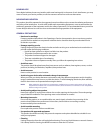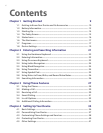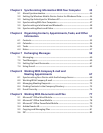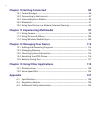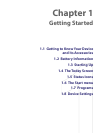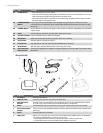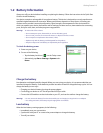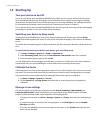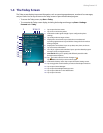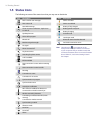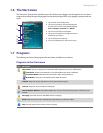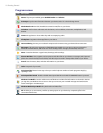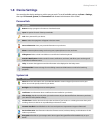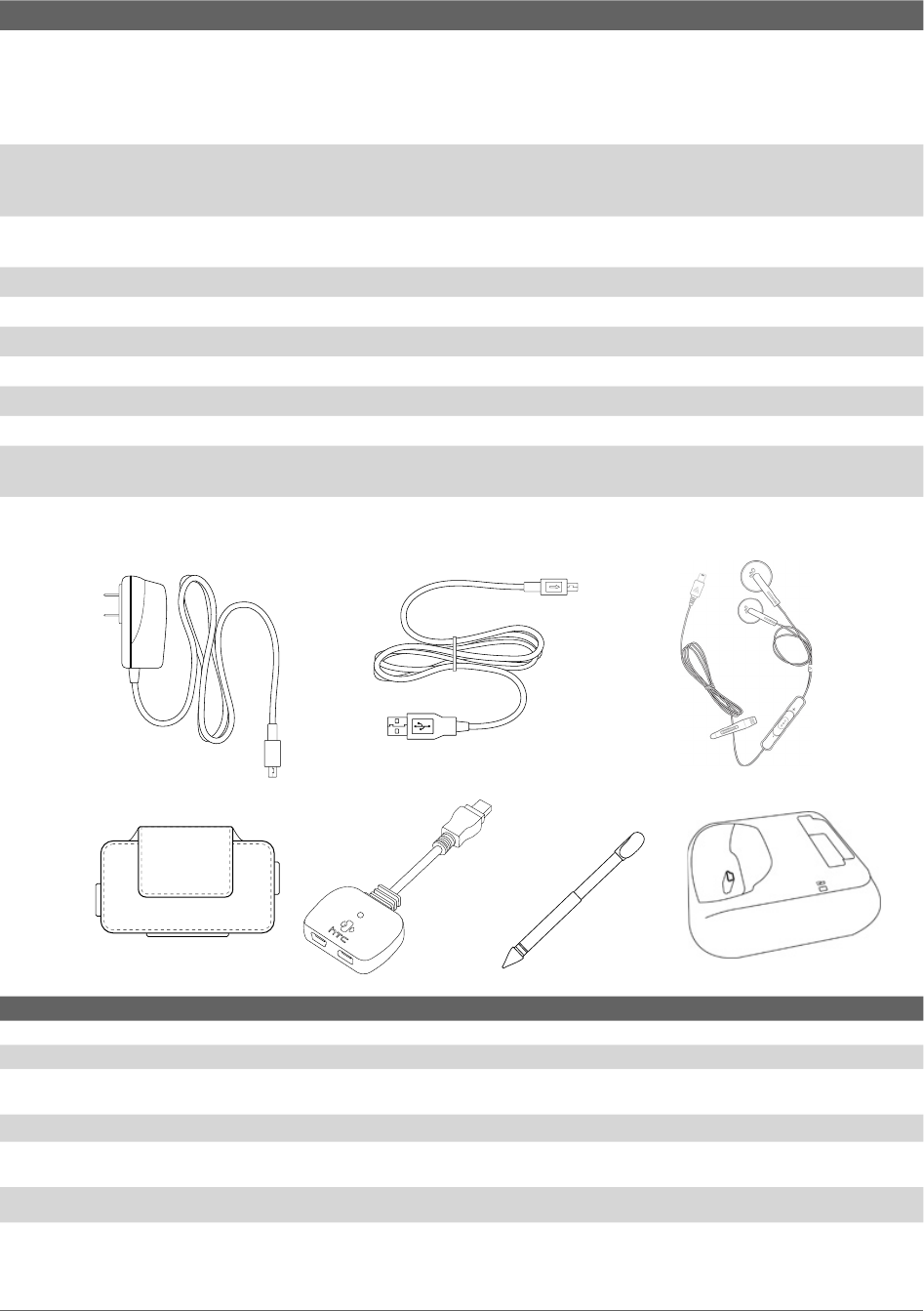
12 Getting Started
No. Item Function
24 POWER Button • Press and hold to turn on the device.
• Press to turn off the display temporarily. This switches your device to Sleep mode. You can still
receive calls and messages when your device is in Sleep mode.
• Press and hold (for about 5 seconds) to turn off the power completely. All functions including
the phone will be unavailable for use.
25 COMM MANAGER
Button
Press to open the Comm Manager. Comm Manager lets you easily turn on/off your device’s
connections (such as Bluetooth, Wi-Fi, enable ‘Flight Mode’ and cellular data connection), ringer,
phone, etc.
26 CAMERA Button Press to launch the Camera; press again to take a photo or video clip, depending on the specified
capture mode.
27 Stylus Use the stylus to write, draw, or select items on the touch screen.
28 microSD Card Slot Insert a microSD memory card for storing data.
29 Microphone Speak into the microphone during a phone call or voice recording.
30 Strap Holder Attach a strap for carrying your device.
31 Infrared Port Exchange files or data with other infrared enabled devices wirelessly.
32 RESET Button With the stylus, press the RESET button to soft-reset your device.
33 Sync Connector/
Earphone Jack
Connect the supplied power adapter to charge the battery or the USB cable to synchronize data
with the PC. .
Accessories
2
1
3
4 5 6 7
No. Accessory Function
1 AC adapter Recharges the battery.
2 USB Sync cable Connects your device to a PC and synchronizes data.
3 Mini-USB Stereo
headset
Provides a volume control slider and a Send/End button. Press the Send/End button to pick
up a call or put a call on hold; press and hold the button to end the call.
4 Pouch Comes with belt clip. Store your device in the pouch to keep it from dust and scratches.
5 One-to-two Splitter
Adapter
Lets you connect the supplied AC adapter and mini-USB stereo headset to your device at the
same time.
6 Stylus An extra stylus pen is provided.
7 USB Cradle Allows you to recharge your device and a second battery (if available), and to use ActiveSync
to synchronize data between your device and your PC.
• To recharge the device (or battery), connect the cradle to the electrical outlet.
• To synchronize data, connect the cradle to the USB port on your PC.