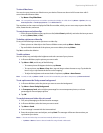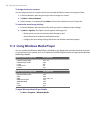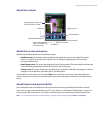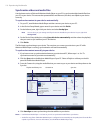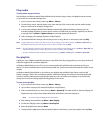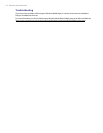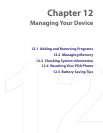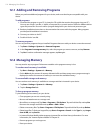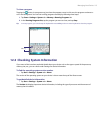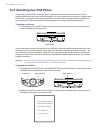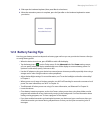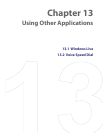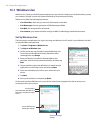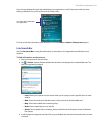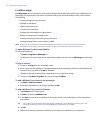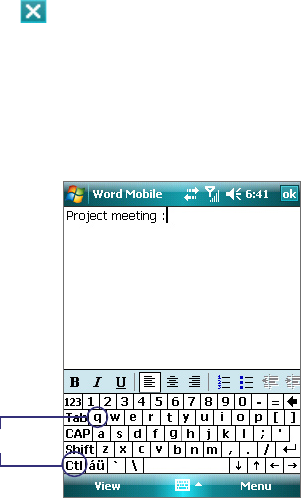
Managing Your Device 115
To close a program
Tapping the button in a program may just close the program screen. In this case, the program continues to
run in the background. You can end running programs manually by following these steps:
1. Tap Start > Settings > System tab > Memory > Running Programs tab.
2. In the Running Programs List, tap the program you want to close, and tap Stop.
Tip In most programs, you can also tap the keyboard shortcut Ctl+q on the on-screen keyboard to close the program.
Ctl + q
12.3 Checking System Information
If you want to find out about technical details about your device such as the type or speed of the processor,
memory size, etc., you can check under Settings for device information.
To find the operating system version number
• Tap Start > Settings > System tab > About.
The version of the operating system on your device is shown near the top of the About screen.
To get detailed device information
• Tap Start > Settings > System tab > About.
The Version tab displays important device information, including the type of processor and the amount of
memory that is installed.