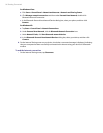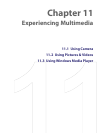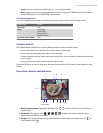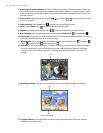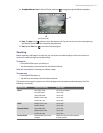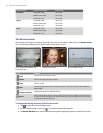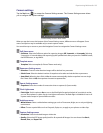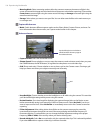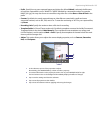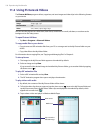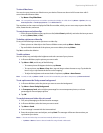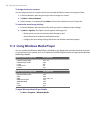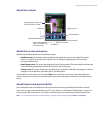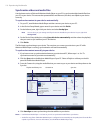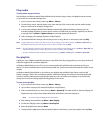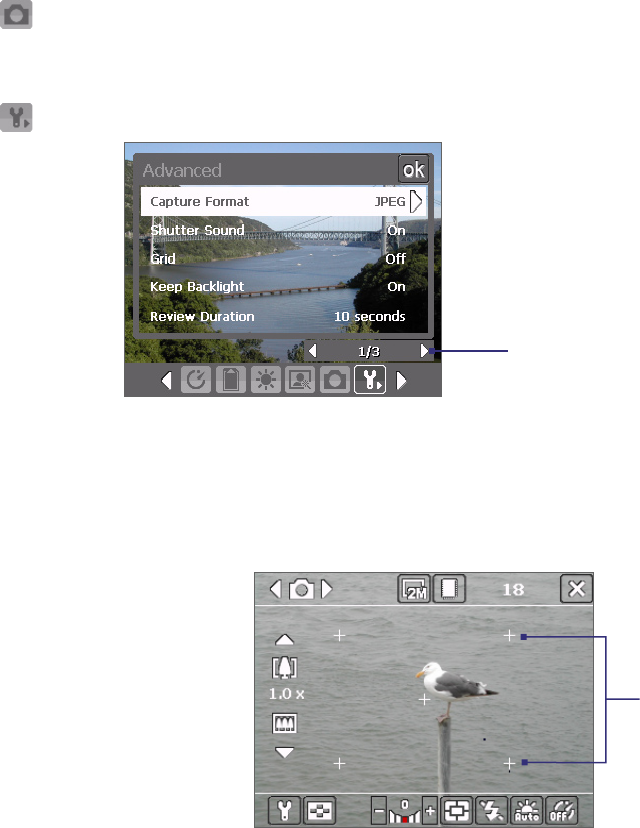
104 Experiencing Multimedia
• Metering Mode. Select a metering mode to allow the camera to measure the amount of light in the
center and around the image and calculate the best-fit exposure value before capturing. Choose either
Center Area to measure light using the center area of the image or Average to measure light using the
area all around the image.
• Storage. Select where you want to save your files. You can either save the files to the main memory or
to a storage card.
Capture Mode menu
• Mode. Switch between different capture modes such as Photo, Video, Contacts Picture, and more. For
more information about these modes, see “Capture modes” earlier in this chapter.
Advanced menu
Tap the left/right icon in this bar to
switch between the menu pages in
the Advanced menu.
• Capture Format. Select the desired file format.
• Shutter Sound. Choose whether or not you want the camera to make a shutter sound when you press
the CAMERA button, the ENTER button, or Jog Wheel to take photos or record video clips.
• Grid (Photo mode only). Choose whether or not to show a grid on the Camera screen. Showing a grid
helps you frame and center your subject more easily and accurately.
Grid
• Keep Backlight. Choose whether to turn the backlight on or off while using the camera. This overrides
your device backlight settings while you are using the camera.
• Review Duration. Set a time length for displaying the captured image/video on the Review screen
before automatically saving it and returning to the live Camera screen. Select No Limit if you do not
want to impose a time limit. Select No Review to immediately return to the live Camera screen after
capturing.
• Flicker Adjustment. When taking indoor shots, flicker on the camera screen may be caused by
inconsistencies between the vertical scan rate of the camera display and the flicker frequency of
fluorescent lighting. To reduce flicker, you can change the flicker adjustment setting to the proper
frequency (50Hz or 60Hz) of the country where your device is being used.
• Record with Audio. Select On to record audio with the captured video clips. This is selected by default.
If you select Off and then capture a video clip, it will have no audio.