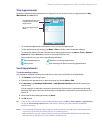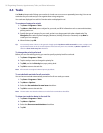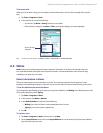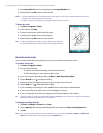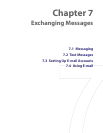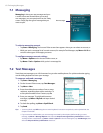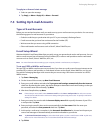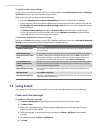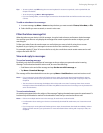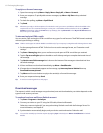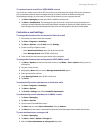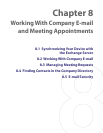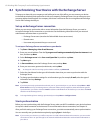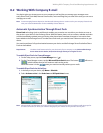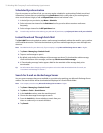Exchanging Messages 63
Tips • To enter symbols, tap Shift using the on-screen keyboard. To access more symbols, use the Symbol Pad. See
Chapter 2 for details.
• To set the priority, tap Menu > Message Options.
• If you are working offline, e-mail messages are moved to the Outbox folder and will be sent the next time you
connect.
To add an attachment to a message
1. In a new message, tap Menu > Insert and tap the item you want to attach: Picture, Voice Note, or File.
2. Select the file you want to attach, or record a voice note.
Filter the Inbox message list
When the Inbox on your device is full of messages, it may be hard to browse and locate a desired message.
You can filter your Inbox to only display the messages that contain a particular sender or subject you are
searching for.
To filter your Inbox, Enter the sender name or e-mail subject you want to look for using the on-screen
keyboard. As you tap keys, the message list narrows down to the conditions you have set.
For example, tapping “S,” then “A” narrows the list to only the e-mails that contain sender names and e-mail
subjects that start with “SA.”
View and reply to messages
To read an incoming message
By default, only the first few kilobytes of a message are shown when you open and read an incoming
message. To download and read an entire e-mail, do one of the following:
• Scroll down to the end of the message and tap Get the rest of this message; or
• Tap Menu > Download Message.
The message will be downloaded the next time you tap Menu > Send/Receive to send and receive e-mail.
Notes • If your company is running Microsoft Exchange Server 2007, the message downloads immediately, without
waiting until the next time you synchronize. For more information about working with company e-mails, see
Chapter 8.
• The size column in the message list displays the local size and server size of a message. Even when an entire
message has been downloaded, these numbers may differ because the size of a message can vary between the
server and the device.
To receive attachments
An attachment appears below the subject of the message. Tapping the attachment opens the attachment if it
has been fully downloaded or marks it for download the next time you send and receive e-mail.
Notes • If there are multiple attachments in the message, all attachments are downloaded.
• For information about setting your device to automatically download file attachments, see “Customize e-mail
settings.”
• If your company is running Microsoft Exchange Server 2007, the attachment downloads immediately, without
waiting until the next time you synchronize. For more information about working with company e-mails, see
Chapter 8.