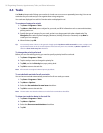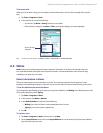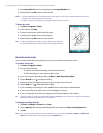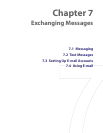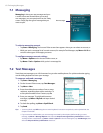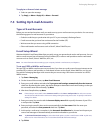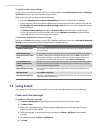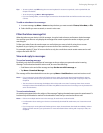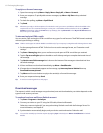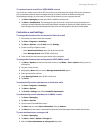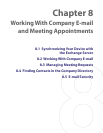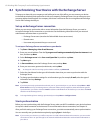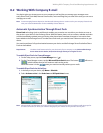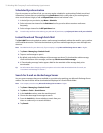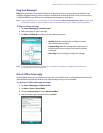64 Exchanging Messages
To reply to or forward a message
1. Open the message and tap Menu > Reply, Menu > Reply All, or Menu > Forward.
2. Enter your response. To quickly add common messages, tap Menu > My Text and tap a desired
message.
3. To check the spelling, tap Menu > Spell Check.
4. Tap Send.
Tip Whenever you reply to all the recipients of an Outlook e-mail, your own e-mail address will also be added to the
recipient list. You can customize ActiveSync so that your e-mail address will be excluded. To do so, tap Menu >
Options in ActiveSync, select the E-mail item, tap Settings, then tap Advanced. In the My e-mail addresses text
box, enter your e-mail address.
To view and reply to HTML e-mails
You can receive, view and reply to HTML e-mails from any type of e-mail account. The HTML format is retained,
without layout shifting or resizing.
Note HTML e-mail support in Outlook Mobile is available only if your company is using Microsoft Exchange Server 2007.
1. Set the message format to HTML. To find out how to set the message format, see “Customize e-mail
settings.”
2. Tap Start > Messaging, select your e-mail account, and open an HTML e-mail that you received.
3. Tap the Tap to scroll right option to be able to scroll sideways and get a complete horizontal view of
the message.
4. Tap Get the rest of this message that’s shown at the bottom of the message to download and view
the whole message.
5. If the e-mail does not download immediately, tap Menu > Send/Receive.
6. If images do not immediately appear on the message, tap Internet pictures blocked then tap
Download Internet pictures.
7. Tap Menu and choose whether to reply to the sender(s) or forward the message.
8. Enter your response then tap Send.
Tip E-mail can contain hyperlinks to web pages.
Download messages
The manner in which e-mail messages are synchronized, sent and downloaded to your device depends on the
type of e-mail account you have.
To send and receive e-mail for an Outlook account
1. Tap Start > Programs > ActiveSync.
2. Connect your device to your PC using the USB cable, infrared or Bluetooth.
Otherwise, connect wirelessly if you are synchronizing Outlook e-mail with the Exchange Server. For
more information, see Chapter 8.
3. Synchronization automatically begins, and your device sends and receives Outlook e-mail.
Tip You can also manually synchronize anytime by tapping Sync in ActiveSync or Menu > Send/Receive in Outlook
Mobile.