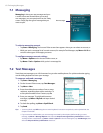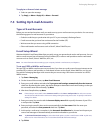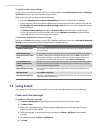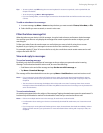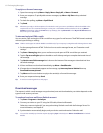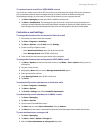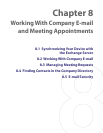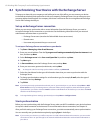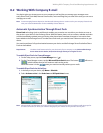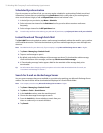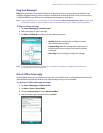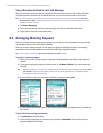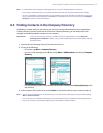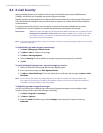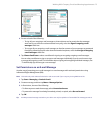68 Working With Company E-mail and Meeting Appointments
8.1 Synchronizing Your Device with the Exchange Server
To keep up-to-date with your company e-mail while you’re out of the office, you can connect your device
to the Internet wirelessly and synchronize it with your company’s Exchange Server. You can also access your
company address book anytime. Your company must have a mail server that is running Microsoft Exchange
Server with Exchange ActiveSync.
Set up an Exchange Server connection
Before you can start to synchronize with or access information from the Exchange Server, you need to
set up an Exchange Server connection on your device. Get the following information from your network
administrator and enter them on your device:
• Exchange Server name (must be the Outlook Web Access server name)
• Domain name
• User name and password that you use at work
To set up an Exchange Server connection on your device
1. Tap Start > Messaging > New E-mail Account.
2. Enter your e-mail address. Clear the Try to get e-mail settings automatically from the Internet check
box, and then tap Next.
3. Select Exchange server in the Your e-mail provider list, and then tap Next.
4. Tap Next again.
5. In Server address, enter the Exchange Server name, and tap Next.
6. Enter your user name, password, and domain, and tap Next.
Tip To change the rules for resolving synchronization conflicts, tap Advanced.
7. Select the check boxes for the types of information items that you want to synchronize with the
Exchange Server.
8. To change synchronization settings for an information type, for example, E-mail, select the type of
information and tap Settings.
9. Tap Finish.
Note If you have previously synchronized e-mail with your PC, open ActiveSync on your device and tap Menu > Add
Server Source to set up an Exchange Server connection. When you’re prompted to select information types for
synchronization, you need to clear the E-mail check box under Windows PC first before you can select the E-mail
check box under Exchange Server.
Tip To change Exchange Server settings, open ActiveSync and tap Menu > Configure Server.
Start synchronization
Before you start synchronizing with the Exchange Server, make sure Wi-Fi is enabled or your device has been
set up with a data connection to the Internet. For more information about connections, see Chapter 10.
After you finish setting up an Exchange Server connection, your device automatically starts synchronization.
You can manually start synchronization anytime by tapping Sync in ActiveSync.
Note If you connect your device to your office computer via a USB, infrared or Bluetooth connection, you can use this
connection to the PC to “pass through” to the network and download Outlook e-mails and other information to
your device.