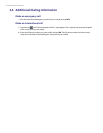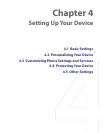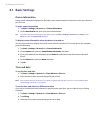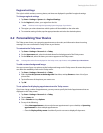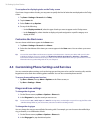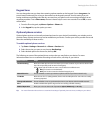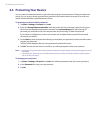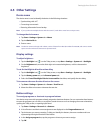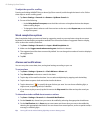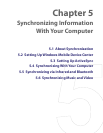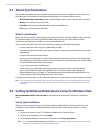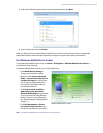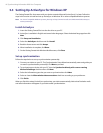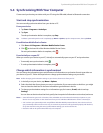42 Setting Up Your Device
To adjust the speed for scrolling
Pressing and holding NAVIGATION up or down (Up/Down control) scrolls through the items in a list. Follow
these steps to set the scrolling speed.
1.
Tap Start > Settings > Personal tab > Buttons > Up/Down Control tab
.
2. Do one of the following:
• Under Delay before first repeat, move the slider to shorten or lengthen the time that elapses
before scrolling begins.
• To change the time it takes to scroll from one item to the next, under Repeat rate, move the slider
to adjust the speed.
Word completion options
Word completion helps you enter text faster by suggesting words as you enter letters using the on-screen
keyboard or the handwriting recognition methods. You can set the number of suggested words to display,
when to show the word list, and more.
1. Tap Start > Settings > Personal tab > Input > Word Completion tab.
2. Make sure the Suggest words when entering text check box is selected.
3. The suggested word list shows one word by default. You can change the number of words to display in
the suggested list.
4. Tap OK.
Alarms and notifications
You can set up the correct date, time, and regional settings according to your use.
To set an alarm
1. Tap Start > Settings > System tab > Clock & Alarms > Alarms tab.
2. Tap <Description> and enter a name for the alarm.
3. Tap the day of the week for the alarm. You can select multiple days by tapping each desired day.
4. Tap the time to open a clock and set the time for the alarm.
5. Tap the alarm icon ( ) to specify the type of alarm you want. You can choose a flashing light, a
single sound, a repeating sound, or vibration.
6. If you choose to play a sound, tap the list next to the Play sound check box and tap the sound you
want.
To choose how to be notified about events or actions
1. Tap Start > Settings > Personal tab > Sounds & Notifications.
2. On the Sounds tab, choose how you want to be notified by selecting the appropriate check boxes.
3. On the Notifications tab, in Event, tap an event name and choose how you want to be notified by
selecting the appropriate check boxes. You can choose from several options, such as a special sound, a
message, or a flashing light.
Tip Turning off sounds and the flashing light helps conserve battery power.