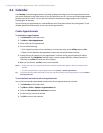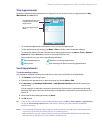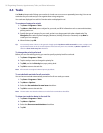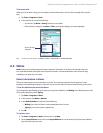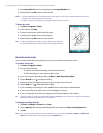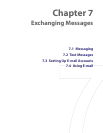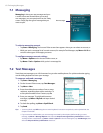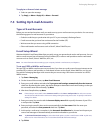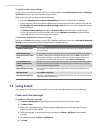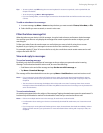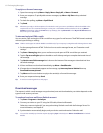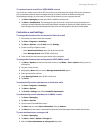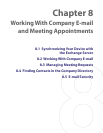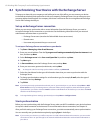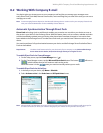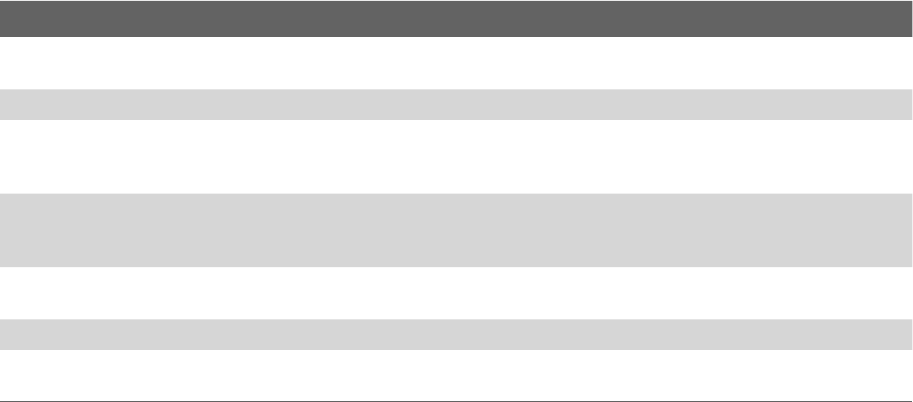
62 Exchanging Messages
To specify e-mail server settings
If Auto Setup is unsuccessful, contact your ISP or e-mail provider for the Incoming mail server and Outgoing
mail server settings so you can enter them on your device.
Other options that you can select include the following:
• Select the Outgoing server requires authentication check box, if required by your provider.
• If the outgoing e-mail server requires a different user name and password for sending e-mail, clear the
Use the same user name and password for sending e-mail check box. You will be prompted to enter
these information.
• Tap Advanced Server Settings, then select the Require SSL check boxes if your e-mail provider
uses an SSL connection for more secured e-mail. From the Network connection list, select the data
connection that you use for connecting to the Internet.
To customize download and format settings
Before you tap Finish when setting up your POP3 or IMAP4 e-mail account, you can tap Review all download
settings to choose download options, message format, and other settings.
Options Description
Automatic Send/Receive You can select a time interval for connecting to the Internet automatically to send and
receive messages.
Download messages Set the number of days of messages that you want to be downloaded to your device.
Send/receive when I click
Send
By default, messages are immediately delivered when you tap Send. If you prefer to
save outgoing messages to the Outbox folder first, clear the check box. (In this case,
you will need to manually send messages by tapping Menu > Send/Receive).
Use automatic send/
receive schedule when
roaming
This allows your device to data roam when there is a set time interval for connecting to
the Internet automatically. Since this may result in higher connection costs, you may
want to leave the check box cleared.
When deleting messages Choose whether to delete messages from the mail server when you delete them on
your device.
Message format Select HTML or Plain Text.
Message download limit Select the e-mail download size. If you have large volumes of e-mail, use a lower size or
select to download headers only.
7.4 Using E-mail
After setting up e-mail accounts on your device, you can start sending and receiving e-mail messages.
Create and send messages
To compose and send a message
1. Tap Start > Messaging then select an e-mail account from the Account Picker screen.
2. Tap Menu > New.
3. Enter the e-mail address of one or more recipients, separating them with a semicolon. To access
addresses from Contacts, tap To.
4. Enter your message. To quickly add common messages, tap Menu > My Text and tap a desired
message.
5. To check the spelling, tap Menu > Spell Check.
6. Tap Send.