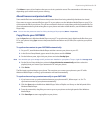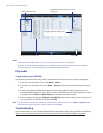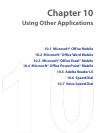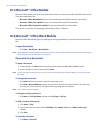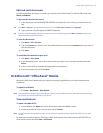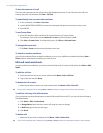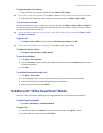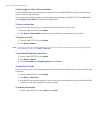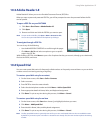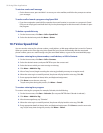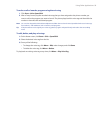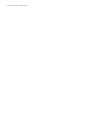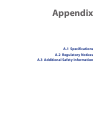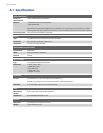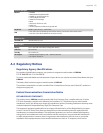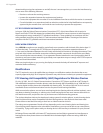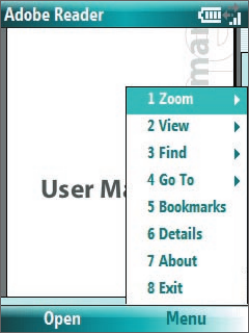
Using Other Applications 97
10.5 Adobe Reader LE
Adobe Reader LE allows you to view Portable Document Format (PDF) files.
When you open a password-protected PDF file, you will be prompted to enter the password before the file
can be opened.
To open a PDF file on your SMT5800
1. Click Start > Doc Viewer > Adobe Reader LE.
2. Click Open.
3. Browse to a folder and click the PDF file you want to open.
Note To open another PDF file, click Open > Menu > Browse For File.
You can also open a PDF file from File Explorer by clicking it.
To navigate through a PDF file
You can do any of the following:
• Use the NAVIGATION CONTROLS to scroll through the pages.
• Click Menu > Go To and select an option to go to a specific
page in the PDF file.
While reading a PDF file, click Menu to open a list of options that lets you zoom in, directly go to a bookmark,
find text in the file, and more.
10.6 Speed Dial
You can create speed dial entries for frequently-called numbers or frequently-accessed items so you can dial a
number or access an item by pressing a single key.
To create a speed dial entry for a contact
1. On the Home screen, click Start > Calls > Contacts.
2. Select a contact.
3. Press ENTER to view the contact details.
4. Select the desired phone number and click Menu > Add to Speed Dial.
5. Enter appropriate details in Name, Value, and Keyboard assignment.
6. Click Done. To quit at any time during this process, click Menu > Cancel.
To create a speed dial entry for an item
1. On the Home screen, click Start then choose (just highlight) the item you want.
2. Click Menu > Add Speed Dial.
3. Enter details in Name, Value, and Keyboard assignment.
4. Click Done. To quit at any time during this process, click Menu > Cancel.
Note The first speed dial location is generally reserved for your voice mail. Speed Dial uses the next available location
by default. If you want to place a number in a location that is already used, the new number replaces the existing
number.