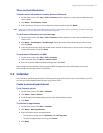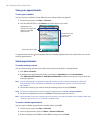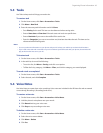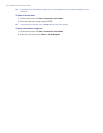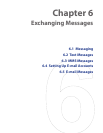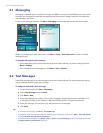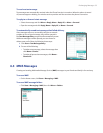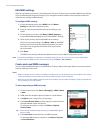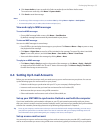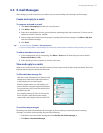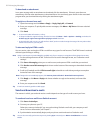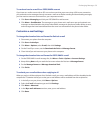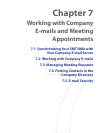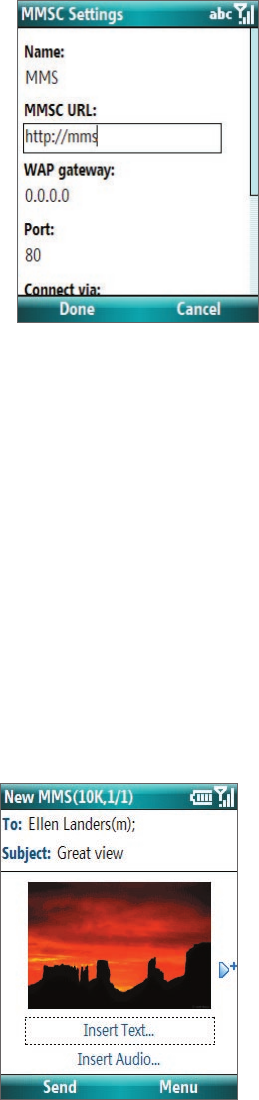
54 Exchanging Messages
Edit MMS settings
When you purchase your phone, it is already preset with your wireless service provider’s MMS server settings.
If you accidentally lost the preset settings or you changed to another wireless service provider, follow the
steps below to configure MMS settings.
To configure MMS settings
1. On the Messaging screen, select MMS and click Menu >
Settings to open the Preferences screen.
2. Select or clear the provided check boxes according to your
needs.
3. On the Preferences screen, click Menu > MMSC Settings to
access Multimedia Messaging Service Center (MMSC) settings.
4. Check if your phone is preset with MMS server settings.
If there are no preset settings, click Menu > New on the MMSC
Settings screen and enter the needed information you see on
the screen. You can get the information from your wireless
service provider:
5. Click Done.
The MMS server settings will then be added as an entry on the MMS Configuration screen.
Note If you add several MMS service providers to the MMSC Settings screen, you can choose one as your default MMS
provider. Select the MMS provider’s name in the list, then click Menu > Set as Default.
Create and send MMS messages
You can compose MMS messages in a combination of various slides, where each slide can consist of a photo,
audio or video clip, and/or text.
Notes
• MMS is a charged service. In order to use MMS successfully, this has to be provisioned on your mobile account. Please
contact the wireless service provider to have this provisioned as part of your calling plan.
• Make sure the size of the MMS is within the limits of the wireless service provider if sending to another mobile phone
user or sending to an e-mail address.
To start composing an MMS message
1. On the Home screen, click Start > Messaging > MMS > Menu
> New.
2. In To, enter the recipient’s phone number or e-mail address .
3. In Subject, enter a subject for your message.
4. Click Insert Picture/Video to select a photo or video clip from
the Select Media screen and insert it.
To capture a new photo or video, click Menu > Capture
Picture/Video.
Tip After inserting an MMS message element, press NAVIGATION right to
add a new slide.
5. Click Insert Text to enter text for your MMS message.
To insert predefined text or emoticons, click Menu > My Text
or Insert Emoticon.