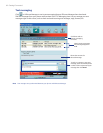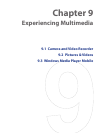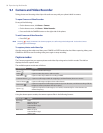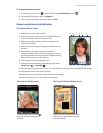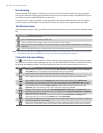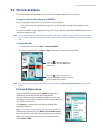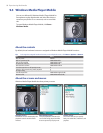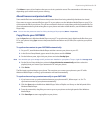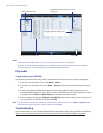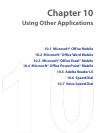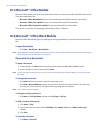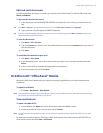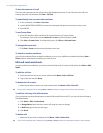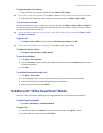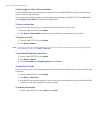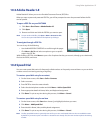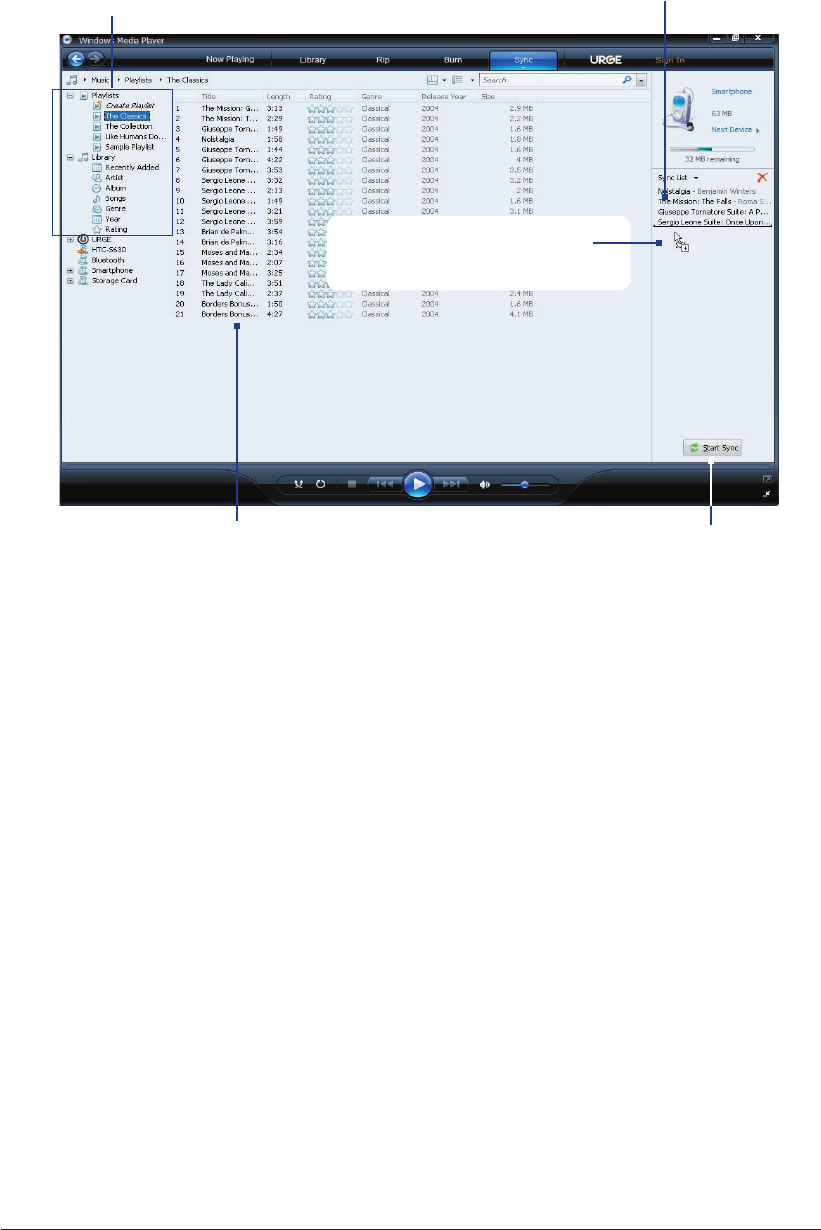
90 Experiencing Multimedia
Playlists and Library list
Start Sync
Playlist or library content list
Drag files from the content list to sync to
your phone
Dragging a file into the Sync list
Notes
• Always use Windows Media Player 11 on your PC to synchronize (copy) files to your phone.
• Audio files copy faster if Windows Media Player is configured to automatically set the quality level for audio files
copied to your phone. For more information, see the Windows Media Player Help.
Play media
To play media on your SMT5800
Use the library to find and play songs, videos, and playlists that are stored on your phone or storage card.
1. If you are not on the Library screen, click Menu > Library.
2. If necessary, on the Library screen, click Menu > Library, and then select the library that you want to
use.
3. In most cases, Windows Media Player Mobile automatically updates the library. However, you can
manually update the library to ensure that it contains new files that you recently copied to your phone
or storage card. Click Menu > Update Library to manually update the library list.
4. Select a category (for example, My Music or My Playlists), select the item that you want to play (such
as a song, album, or artist name), and then click Play.
Note To play a file that is stored on your phone but is not in a library, on the Library screen, click Menu > Open File. Select
the item that you want to play (such as a file or a folder), and click Play.
Troubleshooting
For more information, see the Troubleshooting Windows Media Player Mobile page at the Microsoft Web site
(http://www.microsoft.com/windows/windowsmedia/player/windowsmobile/troubleshooting.aspx).