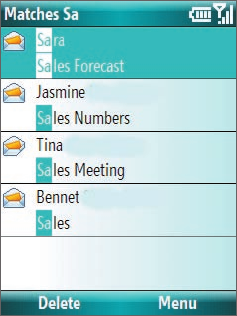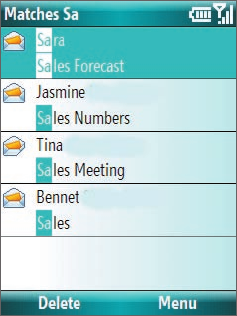
Exchanging Messages 57
6.5 E-mail Messages
After setting up e-mail accounts on your phone, you can start sending and receiving e-mail messages.
Create and reply to e-mails
To compose and send an e-mail
1. Click Start > Messaging then select an e-mail account.
2. Click Menu > New.
3. Enter the e-mail address of one or more recipients, separating them with a semicolon. To access e-mail
addresses stored in Contacts, click To.
4. Enter a subject and compose your message. To quickly add common messages, click Menu > My Text
and click a desired message.
5. Click Send.
Tips • To set the priority, click Menu > Message Options.
•
If you are working offline, e-mail messages are moved to the Outbox folder and will be sent the next time you connect
.
To add an attachment to an e-mail
1. In the message that you are composing, click Menu > Insert and click the item you want to attach:
Picture, Voice Note, or File.
2. Select the file you want to attach, or record a voice note.
View and reply to e-mails
When in an e-mail account, press and hold 0 (zero) to open a shortcut list of often-used commands. Press and
hold the shortcut key to execute the command.
To filter the Inbox message list
Filter the e-mail messages in your Inbox to only
display the e-mails that contain the sender or
e-mail subject you are searching for.
Enter the sender name or e-mail subject you
want to look for using the keypad or keyboard.
As you press keys, the list narrows down to the
conditions you set.
For example, pressing “S” then “A” narrows the
list to only the e-mails that contain sender
names and e-mail subjects that start with “SA.”
To read incoming messages
By default, only the first few kilobytes of a message are shown when you open and read an incoming
message. To read the whole message, do one of the following:
• Scroll down to the end of the message and click Get the rest of this message; or
• Click Menu > Download Message.