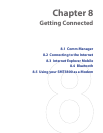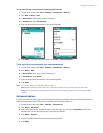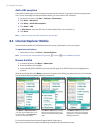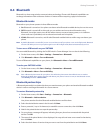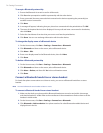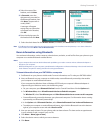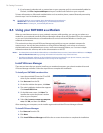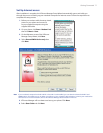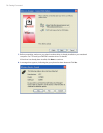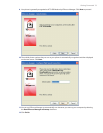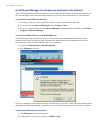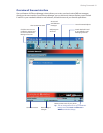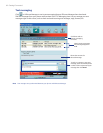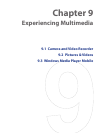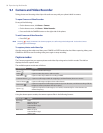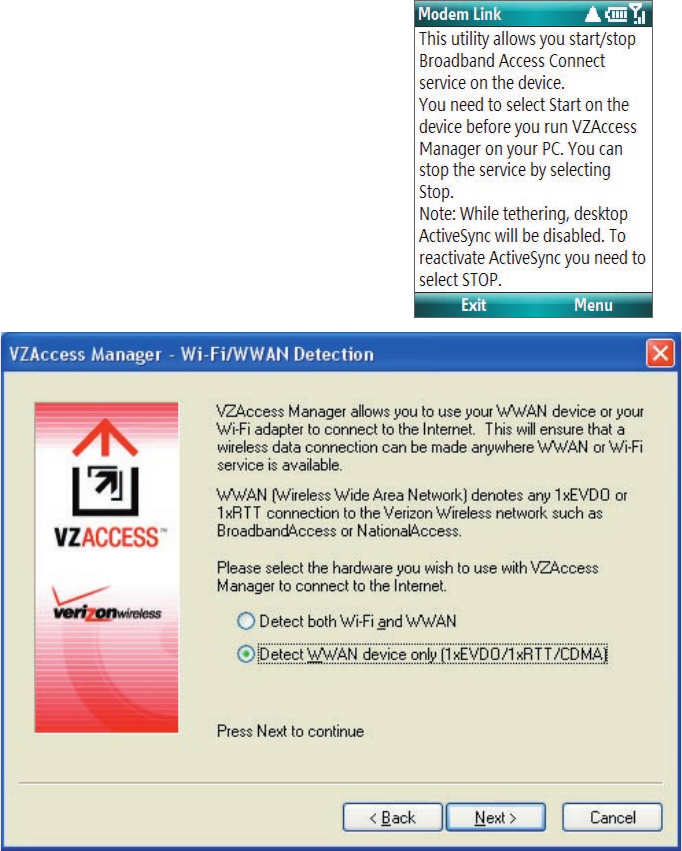
Getting Connected 77
Set Up Internet access
After installation is complete, the VZAccess Manager Setup Wizard automatically opens and walks you
through the process of setting up your notebook computer for Internet access. Follow the steps below to
complete the setup process.
1. Before you continue with the setup wizard,
power on your phone and connect it
to your notebook computer using the
supplied USB cable.
2. On your phone, click Start > Modem Link,
then click Menu > Start.
3. On the Welcome screen of the VZAccess
Manager Setup Wizard, click Next.
4. Select Detect WWAN device only then
click Next.
Note If your notebook computer has built-in Wi-Fi or has a Wi-Fi card installed, you can select the Detect both Wi-Fi and
WWAN option. This allows you to use either your phone or your computer’s Wi-Fi adapter to connect your notebook to
the Internet. For more information, refer to the VZAccess Manager documentation on the CD.
5. VZAccess Manager will now detect and set up your phone. Click Next.
6. Select Data Cable and click Next.