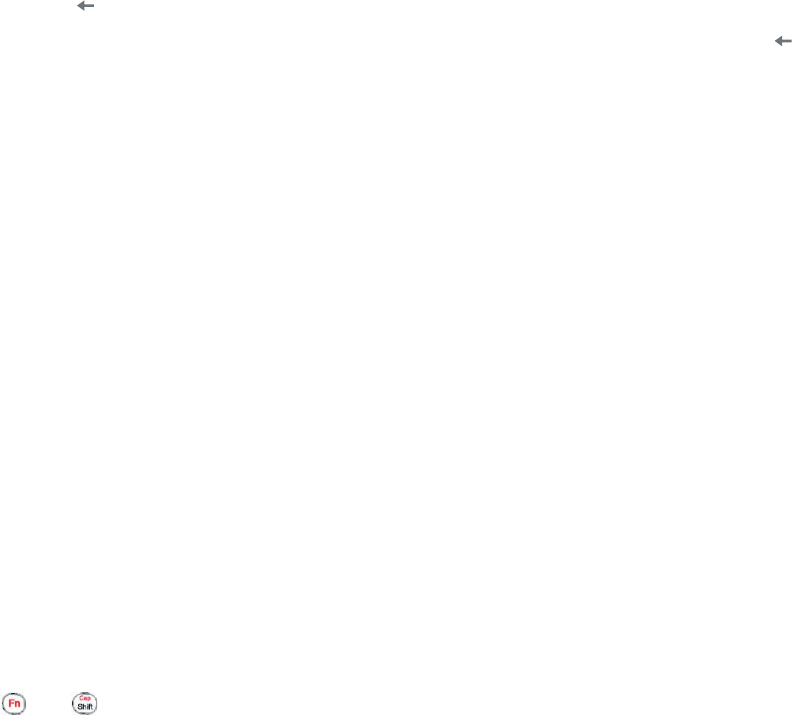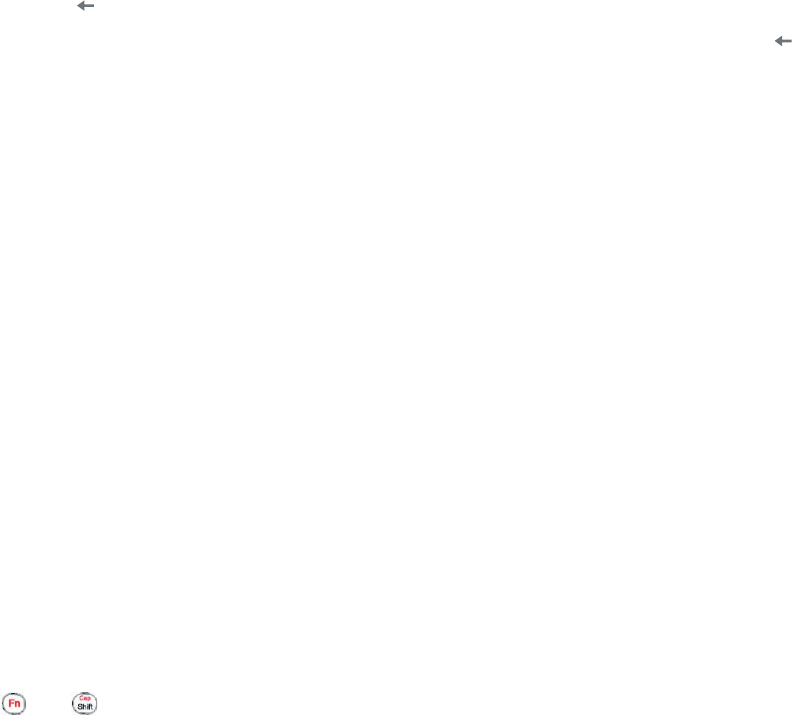
20 Getting Started
More text entry tasks
In both Multipress and XT9 modes, the first letter of a sentence is by default capitalized.
To change between uppercase, lowercase, and caps lock
• Press the *T9 key to change between uppercase, lowercase, and caps lock within a text input mode.
To delete characters
• To backspace and delete a single character in any input mode,
press ( ).
• To backspace and delete an entire text or numeric field in any input mode, press and hold ( ).
To enter a space
• In Multipress or XT9 mode, press the _# key.
To enter a symbol
1. Press and hold the *T9 key.
2. On the menu, click Symbols to display the Symbol page.
3. Select the symbol you want and press ENTER.
To start a new line
In a multi-line text box, such as the notes area of a contact or a calendar appointment, do the following:
• In any input mode, press ENTER.
Use the QWERTY keyboard
Slide the upper half of the phone (with the screen) to the left to reveal the QWERTY keyboard. Use the
QWERTY keyboard to type e-mails and long messages.
When you slide open the QWERTY keyboard, the display orientation of the screen automatically changes to
landscape mode; when you close it, the screen orientation switches back to portrait mode.
Note To enable/disable the QWERTY keyboard sliding open or closing sound, click Start > Settings > Sounds. In
Sliding sound, select None to disable the sound or select a sound to enable the sound.
The LED indicators corresponding to the Cap and Fn keys on the keyboard display solid amber color when
the and keys are pressed to turn on their functionality. Pressing a desired corresponding key after use
turns them off. You can do the following with the QWERTY keyboard.