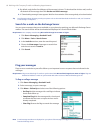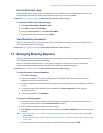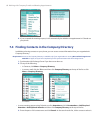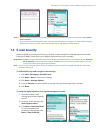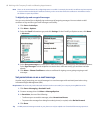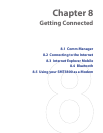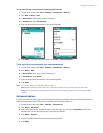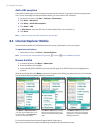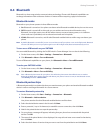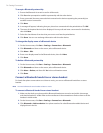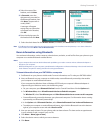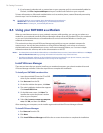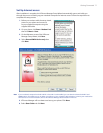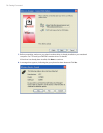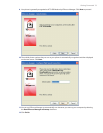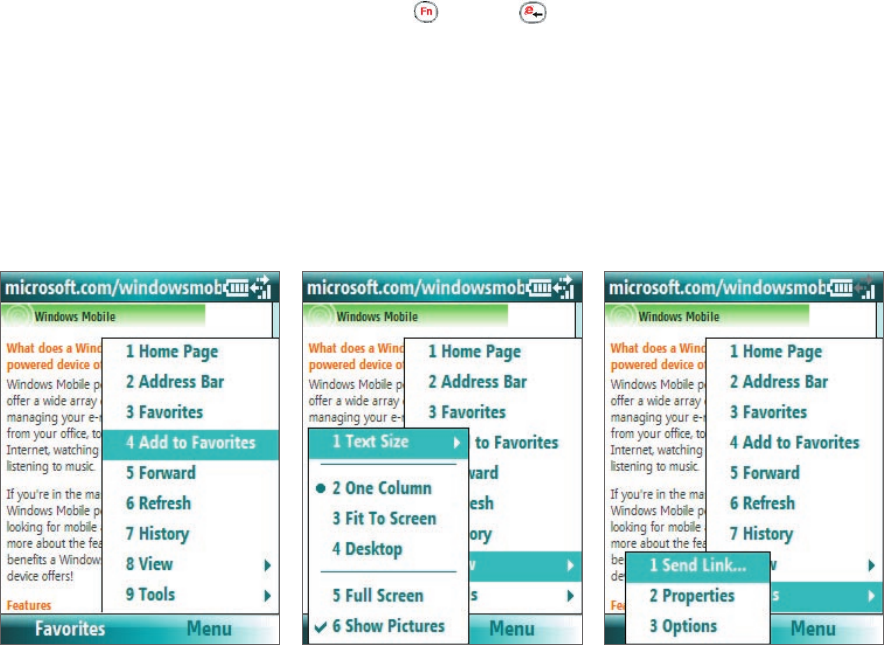
72 Getting Connected
Add a URL exception
Some URLs for Web pages on your company intranet may use periods, for example: intranet.companyname.
com. To view these pages in Internet Explorer Mobile, you must create a URL exception.
1. On the Home screen, click Start > Settings > Connections.
2. Click Menu > Advanced.
3. Click Menu > Work URL Exceptions.
4. Click Menu > Add.
5. In URL Pattern, enter the URL name. To add multiple URLs, use a semicolon (;).
6. Click Done.
Note You do not need to create URL exceptions for Internet URLs.
8.3 Internet Explorer Mobile
Internet Explorer Mobile is a full-featured Internet browser, optimized for use on your phone.
To open Internet Explorer
• On the Home screen, click Start > Internet Explorer.
Note You can also open Internet Explorer by pressing and then from the QWERTY keyboard.
Browse the Web
1. In Internet Explorer, click Menu > Address Bar.
2. Enter the address and click Go.
3. Use the NAVIGATION CONTROL to browse the Web page. Press ENTER when a link is highlighted to
access it.
While browsing the Web, click Menu to open a list of options that will let you change the view, save Favorites,
and set Internet Explorer Mobile preferences, and more.
Click Menu > View and then select
the text size and type of view you
want to use while browsing a Web
page.
Click Menu > Tools to let you send
the link via e-mail, view the page’s
properties, or set Internet Explorer
Mobile preferences.
Click Menu > Add to Favorites to
save the current Web page in your
Favorites folder. Click Favorites to
access your Favorites folder.
For more information about Internet Explorer Mobile, please go to
http://www.microsoft.com/windowsmobile/help/smartphone/browseinternet.mspx