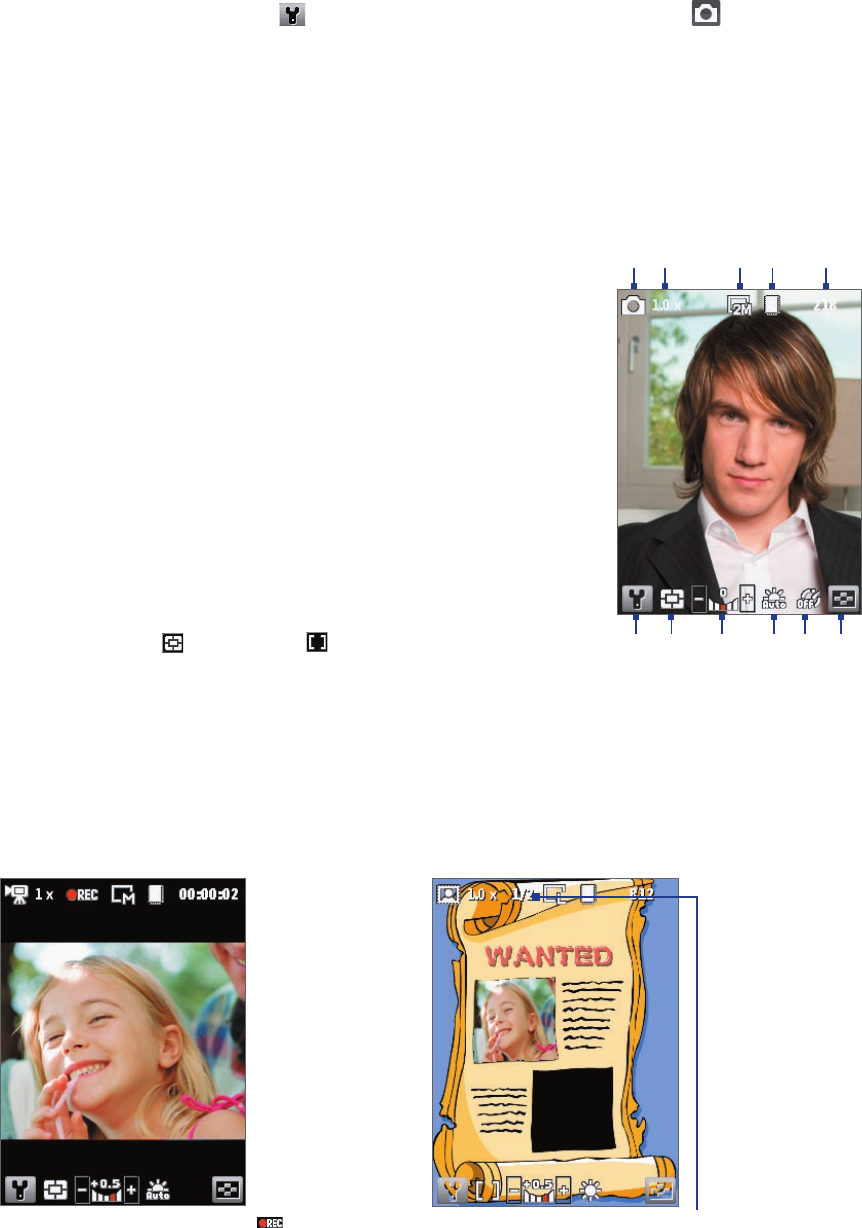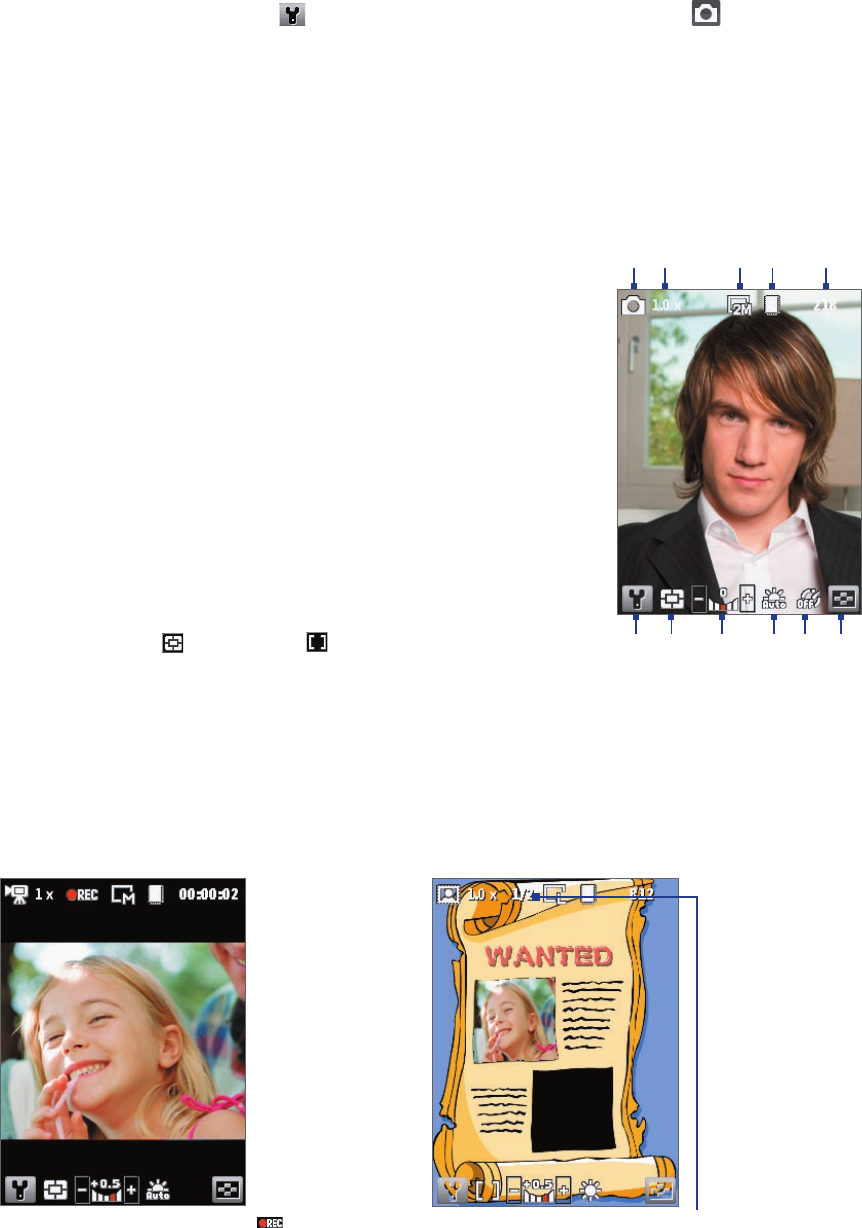
Experiencing Multimedia 85
To change the capture mode
1. On the Camera screen, click and then keep clicking Next Setting to select .
2. Press NAVIGATION right to open the Mode list.
3. Click a capture mode from the list and then click OK.
Camera mode icons and indicators
The Camera [Photo] screen
1 Indicates the current capture mode.
2 Indicates the current zoom ratio. Press NAVIGATION up or
down to increase or decrease the zoom level.
3 Indicates the current image or video size based on the
resolution you chose.
4 Indicates where the captured images and video clips will
be saved.
5 Depending on the capture mode, this shows the
remaining, available shots of pictures that you can take or
remaining duration that can be recorded. While recording
video, this shows the recorded duration.
6 Click to open the Camera Settings screen.
7 Indicates the current Metering mode being used, either
Center Area ( ) or Average ( ).
1 2 3
4
5
6 7 8 9 10 11
8 Adjust the exposure value from -2 EV to +2 EV (increments of 0.5) by pressing NAVIGATION left or right.
9 Indicates the current white balance setting.
10 Indicates the current self-timer setting while capturing images.
11 Click to view the picture or video in Pictures & Videos.
The Camera [Video] screen The Camera [Picture Theme] screen
The Recording Status indicator
blinks while video recording is in
progress.
Displays the current and total number
of photos that can be taken using the
selected template.