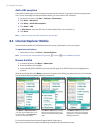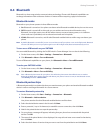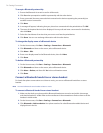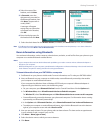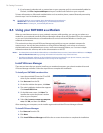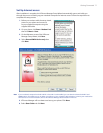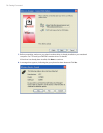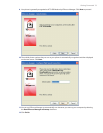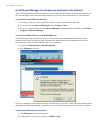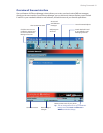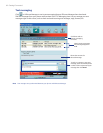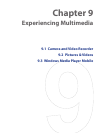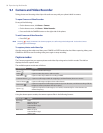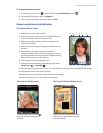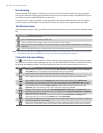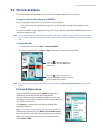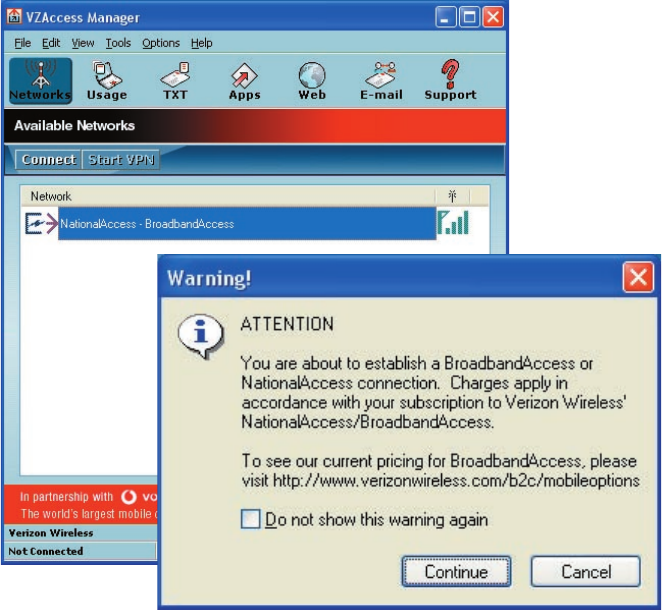
80 Getting Connected
Use VZAccess Manager to connect your notebook to the Internet
After you finished setting up VZAccess Manager on your notebook, the software automatically launches. You
can also manually launch VZAccess Manager whenever you want to access the Internet on your notebook.
To manually launch VZAccess Manager
1. Connect your phone to your notebook’s USB port using the provided mini-USB cable.
2. On your phone, click Start > Modem Link, then click Menu > Start.
3. On your notebook, double-click the VZAccess Manager icon on the Windows Desktop or click Start >
Programs > VZAccess Manager.
To connect to NationalAccess or BroadbandAccess
VZAccess Manager opens in Networks view, which lists all currently available network connections and
indicates their respective signal strengths. Connect to the NationalAccess or BroadbandAccess service of
Verizon Wireless so you can access the Internet on your notebook.
1. Double-click NationalAccess - BroadbandAccess
2. Click Continue to connect.
Once your notebook is successfully connected to the Internet, you will see a “Connected” status at the bottom
left-hand side of VZAccess Manager’s status bar. You can now surf the web and use e-mail on your notebook.
To disconnect the Internet connection
1. Click Disconnect on VZAccess Manager.
2. On Modem Link screen of your phone, click Menu > Stop.