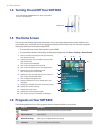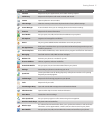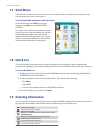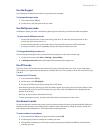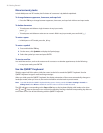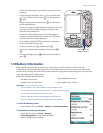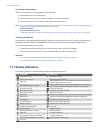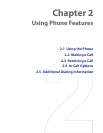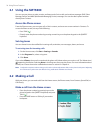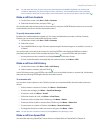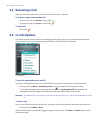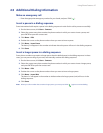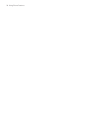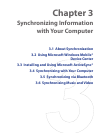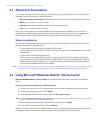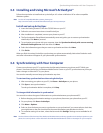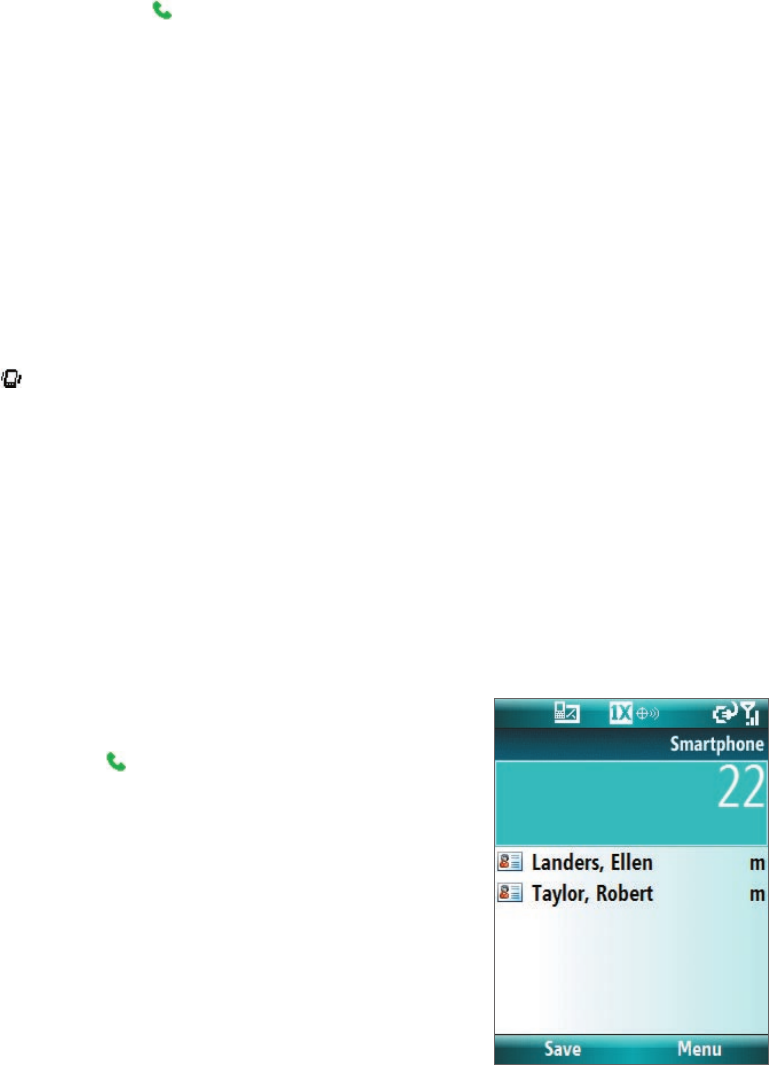
24 Using Phone Features
2.1 Using the SMT5800
You can use your phone to make, receive, and keep track of voice calls, and send text messages (SMS, Short
Message Service) and MMS (Multimedia Messaging Service) messages. You can also dial a phone number
directly from Contacts.
Access the Phone screen
From the Phone screen, you can open, call, or find a contact, and even save a new number in Contacts. To
access the Phone screen, do any of the following:
• Press TALK ( ).
• Directly enter the phone number by pressing numeric keys on the phone keypad or the QWERTY
keyboard.
Set ring tones
You can choose how to be notified for incoming calls, reminders, new messages, alarms, and more.
To set a ring tone for incoming calls
1. On the Home screen, click Start > Settings > Sounds.
2. In the Ring tone list, select a ring tone.
3. Click Done.
If you select Vibrate, the sound is muted and the phone will vibrate when you receive a call. The Vibrate icon (
)
appears in the title bar. Selecting None in the Ring tone list mutes the phone. For more information about
sounds, see “Choose how to be notified about events or actions” in Chapter 4.
Note To adjust the earpiece volume during a call, use the volume adjustment slider on the phone's side panel. Adjusting
the volume at any other time can affect the ring, notification and MP3 sound levels.
2.2 Making a Call
With your phone, you can make calls from the Home screen, the Phone screen, from Contacts, Speed Dial, or
Call History.
Make a call from the Home screen
• Enter the phone number by pressing keys on the
phone keypad or the QWERTY keyboard, and press
TALK ( ).
Phone screen
• Press the BACK button or Del key if you need to
backspace.