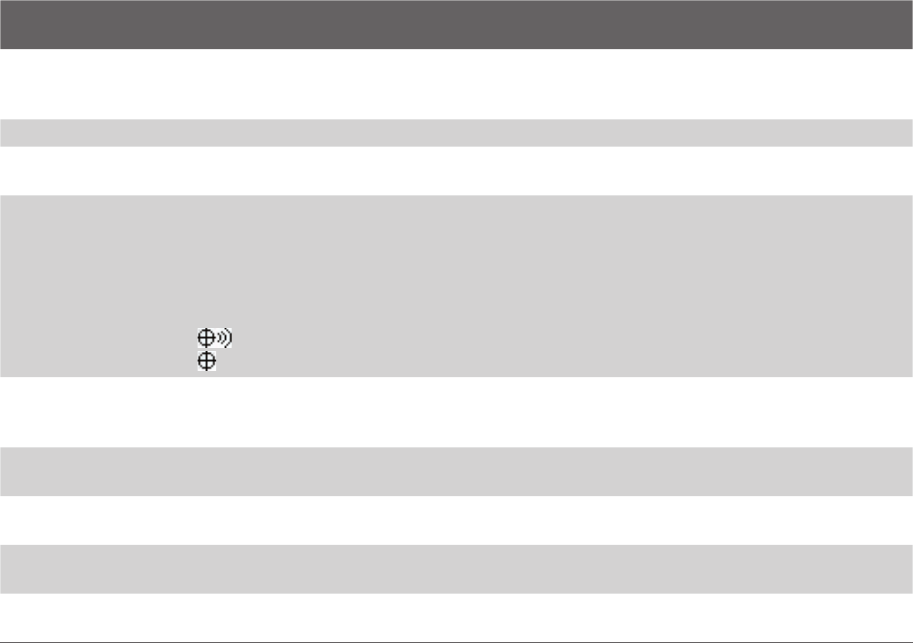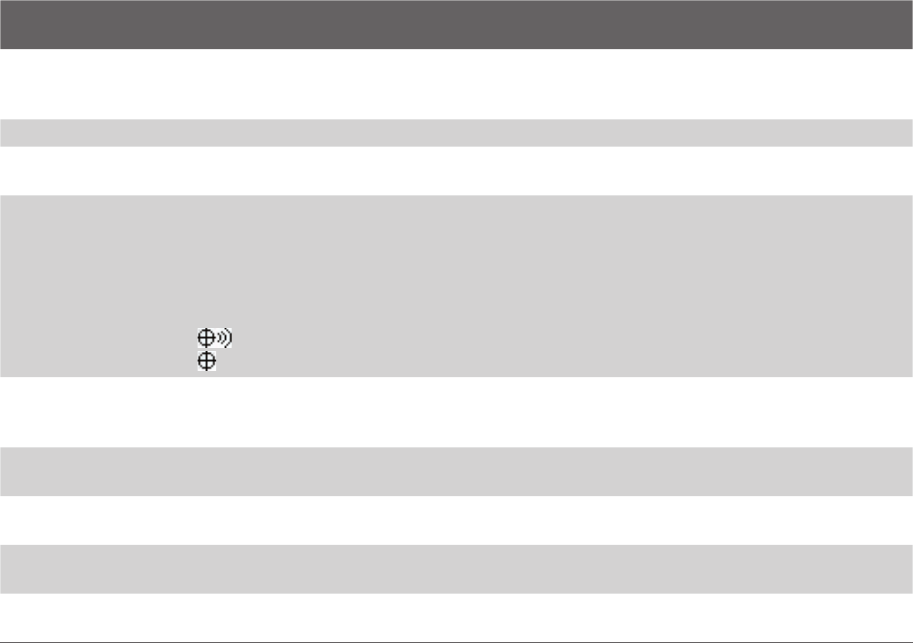
Managing Your SMT5800 39
To find the operating system version number
• On the Home screen, click Start > Settings > About.
The operating system version number installed on your phone along with the manufacturer copyright
information will be listed on the screen.
To find the phone specification
• On the Home screen, click Start > Settings > Device Information.
The Device Information screen displays the details about the phone specification, such as processor,
speed, memory, display, model name, and more.
To turn on and off customer feedback
1. On the Home screen, click Start > Settings > Customer Feedback.
2. In Feedback Reporting, select Enabled or Disabled and click Done.
To set up Windows Mobile Update
1. On the Home screen, click Start > Settings > Windows Update.
2. Click Next and follow the on-screen instructions to schedule the update.
Use phone settings and services
You can customize and set various options for an incoming or outgoing call on your phone, such as voice privacy,
location setting, and more. You can also choose to activate and use optional phone services on your phone.
Contact your wireless service provider first to ask about the availability of these services before you use them
.
The following are some of the optional phone services that might be available for use on your phone:
Phone Settings and
Services
Use
Auto Answer Provide options to set how quickly incoming calls are automatically answered during hands-
free operation. Choose options as 3, 4, 6, 8, or 10 seconds). Choose Never to disable this option.
However, these settings do not apply when the ring type is Silent.
Automatic Prepend
Enable this option to automatically add "1" in front of the number for long distance calls, if required
.
Call Options Provide options for setting any key answer to incoming calls, notifying when voice privacy is
unavailable, and setting your phone number, voice mail number, country code, and area code.
Location Setting Turning on the Location Setting will allow the mobile network to detect your current location via
your phone’s built-in GPS chip, making some applications easier to use. This is especially useful in
times of emergency. Turning off the Location Setting will hide your location from everyone except
911. Even if Location Setting is turned on in your phone, no service may use your location without
your exclusive consent.
At the top of the Phone screen and Home screen, one of these icons appears:
- when Phone: Location Setting is set to LOCATION ON
- when Phone: Location Setting is set to 911 ONLY
Mode Preference Provide options to select a connection mode for your phone. While there are options to
choose between 1x Only and EVDO Only, it is recommended that you select Automatic to let
your phone choose the connection mode on its own.
Network Service Choose to accept roaming by selecting Standard. Otherwise restrict your device to phone calls
from your home network only (by selecting the Home only option).
Time
Synchronization
Enable this option if you want your phone to automatically set its time according to changing
time zone and clock. Choose Disable if you want to change this manually.
TTY Mode Allow the use of a TTY (teletypewriter) device with the phone for users who are visually or hearing
impaired. Choose Full mode or Off according to the need.
Voice Privacy
Protect conversations from possible eavesdropping, especially when you are roaming. This prevents
devices such as scanners to pick up your frequency
.