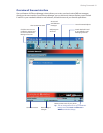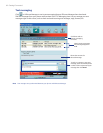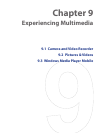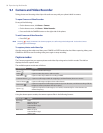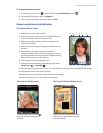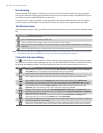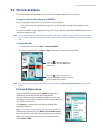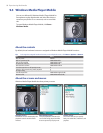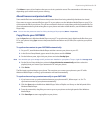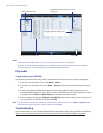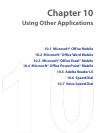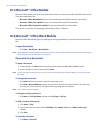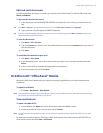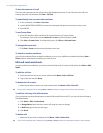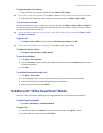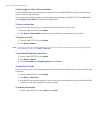Experiencing Multimedia 89
Click Menu to open a list of options that you can do in a particular screen The commands on this menu vary,
depending upon which screen you are viewing.
About licenses and protected files
Some media files have associated licenses that protect them from being unlawfully distributed or shared.
If you want to copy a protected file from your PC to your phone, use the Windows Media Player on your PC to
synchronize the file to your phone. This will ensure that the license is copied along with the protected file. For
more information about synchronizing files to your phone and other mobile devices, see the Windows Media
Player Help.
Note You can view the protection status for a file by checking its file properties (Menu > Properties).
Copy files to your SMT5800
Use the Sync feature in Windows Media Player on your PC to synchronize (copy) digital media files from your
PC to your phone. Using Sync ensures that protected files and album art (for skins) are copied to your phone
correctly.
To synchronize content to your SMT5800 automatically
1. On your PC, start Windows Media Player and then connect your phone to your PC.
2. In the Device Setup Wizard, type a name for the phone and click Finish.
3. On the leftmost pane, right-click your phone and select Set Up Sync.
Note You can also sync your storage card if you have one installed on your phone. To sync, right-click Storage Card.
4. On the Device Setup dialog box, select the Sync this device automatically and then select the
playlist(s) that you want to sync between the PC and your phone.
5. Click Finish.
The files begin synchronizing to your phone. The next time you connect your phone to your PC while
Windows Media Player is running, synchronization will start automatically.
To synchronize and copy content manually to your SMT5800
1. If you have not set up synchronization between your phone and PC, follow steps 1 to 3 in “To
synchronize content to your phone automatically.”
2. Click the Sync tab on the Windows Media Player. Select a Playlist or a Library on the left panel of the
Windows Media Player.
3. From the content list, drag files you want to sync to your phone to the right panel of the Windows
Media Player.
4. Click Start Sync to start copying files to your phone.