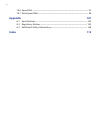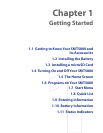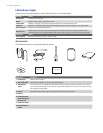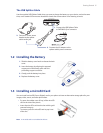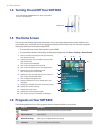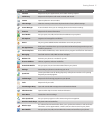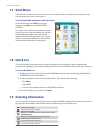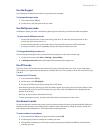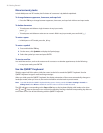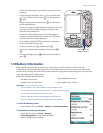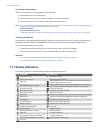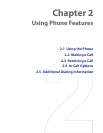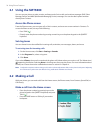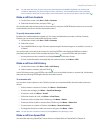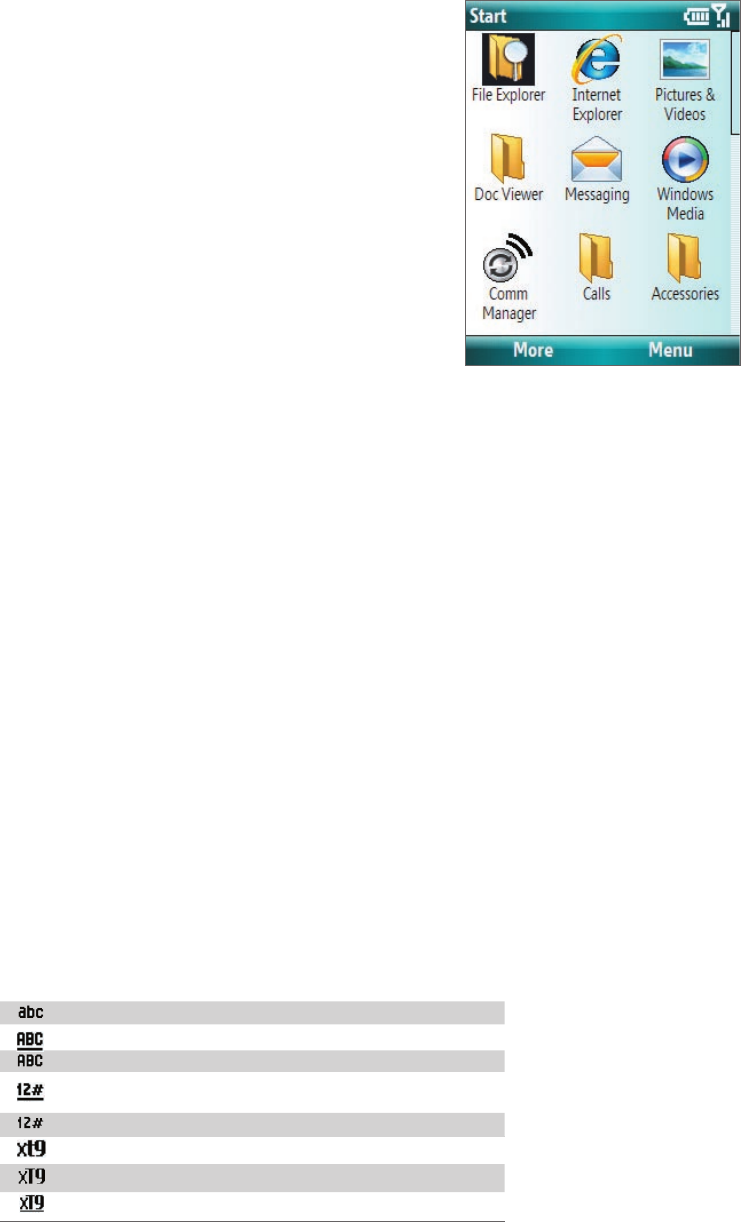
18 Getting Started
1.7 Start Menu
The Start menu is located at the bottom-left corner of the Home screen and displays various program icons
that are spread across one or more screens.
To see the available programs in the Start menu
On the Home screen, click Start. To see more
programs, click More or use the NAVIGATION
CONTROL.
Your phone comes with several bundled programs
that you can start using immediately. You can also
install additional programs from the included
Windows Mobile® Getting Started CD or from the
Internet, or purchase mobile phone software from
retail stores and install them on your phone.
Start menu
1.8 Quick List
The Quick List offers convenient access to a list of functions, such as locking your phone, and keyboard,
opening Comm Manager, and choosing a different profile. For more information about profiles, see Chapter 4.
To access the Quick List
1. Briefly press (press and quickly release) the POWER button. Please note that pressing and holding the
POWER button turns off the phone.
2. Scroll through the list and select the desired option. Then, do any of the following:
• Click Select.
• Press ENTER.
• Press the corresponding number on the QWERTY keyboard.
3. To exit the Quick List at any time, click Cancel.
1.9 Entering Information
You can enter text, numbers, and symbols using the keypad or QWERTY keyboard. The status indicator on the
top-right side of the display screen displays the input mode that you are currently using.
Lowercase text input
Uppercase text input, caps lock
Uppercase text input
Numeric or symbol (labeled in red color) input, locked
(Keyboard only)
Numeric or symbol (labeled in red color) input
XT9 text input mode, lowercase
XT9 text input mode, uppercase
XT9 text input mode, caps lock