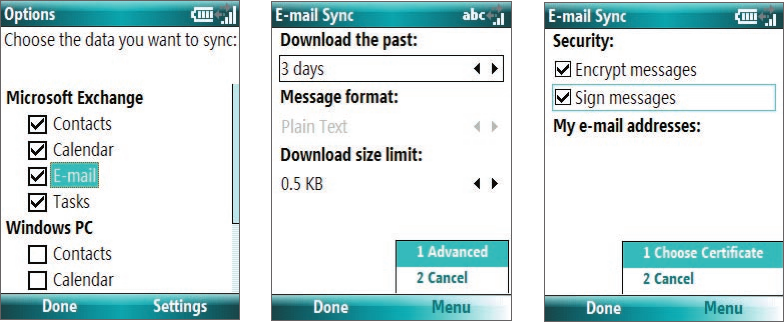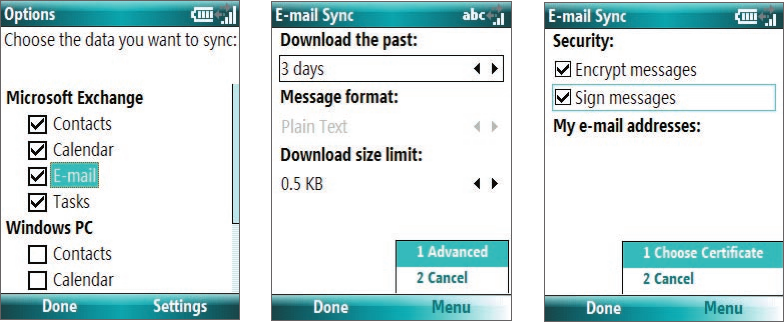
68 Working with Company E-mails and Meeting Appointments
Note There can be several reasons why a digital signature is not valid. For example, the sender’s certificate may have expired,
it may have been revoked by the certificate authority, or the server that verifies the certificate is unavailable. Contact
the sender to report the problem.
To digitally sign and encrypt all messages
You can set up ActiveSync to digitally sign and encrypt all outgoing messages. You must obtain a valid
certificate to sign and encrypt e-mail messages successfully.
1. Click Start > ActiveSync.
2. Click Menu > Options.
3. Select the E-mail information type, and click Settings. On the E-mail Sync Options screen, click Menu
> Advanced.
4. Select Encrypt messages to protect your e-mails from being viewed except by the intended recipients.
Select Sign messages so that recipients are certain that e-mails are sent by you and have not been
altered.
5. Click Menu > Choose Certificate to select a certificate for signing or encrypting outgoing e-mail
messages.
Set permissions on an e-mail message
Another way of protecting your e-mail messages is to send messages with restricted permissions using
Information Rights Management (IRM).
Requirement This works only with a Microsoft Outlook e-mail account and if your company is using RMS Server SP1.
1. Click Start > Messaging > Outlook E-mail.
2. Create a message, then click Menu > Message Options.
3. In Permission, do one of the following:
• To allow anyone to read the message, select Unrestricted Access.
• To prevent the message from being forwarded, printed, or copied, select Do Not Forward.
4. Click Done.
Tip An IRM-protected message received on your phone can only be replied to or forwarded if the message permits it.