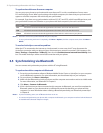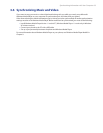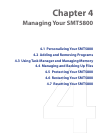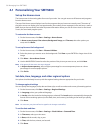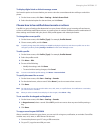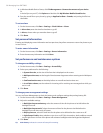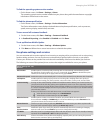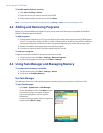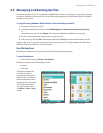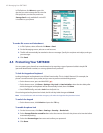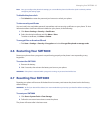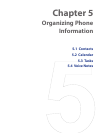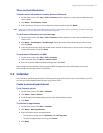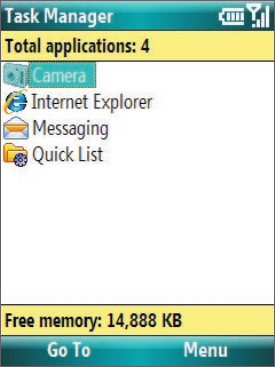
40 Managing Your SMT5800
To enable optional phone services
1. Click Start > Settings > Phone.
2. Select the service you want to use and press ENTER.
3. Select desired options for the service and click Done.
Note You can also access the Phone settings by clicking Settings > Phone on the Comm Manager screen.
4.2 Adding and Removing Programs
Before you purchase additional programs for your phone, make sure that they are compatible for Windows
Mobile® 6 Standard operating system.
To add programs
1.
Download the program to your PC (or insert the disc that contains the program into the CD/DVD drive of
your PC). You may see a single *.exe file, a *.zip file, a Setup.exe file, or several versions of files for different
device types and processors. Be sure to select a program designed for your phone and processor type
.
2. Read the installation instructions that come with the program.
3. Connect your phone to the PC and then double-click the *.exe file.
To remove a program
Programs that are pre-installed on the phone cannot be removed.
1. On the Home screen, click Start > Settings > Remove Programs.
2. Scroll to the program to remove and click Menu > Remove.
4.3 Using Task Manager and Managing Memory
To see how much memory is available
1. On the Home screen, click Start > Settings > About.
2. Scroll down to Available Memory.
Use Task Manager
Task Manager allows you to view all the programs currently running on your phone in the form of a list.
To start Task Manager
• Click Start > System Tools > Task Manager.
On the Task Manger screen, click Menu to open
a list that lets you go to a specific program,
stop running programs, and view system
information.
To stop a running program, select a program on
the list and click Menu > Stop.
Task Manager