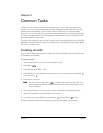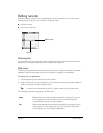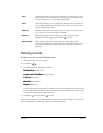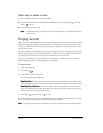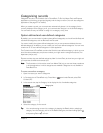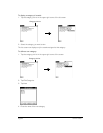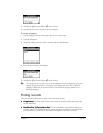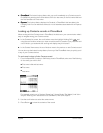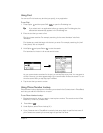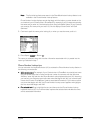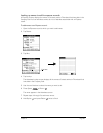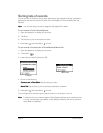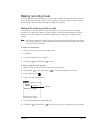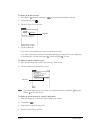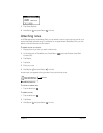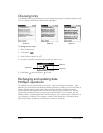Chapter 5 Page 67
Using Find
You can use Find to locate any text that you specify, in any application.
To use Find:
1. Press Option and then press Shift to open the Find dialog box.
T
TT
Ti
ii
ip
pp
p:
::
: If you select text in an application before you opening the Find dialog box, the
selected text automatically appears in the Find dialog box.
2. Enter the text that you want to find.
Find is
not
case-sensitive. For example, searching for the name “davidson” also finds
“Davidson.”
Find locates any word that begin with the text you enter. For example, searching for “plan”
finds “planet,” but not “airplane.”
3. Hold Option and press Return to start the search.
Find searches for the text in all records and all notes.
As your communicator searches for the text, you can tap Stop at any time. You may want to
do this if the entry you want appears before your communicator finishes the search. To con-
tinue the search after you tap Stop, tap Find More.
4. Tap the text that you want to review.
Using Phone Number Lookup
Phone Number Lookup displays the information you entered in the Contacts view in PhoneBook,
and it lets you add this information to a record.
To use Phone Number Lookup:
1. Display the record in which you want to insert a phone number. The record can be in Date
Book Plus, To Do List, or Memo Pad.
2. Press Menu .
3. Under Options, select Phone Lookup (/L).
4. If your Contacts view in PhoneBook is sorted by last name, begin to spell the last name. If
your Contacts are sorted by first name, begin to spell the first name.