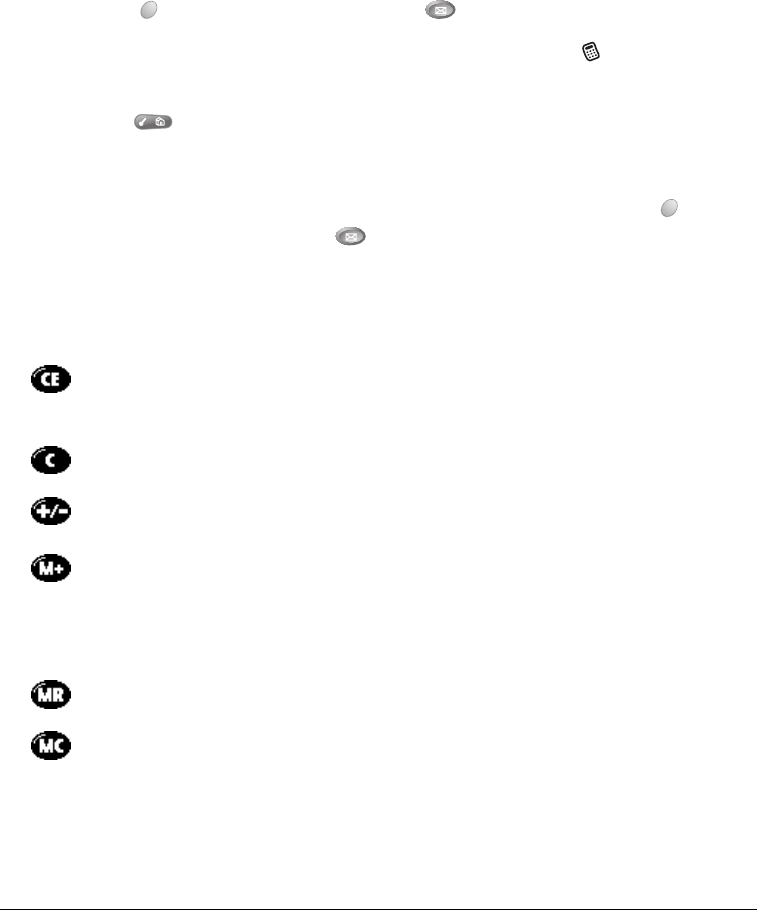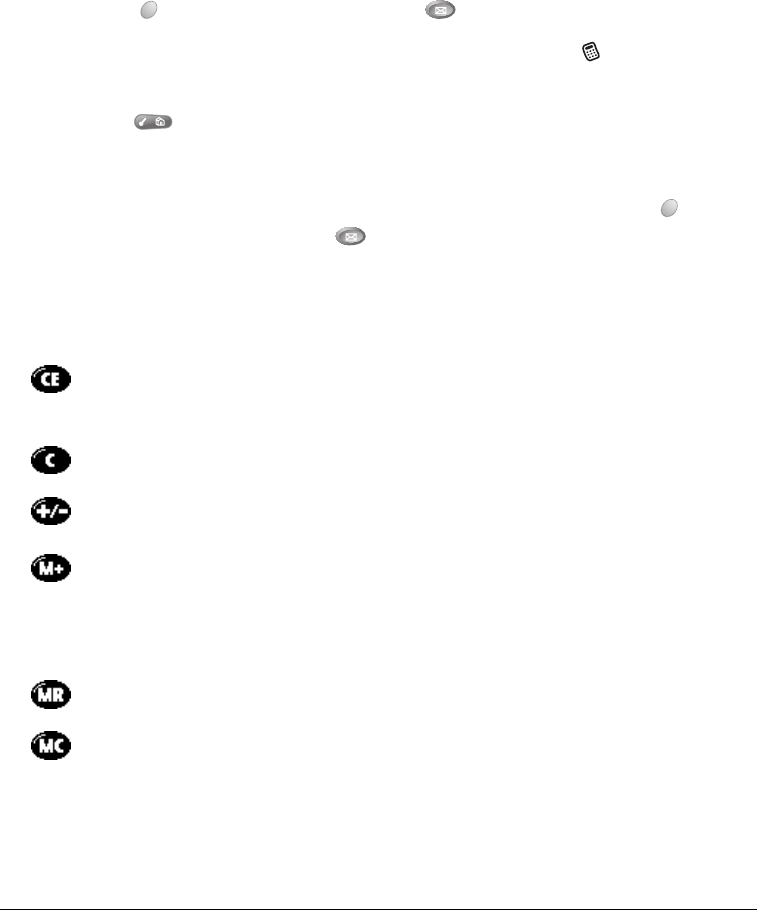
Chapter 6 Page 147
Calculator
Calculator includes two operating modes: Basic and Advanced. In Basic mode you can perform
simple mathematical calculations. In Advanced mode you can access scientific functions and
perform sophisticated math calculations. This section explains how to select the operating mode
and use the buttons and menu options available in each mode.
Selecting the Calculator mode
The Toggle Mode command enables you to choose whether you want to work in Basic Calculator
mode or Advanced Calculator mode. You can change modes at any time.
To select the Calculator mode:
1. Press Option and then press SMS Messaging .
T
TT
Ti
ii
ip
pp
p:
::
: You can also access Calculator by tapping the Calculator icon in the Applications
Launcher.
2. Press Menu .
3. Under Options, select Toggle Mode (/M).
Tip: You can also toggle between Basic and Advanced mode by holding Option and
repeatedly press SMS Messaging .
Using the Basic Calculator buttons
The Basic Calculator includes the following buttons.
Clears the last number you entered. Use this button if you make a mistake while
entering a number in the middle of a calculation. This button enables you to re-
enter the number without starting the calculation over.
Clears the entire calculation and enables you to begin a fresh calculation.
Toggles the current number between a negative and positive value. If you want to
enter a negative number, enter the number first
and then press
the +/- button.
Places the current number in memory. Each new number you enter with the M+
button is
added to the total
already stored in memory. You can add either a
calculated value or a number you enter by pressing the number buttons. Pressing
this button has no effect on the current calculation (or series of calculations); it
merely places the value into memory until it is recalled.
Recalls the stored value from memory and inserts it in the current calculation.
Clears any value that is stored in the Calculator memory.