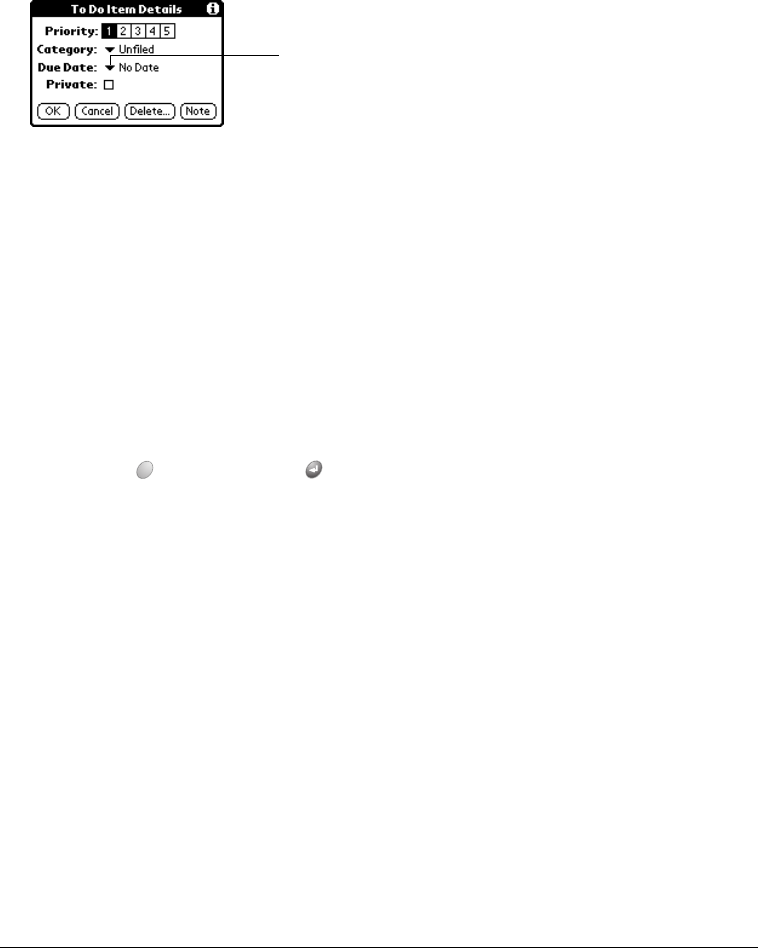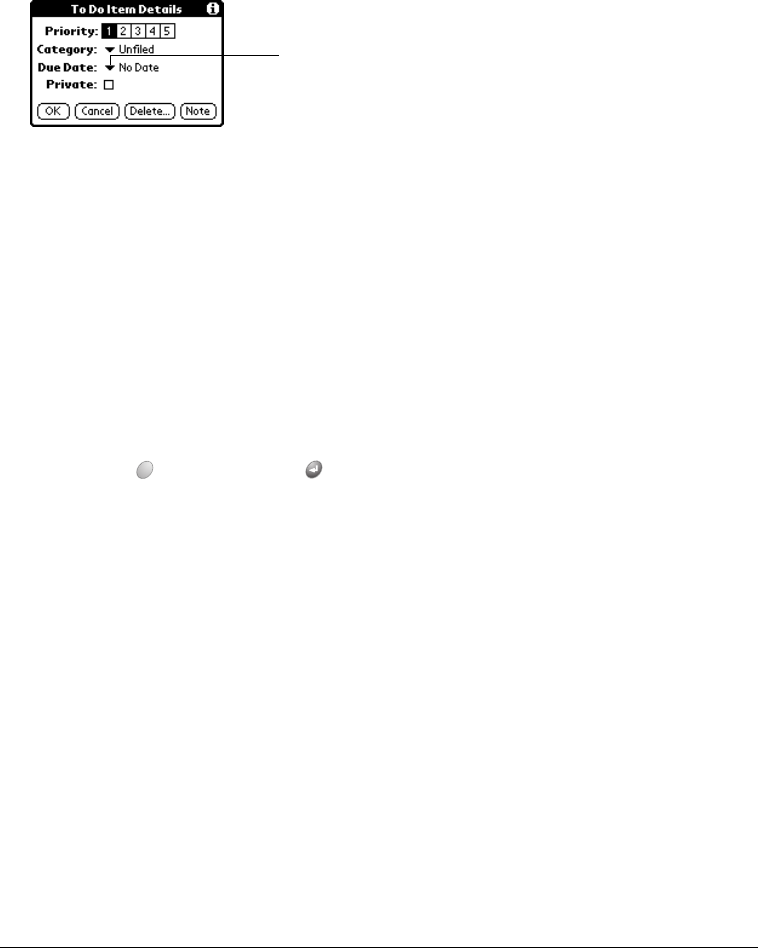
Page 140 Application Specific Tasks
Setting a due date
You can associate a due date with any To Do item. You can also sort the items that appear in the
list based on their due date.
To set a due date for a To Do item:
1. Tap the text of the item whose details you want to change.
2. Tap Details.
3. Tap the Due Date pick list.
4. Tap the date that you want to assign the item:
5. Hold Option and press Return to finish.
T
TT
Ti
ii
ip
pp
p:
::
: If you turn on the Show Due Dates option in the To Do Show options dialog, you can tap
directly on the due date in the To Do list to open the pick list shown in step 4.
Assigning a category
You can associate any To Do item with a category. You can also sort the items that appear in the
list based on their category.
To assign a category for a To Do item:
1. Tap the text of the item whose details you want to change.
2. Tap Details.
3. Tap the category pick list.
Today
Assigns the current date.
Tomorrow
Assigns tomorrow’s date.
One week later
Assigns the date exactly one week from the current date.
No Date
Removes the due date from the item.
Choose date
Opens the date selector, where you can choose any date that you
want for the item.
Tap here