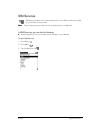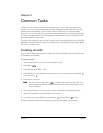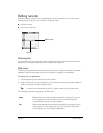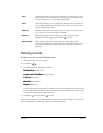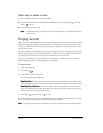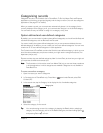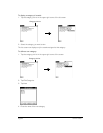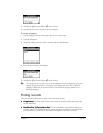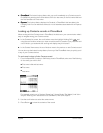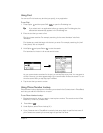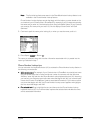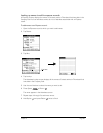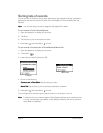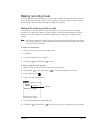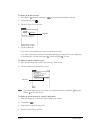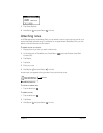Page 66 Common Tasks
■
P
PP
Ph
hh
ho
oo
on
nn
ne
ee
eB
BB
Bo
oo
oo
oo
ok
kk
k:
: :
: The Instant Lookup feature lets you scroll immediately to a Contacts record in
PhoneBook by entering the first few letters of a first or last name, or the first name initial and
the first few letters of a last name.
■
E
EE
Ex
xx
xpe
pepe
pen
nn
ns
ss
se
ee
e:
::
: The Lookup feature displays the Contacts in PhoneBook that have data in the
Company field. You can add these names to a list of attendees associated with an Expense
record.
Looking up Contacts records in PhoneBook
When working with the Contacts view in PhoneBook, the buttons on your communicator make it
easy to navigate among your Contacts entries.
■
In the Contacts list screen, the scroll buttons move the highlight. Holding Shift and
using the scroll buttons moves up or down an entire screen of records. If you press and hold
a scroll button, you accelerate the scrolling and display every third screen.
■
In the Contact View screen, the scroll buttons move to the previous or next Contacts record.
You can also use the Instant Lookup feature, from any of the PhoneBook views, to quickly scroll
to any of your Contacts entries.
To use Instant Lookup to find a Contacts record:
1. From the Speed Dial, Contacts, or Call History views in PhoneBook, enter one of the following
for the name you want to find:
■
First name initial and last name.
■
First name
■
Last name
For example, entering an “s” displays “Susan Lee,” “James Sands,” “Sal Martini,” and “John
Smythe.” Entering “sm” reduces the list to “Sal Martini,” and “John Smythe.”
2. Use the scroll buttons to select the contact name.
3. Press Return to view the contents of the record.