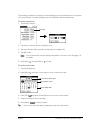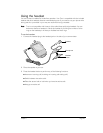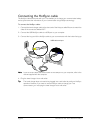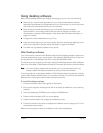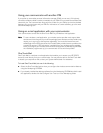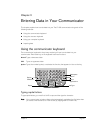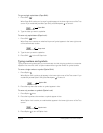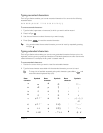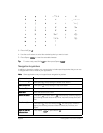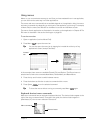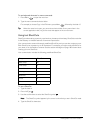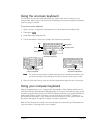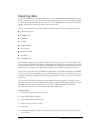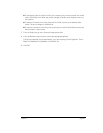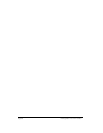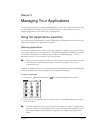Page 30 Entering Data in Your Communicator
3. Press ListType .
4. Use the scroll buttons to select the extended symbol you want to insert.
5. Press Space to insert the extended character.
T
TT
Ti
ii
ip
pp
p:
::
: To enter a tab, press Shift and then press Space .
Navigation keystrokes
In addition to character symbols, your communicator includes special keystrokes that you can use
to navigate within text or fields in your applications.
N
NN
No
oo
ot
tt
te
ee
e:
::
: Some applications may not support these navigation keystrokes.
eT
~ ™ † ‡
+
&
Ex
×
-
_ ~ • – —
f
ƒ
X
×
/
\ ÷ ¦
F
ƒ
y
¥
%
‰
l
£
Y
¥
#
=
L
£
0
‰ º
(
<[{‹
m
µ
1
¹ ¼ ½
)
>]}›
M
µ
2
²
o
ø
3
³
Command Keystrokes
M
MM
Mo
oo
ov
vv
ve
e e
e c
cc
cu
uu
ur
rr
rs
ss
so
oo
or
r r
r r
rr
ri
ii
ig
gg
gh
hh
ht
tt
t
Hold Option while pressing the bottom scroll button.
M
MM
Mo
oo
ov
vv
ve
e e
e c
cc
cu
uu
ur
rr
rs
ss
so
oo
or
r r
r l
ll
le
ee
ef
ff
ft
tt
t
Hold Option while pressing the top scroll button.
P
PP
Pr
rr
re
ee
ev
vv
vi
ii
io
oo
ou
uu
us
s s
s f
ff
fi
ii
ie
ee
el
ll
ld
dd
d Press the top scroll button.
N
NN
Ne
ee
ex
xx
xt
t t
t f
ff
fi
ii
ie
ee
el
ll
ld
dd
d Press the bottom scroll button.
A
AA
Af
ff
ff
ff
fi
ii
ir
rr
rm
m m
m a
aa
an
n n
n a
aa
ac
cc
ct
tt
ti
ii
ion
on on
on
Hold Option and press Return . Use these keys instead of tapping
the following onscreen buttons: OK, Done, Yes, Next, Accept, Send, and
Dial.
A
AA
An
nn
nn
nn
nu
uu
ul
l l
l a
aa
an
n n
n a
aa
ac
cc
ct
tt
ti
ii
io
oo
on
n n
n
Hold Option and press Backspace . Use these keys instead of
tapping the following onscreen buttons: Cancel, No, Previous, and
Reject.
O
OO
Op
pp
pen
en en
en o
oo
or
r r
r d
dd
di
ii
ia
aa
al
l l
l t
tt
th
hh
he
e e
e
s
ss
se
ee
el
ll
le
ee
ec
cc
ct
tt
te
ee
ed
d d
d i
ii
it
tt
te
ee
em
mm
m
Press Space or press Return .