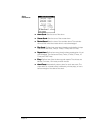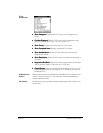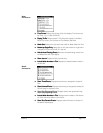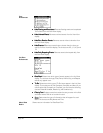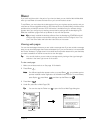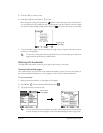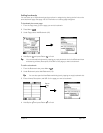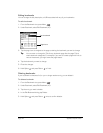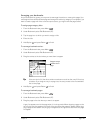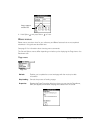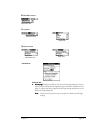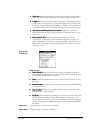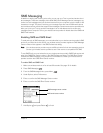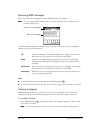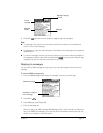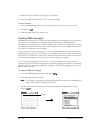Chapter 6 Page 125
Arranging your bookmarks
As your bookmark list grows, you may want to rearrange the entries or move entire pages. You
can assign a title to each bookmark page and arrange the entries by category. For example, if you
want to create a page with links to various sports scores, you might name the page Scores.
To assign page category titles:
1. From the Bookmark view, press Menu .
2. Under Bookmark, select Edit Bookmark (/E).
3. Tap the page icon to which you want to assign a title.
4. Enter the title.
5. Hold Option and press Return to finish.
To rearrange bookmark entries:
1. From the Bookmark view, press Menu .
2. Under Bookmark, select Edit Bookmark (/E).
3. Drag the entries to the slot where you want them to appear.
T
TT
Ti
ii
ip
pp
p:
::
: If the new slot is full, the other entries move down one slot as the rows fill from top
to bottom. If you drag an entry to a page icon, the entry moves to the first available
slot on that page.
4. Hold Option and press Return to finish.
To rearrange bookmark pages:
1. From the Bookmark view, press Menu .
2. Under Bookmark, select Edit Bookmark (/E).
3. Drag the page to the slot where you want it to appear.
A grey line appears next to the page when it is in drag mode. When dropping a page on the
top row, the grey line appears to the left of the slot where the page will appear. When drop-
ping a page on the bottom row, the grey line appears to the right of the slot where the page
will appear.
Drag an entry to
another slot or
page