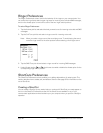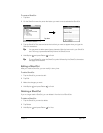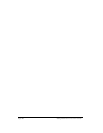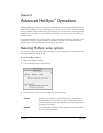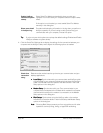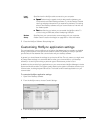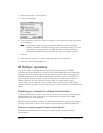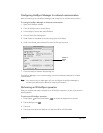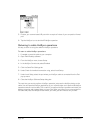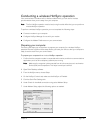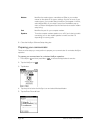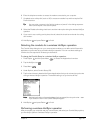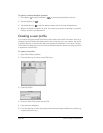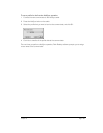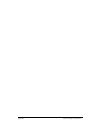Chapter 8 Page 193
Configuring HotSync Manager for infrared communication
Next you need to go to the HotSync Manager and configure it for infrared communication.
To configure HotSync Manager for infrared communication:
1. Open Palm Desktop software.
2. From the HotSync menu, choose Setup.
3. In the HotSync Controls tab, select Enabled.
4. Click the Serial Port Settings tab.
5. Under Check for handheld connection using, select Local Setup.
6. Under Local Setup, select Infrared Port from the Port pop-up menu.
7. Close the HotSync Software Setup dialog box.
The HotSync Manager is now communicating with the simulated port defined for infrared
communication.
N
NN
No
oo
ot
tt
te
ee
e:
::
: You cannot use your cable again until you reconfigure the HotSync Manager to
communicate with the port defined for cable synchronization.
Performing an IR HotSync operation
After you complete the steps to prepare for an IR HotSync operation it is easy to perform the
actual operation.
To perform an IR HotSync operation:
1. Press Option and then press Menu to access the Applications Launcher.
2. Tap the HotSync icon .
3. Tap Local.
4. Tap the pick list below the HotSync icon and select IR to a PC/Handheld.
Select In-
frared
Port