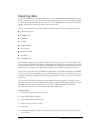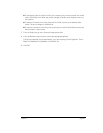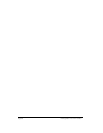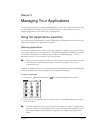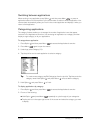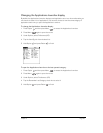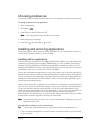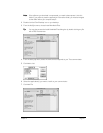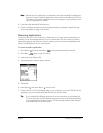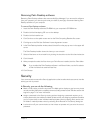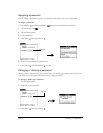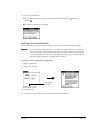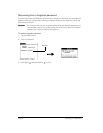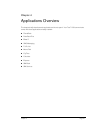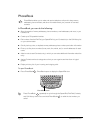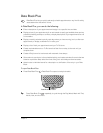Page 42 Managing Your Applications
N
NN
No
oo
ot
tt
te
ee
e:
::
: Review the list of applications you selected in the Install Handheld Files dialog box.
If you do not want to install an application, select it, and then click Remove From List.
(This does not remove the application from your computer; it simply removes it from
the list of applications to install.)
8. Close the Install Handheld Files dialog box.
9. Perform a HotSync operation to install the application(s) you selected in step 6. See the
section that begins on page 74 for details.
Removing applications
In the event that you run out of memory or decide that you no longer need an application you
installed, you can remove applications from your communicator. You can remove only add-on
applications, patches, and extensions that you install; you cannot remove the applications that
reside in the ROM portion of your communicator.
To remove an add-on application:
1. Press Option and then press Menu to access the Applications Launcher.
2. Press Menu again to open the menus.
3. Under App, select Delete (/D).
4. Tap the application that you want to remove.
5. Tap Delete.
6. Hold Option and press Return twice to finish.
7. Check the User in the Palm Desktop folder on your computer. If you find a PRC file for the
application you just removed, delete the PRC file from the User folder.
T
TT
Ti
ii
ip
pp
p:
::
: If you installed Palm Desktop software for the first time when you purchased your
Treo communicator, the Palm Desktop software is located in the Handspring folder.
If you upgraded from a previous version of Palm Desktop software, these files are
most likely located in the Palm folder.