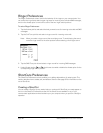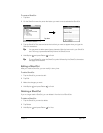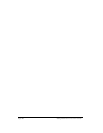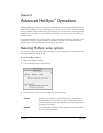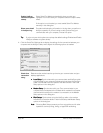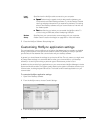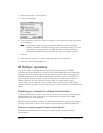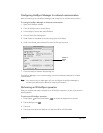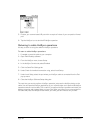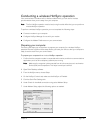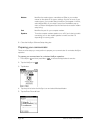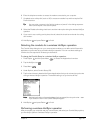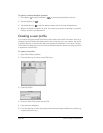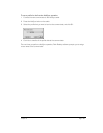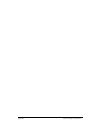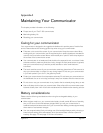Page 194 Advanced HotSync® Operations
5. Position your communicator’s IR port within a couple of inches of your computer’s infrared
port.
6. Tap the HotSync icon to start the IR HotSync operation.
Returning to cable HotSync operations
It’s easy to return to using the cable for HotSync operations.
To return to cable HotSync operations:
1. If needed, connect the cable to your computer.
2. Open Palm Desktop software.
3. From the HotSync menu, choose Setup.
4. In the HotSync Controls tab, select Enabled.
5. Click the Serial Port Settings tab.
6. Under Check for handheld connection using, select Local Setup.
7. Under Local Setup, select the port where your HotSync cable is connected from the Port
pop-up menu.
8. Close the HotSync Software Setup dialog box.
The next time you want to perform a HotSync operation just press the HotSync button on the
cable. You can leave the HotSync application on your communicator set to perform IR HotSync
operations and still use the cable. This is useful if you perform HotSync operations with both your
desktop computer and a laptop. When you are in the office just connect your communicator to
the cable and press the HotSync button. When you travel, you don’t have to carry a cable.