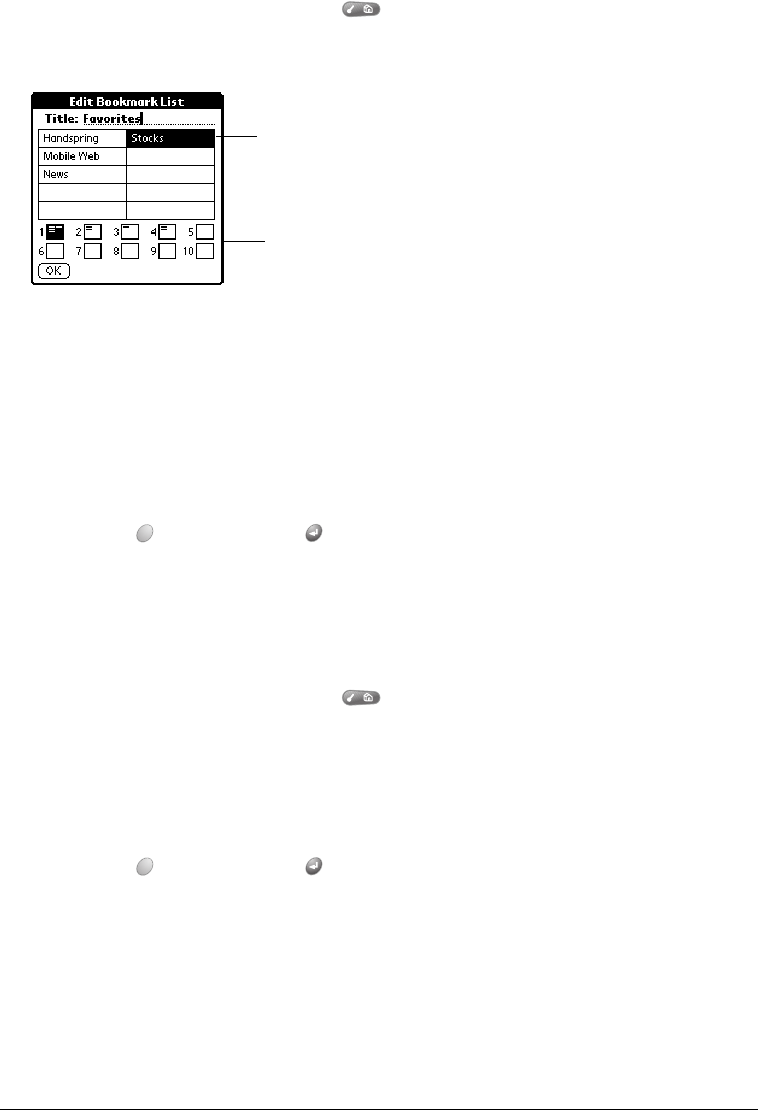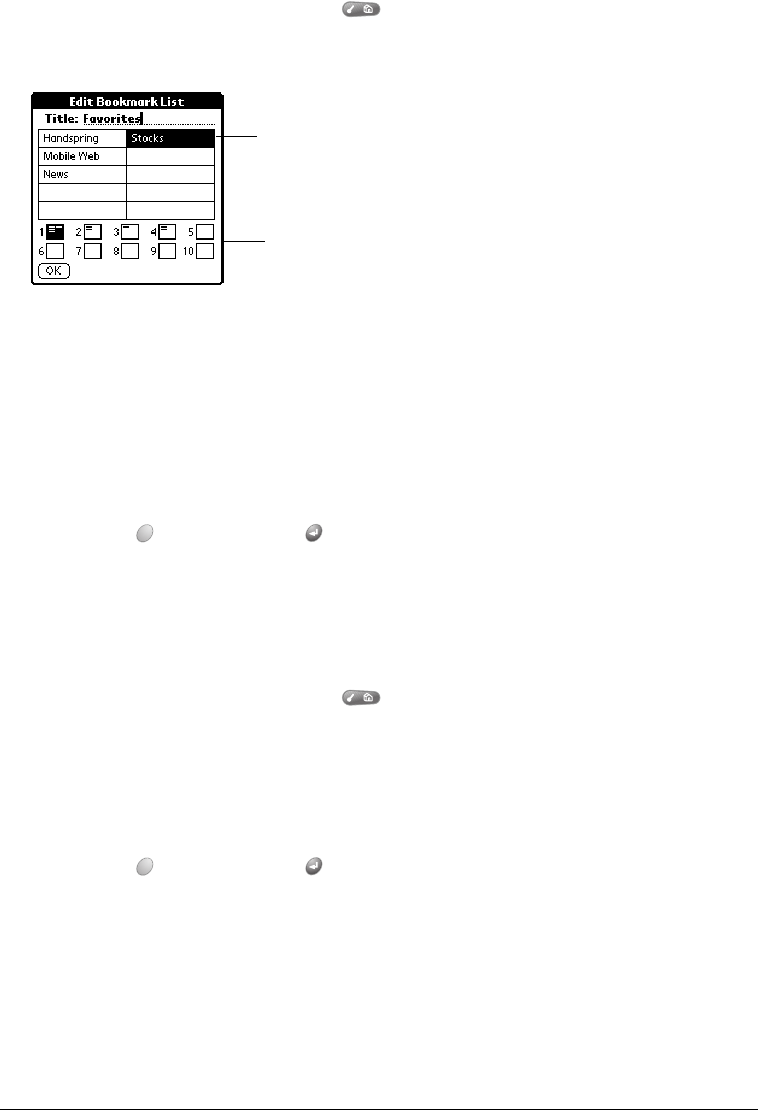
Page 124 Application Specific Tasks
Editing bookmarks
You can change the title, description, or URL associated with any of your bookmarks.
To edit a bookmark:
1. From the Bookmark view, press Menu .
2. Under Bookmark, select Edit Bookmark (/E).
3. Tap the page icons to navigate to the page containing the bookmark you want to change.
T
TT
Ti
ii
ip
pp
p:
::
: You can enter or change the Title for any bookmark page. Use the page Title to
create bookmark categories. For example, if you want to create a page with links to
various investments, you might name the page Assets.
4. Tap the bookmark you want to change.
5. Enter the changes.
6. Hold Option and press Return to finish.
Deleting bookmarks
If your bookmark list becomes full, or you no longer need an entry, you can delete it.
To delete a bookmark:
1. From the Bookmark view, press Menu .
2. Under Bookmark, select Edit Bookmark (/E).
3. Tap the entry you want to delete.
4. In the Edit Bookmark dialog, tap Delete.
5. Hold Option and press Return twice to confirm deletion.
Page icons
Tap a bookmark